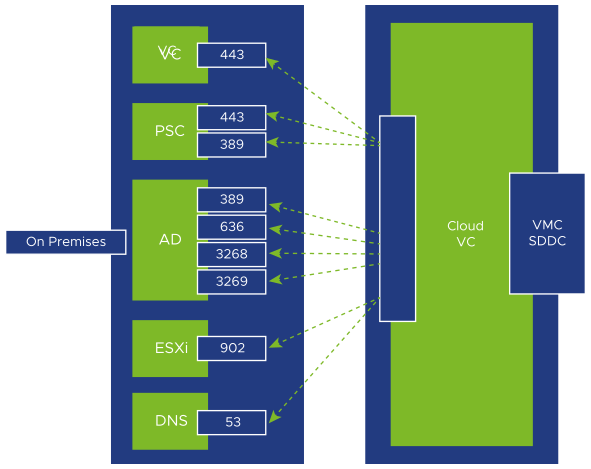Ensure that you have fulfilled the following prerequisites before configuring Hybrid Linked Mode.
Common Prerequisites
- Configure an uplink connectivity between VMware Cloud on Dell EMC SDDC and your network. See Configure Uplink Connections.
- Ensure that VMware Cloud on Dell EMC network resolves to the SDDC hostnames that you have provided. See Configure DNS Forwarding for Management Network.
- Ensure that vCenter Management traffic is handled through your private network or through Internet. See Configure vCenter Settings.
- Ensure that your on-premises data center and your VMware Cloud on Dell EMC SDDC are synchronized to an NTP service or other authoritative time source. When using Hybrid Linked Mode, VMware Cloud on Dell EMC can tolerate a time skew of up to 10 minutes between the on-premises data center and the VMware Cloud on Dell EMC SDDC.
- The maximum latency between your VMware Cloud on Dell EMC SDDC and on-premises data center cannot exceed 100 msec roundtrip.
The following prerequisites apply when linking with the vCenter Cloud Gateway Appliance.
- Install the vCenter Cloud Gateway Appliance as described in Installing and Configuring the vCenter Cloud Gateway Appliance.
- Your on-premises environment is running vSphere 6.5 patch d or later.
- Ensure that the vCenter Cloud Gateway Appliance and your vCenter Server instances can reach each other over your network. Ensure that the following firewall ports are open.
Source Destination Port Purpose User's web browser vCenter Cloud Gateway Appliance 5480 Gathering support bundle vCenter Cloud Gateway Appliance On-premises vCenter Server 7444 Access to VMware Single Sign-On vCenter Cloud Gateway Appliance On-premises vCenter Server 443 Hybrid Linked Mode vCenter Cloud Gateway Appliance On-premises Platform Services Controller 443, 389 Hybrid Linked Mode vCenter Cloud Gateway Appliance Cloud SDDC vCenter Server 443 Hybrid Linked Mode vCenter Cloud Gateway Appliance Cloud ESXi host 902 Virtual Machine Console vCenter Cloud Gateway Appliance On-premises Active Directory server (ports dependent on your usage) 389, 636, 3268, 3269 Identity source vCenter Cloud Gateway Appliance https://vcgw-updates.vmware.com/ 443 Hybrid Linked Mode Linking, Cloud Gateway Auto-update The following figure shows the ports required to be open for linking with the vCenter Cloud Gateway Appliance.
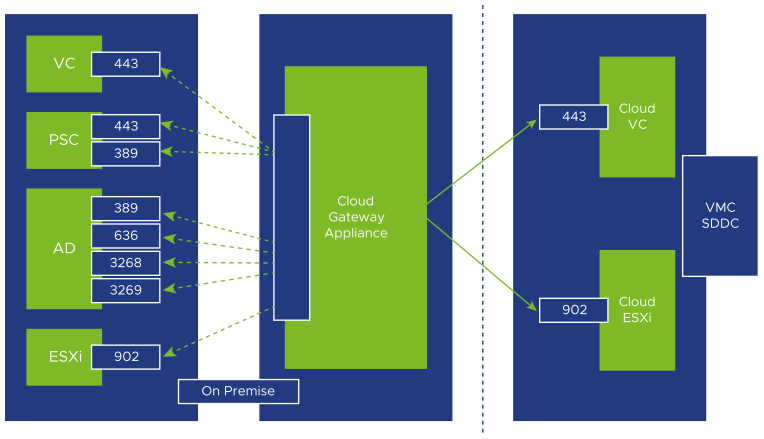
Prerequisites for Linking from the VMware Cloud on Dell EMC SDDC
The following prerequisites apply when linking from the VMware Cloud on Dell EMC SDDC:
- Your on-premises vCenter Server system is running one of the following:
- vSphere 6.0 Update 3 patch c and later.
- vSphere 6.5 patch d and later.
- Ensure that you have the login credentials for your on-premises vSphere SSO domain.
- Ensure that you have login credentials for a user who has a minimum of read-only access to the Base DN for users and groups in your on-premises environment. This is used when adding an identity source.
- Ensure that an on-premises DNS server is configured for your management gateway so that it can resolve the FQDN for the identity source and on-premises VMware Cloud on Dell systems.
- Ensure that your on-premises gateway or firewall allows access to the necessary ports from your SDDC for the following services.
Source Destination Ports Purpose VMware Cloud on Dell EMC SDDC On-premises vCenter Server 443 Hybrid Linked Mode VMware Cloud on Dell EMC SDDC On-premises Platform Service Controller 389, 443 Hybrid Linked Mode VMware Cloud on Dell EMC SDDC On-premises Active Directory server (ports dependent on your usage) 389, 636, 3268, 3269 Identity Source VMware Cloud on Dell EMC SDDC On-premises DNS 53 Resolving FQDN of on-premises vCenter and Active Directory Server VMware Cloud on Dell EMC SDDC On-premises ESXi host 902 Virtual Machine Console The following figure shows the ports that are required to be open for linking from the VMware Cloud on Dell EMC SDDC.