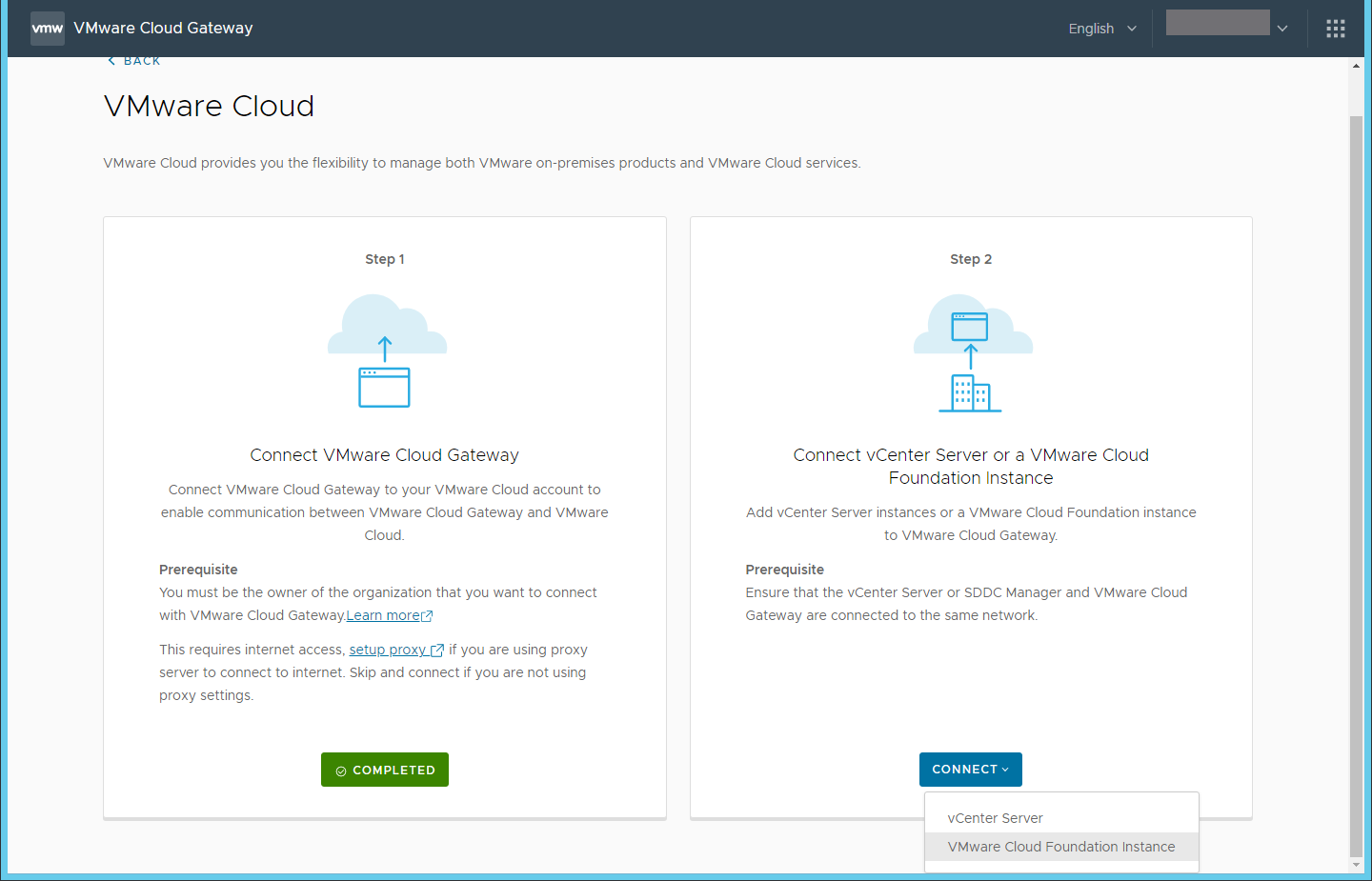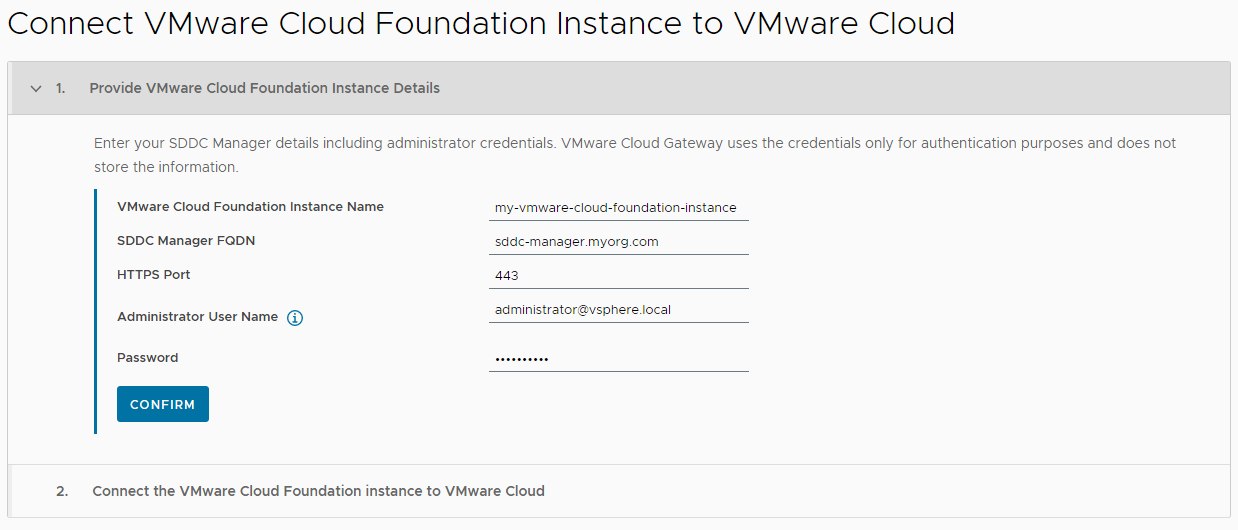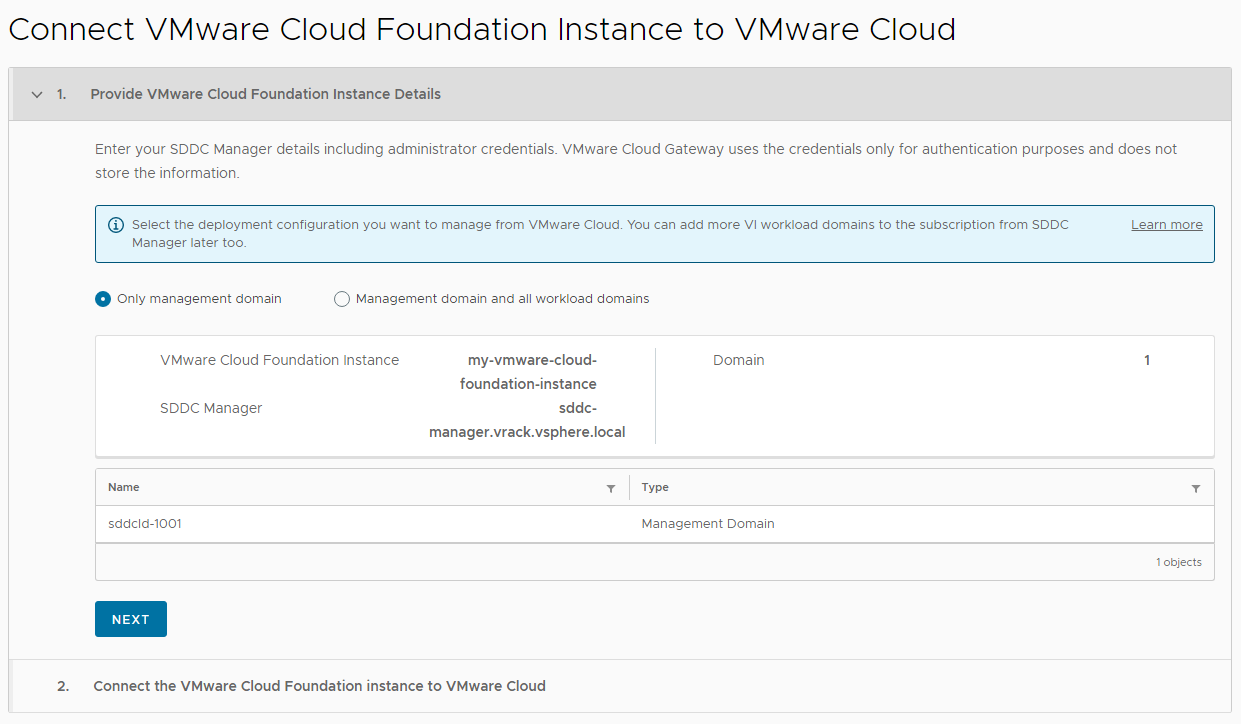After you connect VMware Cloud Gateway to VMware Cloud, connect your on-premises VMware Cloud Foundation deployment to VMware Cloud Gateway to monitor your infrastructure from VMware Cloud Foundation+.
When you connect your VMware Cloud Foundation to VMware Cloud Gateway, it establishes a connection between your VMware Cloud Foundation and VMware Cloud Foundation+.
To manage it, VMware Cloud Foundation+ adds a few roles prefixed with CloudServicesGateway in vCenter Server for the management domain. Do not modify or delete them.
Prerequisites
- Ensure that the time is in sync between SDDC Manager, vCenter Server instances, NSX Local Manager instances, and VMware Cloud Gateway.
- Verify that VMware Cloud Gateway supports the number of workload domains available in your deployment. See Prerequisites for VMware Cloud Foundation+.
Procedure
What to do next
Subscribe the VMware Cloud Foundation instance to VMware Cloud Foundation+ . For a clean deployment of VMware Cloud Foundation, you must do it before the subscription-ready mode expires. See Subscribe the VMware Cloud Foundation Instance to VMware Cloud Foundation+.
After the registration is complete, you can monitor your VMware Cloud Foundation from the VMware Cloud Console. Log in to https://vmc.vmware.com and click Inventory. You can view all the VMware Cloud Foundation instances that are connected to the cloud.