After a VMware Cloud Foundation+ subscription is applied to your Organization and you have a deployment of VMware Cloud Foundation 4.5.x or VMware Cloud Foundation 5.0 managing your on-premises infrastructure, you use VMware Cloud Gateway to connect this deployment to VMware Cloud. Then, for cloud-based licensing and availability of cloud services, you add the deployment to the subscription.
Establish a Cloud Connection by Using VMware Cloud Gateway
To connect a VMware Cloud Foundation instance to VMware Cloud, you use a VMware Cloud Gateway instance running in the management domain. After you connect the deployment to the cloud, you can view its inventory together with the inventories of the other VMware Cloud Foundation or vCenter Server instances in the subscription.
To establish the cloud connection, perform these tasks.
Download the VMware Cloud Gateway installer from VMware Customer Connect and install VMware Cloud Gateway in the management domain. See Installing and Configuring vCenter Cloud Gateway in the VMware Cloud Gateway Administration documentation.
-
Connect the VMware Cloud Foundation to VMware Cloud by using the user interface of the VMware Cloud Gateway appliance.
- Connect VMware Cloud Gateway to VMware Cloud. See Connect vCenter Cloud Gateway to VMware Cloud in the VMware Cloud Gateway Administration documentation.
- Connect VMware Cloud Gateway to SDDC Manager. See Connect Your VMware Cloud Foundation Instance to Cloud Gateway in the VMware Cloud Gateway Administration documentation.
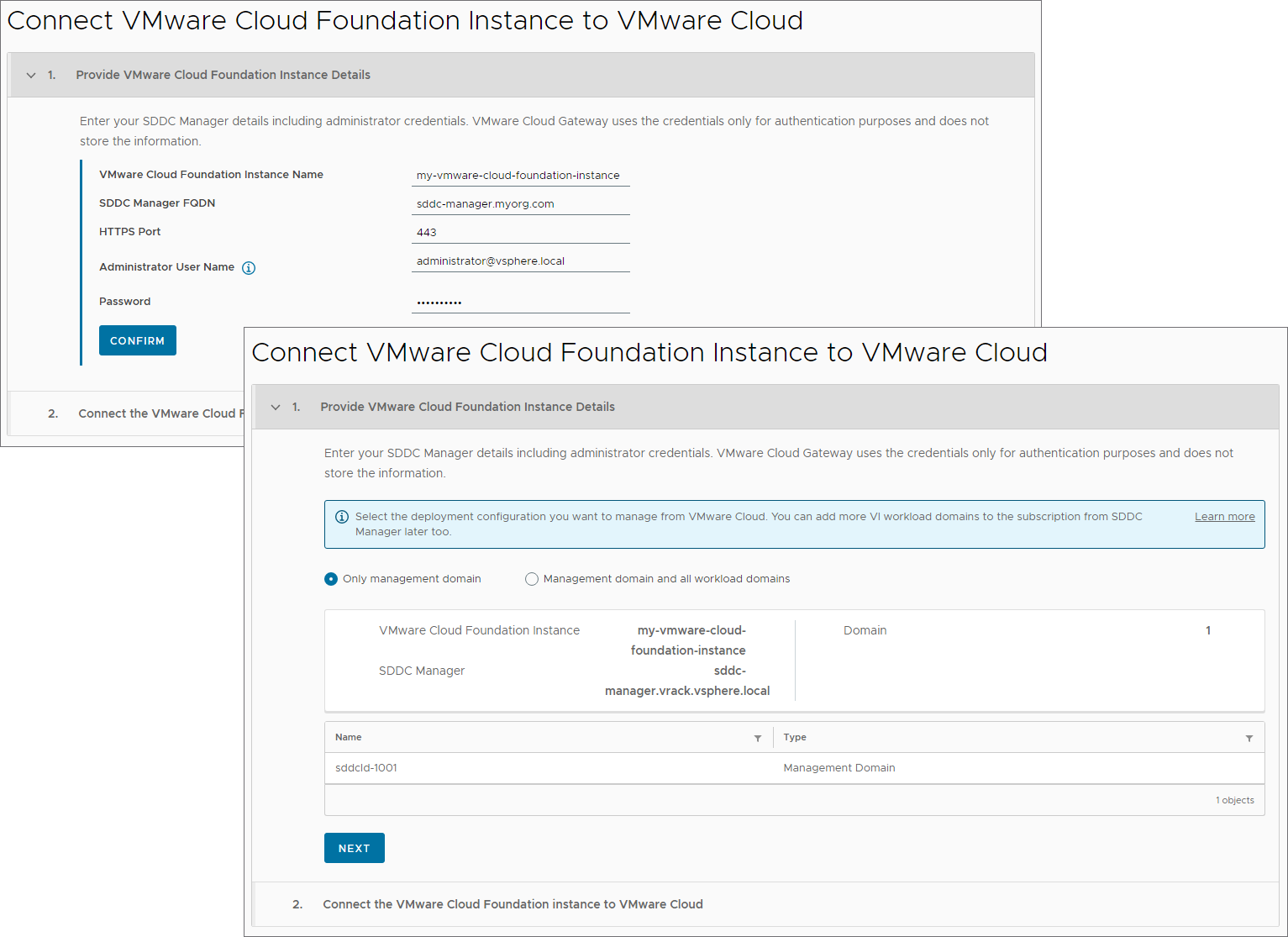
Licensing Mode Option Keyless licensing mode in VMware Cloud Foundation 4.5.x and VMware Cloud Foundation 5.0 For a deploying running version 4.5.0, version 4.5.1, or version 5.0 of VMware Cloud Foundation, VMware Cloud Gateway directly connects all workload domains to the cloud.
For a deployment upgraded to VMware Cloud Foundation 4.5.2, select the option to connect all available workload domains to VMware Cloud Gateway.
Mixed licensing mode in VMware Cloud Foundation 4.5.2 - Connect only the management domain for a clean deployment or if you plan to continue using the components of the available VI workload domains under key-based licensing.
You can add workload domains to the subscription capacity later too.
- Connect all available workload domains if you want to add their infrastructure to the subscription capacity right away.
- Connect only the management domain for a clean deployment or if you plan to continue using the components of the available VI workload domains under key-based licensing.
The connected workload domains in the deployment appear automatically in the VMware Cloud inventory after several minutes.
Subscribe the VMware Cloud Foundation Instance to VMware Cloud Foundation+
To associate the infrastructure with the subscription billing and to start using administrator services in the cloud, you subscribe the on-premises deployment to VMware Cloud Foundation+. You can add a clean deployment in subscription-ready mode, activated in the deployment parameter workbook before bring-up, or a deployment that you upgraded to VMware Cloud Foundation 4.5.x or VMware Cloud Foundation 5.0. See Requirements for VMware Cloud Foundation+.
You must subscribe a clean deployment of VMware Cloud Foundation in subscription-ready mode to also be able to add infrastructure to the inventory of SDDC Manager.
To subscribe VMware Cloud Foundation, perform these steps.
Log in to the VMware Cloud Console at https://vmc.vmware.com.
On the Inventory page, locate a workload domain that is a part of the deployment and click Subscribe VCF instance.
Caution: Avoid performing infrastructure management operations, such as adding or removing a vSphere cluster, or adding or removing an ESXi host, before the subscription process for the VMware Cloud Foundation instance is complete.