You can extend the virtual disk of the VMware Data Services Manager Provider VM without powering off the VM.
Prerequisites
Procedure
- Extend the size of the disk in the vSphere Client.
- In the vSphere Client, navigate to the Provider VM.
- Right-click the Provider VM in the inventory and select Edit Settings.
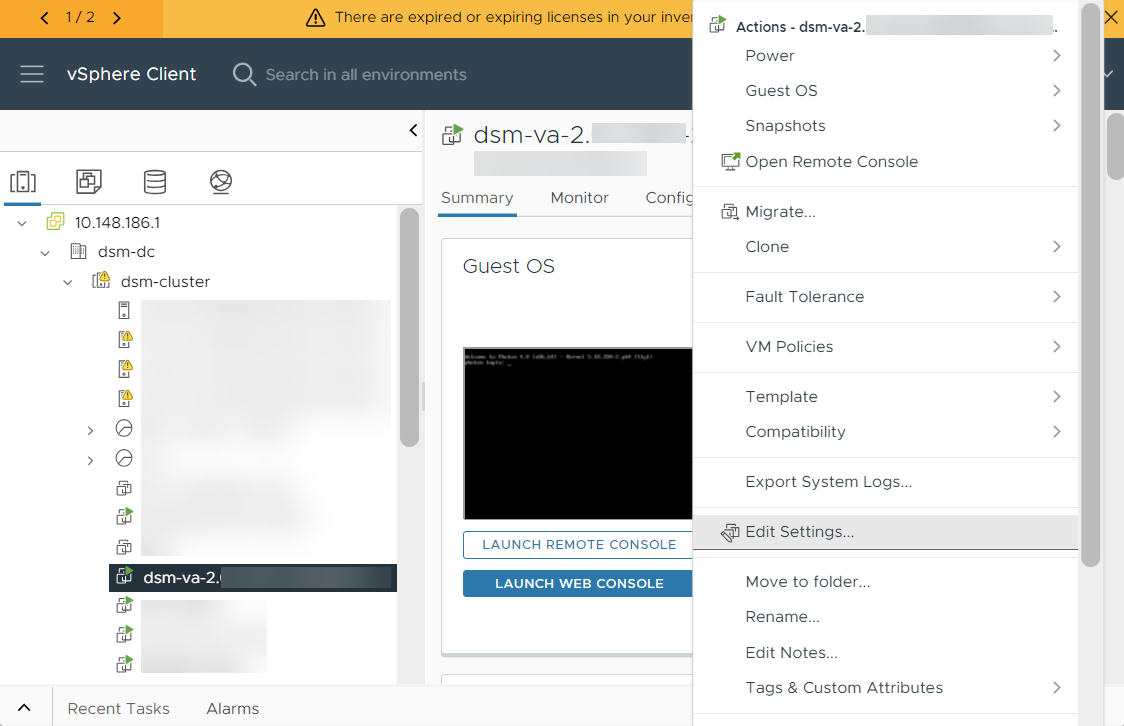
- On the Edit Setting page, increase the size of hard disk 2, and click OK to save the new disk size.
Hard disk 2 is the disk backing the
/datapartition.In the following example, the size is extended from 100 GB to 150 GB.
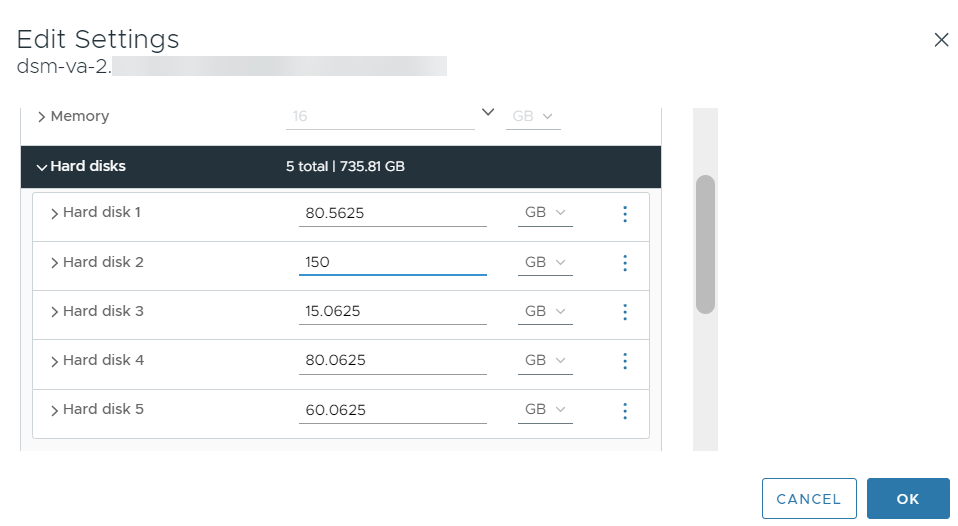
- SSH in to the Provider VM as a root user and run the following commands.
- Run the
lsblk -scommand.The output shows that the volume size of the/datapartition is still 100 G. - Run the
echo "1" > /sys/class/block/sdb/device/rescancommand.In this command, you have to pass the correct device name
sdb, which you can get from the output of thelsblk -scommand you ran in the previous step. - Run the
pvresize /dev/sdbcommand.Make sure to pass the correct device namesdb, which you can get from the output of thelsblk -scommand. - Run the
pvscancommand. - Run the command
lvextend -l +100%FREE /dev/vg_data_0/lv_data_0 -r.Make sure that the volume group name
vg_data_0and the volume namelv_data_0are corresponding to the disk that you are extending. Get this information from thelsbkl -scommand's output. - Run the command
df -h /datato verify that the size of the partition has been increased.The output in this example shows that the size has been increased by 50 GB and is 150 GB.# df -h /data Filesystem Size Used Avail Use% Mounted on /dev/mapper/vg_data_0-lv_data_0 148G 150M 140G 1% /data
- Run the command
lsblk -sto verify that the volume has been resized.
- Run the