The VMware Data Services Manager console is an interactive web interface. Use it to manage the service, or provision, manage, and monitor data services. The UI service runs on the Provider VM. You access the console using the IP address or FQDN of the VM; this information is provided to you by the vSphere administrator.
Launching the Console from a Browser
To run the console, open a browser window and enter the control plane URL.
To access the VMware Data Services Manager console, you can use the IP address or, if configured, a FQDN. To configure the FQDN, see Update System Settings for VMware Data Services Manager Provider VM.
For example, if VMware Data Services Manager is running on the IP address 10.10.10.11, enter:
https://10.10.10.11/login
The login screen displays.
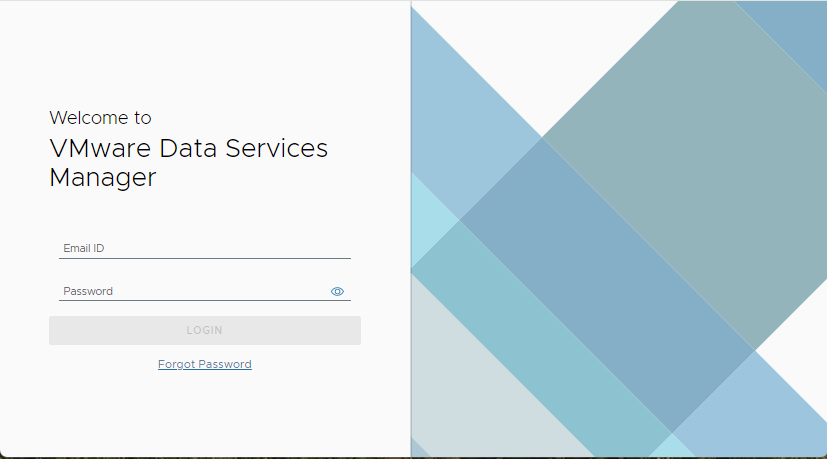
Launching the Console from the vSphere Client
You can also access the VMware Data Services Manager console directly from the vSphere Client.
Navigate to the vCenter Server instance and click the Configure tab.
- Under Data Services Manager, click the Infrastructure Policies link.
- On the Infrastructure Policies page, click the ACCESS DATA SERVICES MANAGER link.
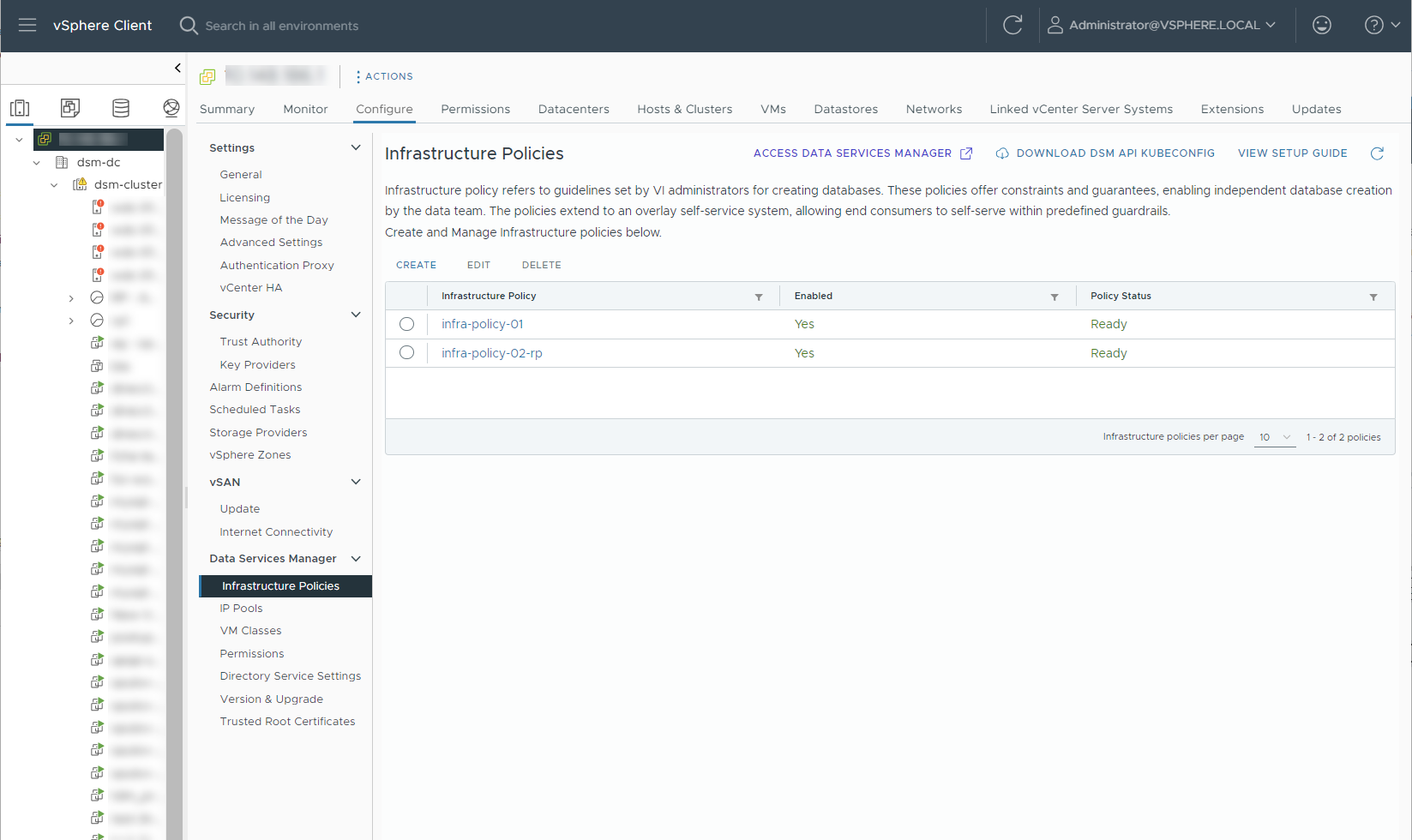
This action opens the login screen of the VMware Data Services Manager.
Authentication
VMware Data Services Manager supports Local users and LDAP users:
- LDAP users: Enter your LDAP credentials in the Email ID and Password fields on the login screen.
Local users: You receive your VMware Data Services Manager login credentials from the vSphere administrator. Enter your Email ID and Password on the login screen.
When you successfully log in, the VMware Data Services Manager console opens, and the Dashboard displays.
Scope
The views and the actions available from the console differ based on your login user role:
About the DSM Administrator Console describes the views and actions available only to a DSM administrator.
About the DSM User Console describes the views and actions available to a DSM administrator and DSM user.