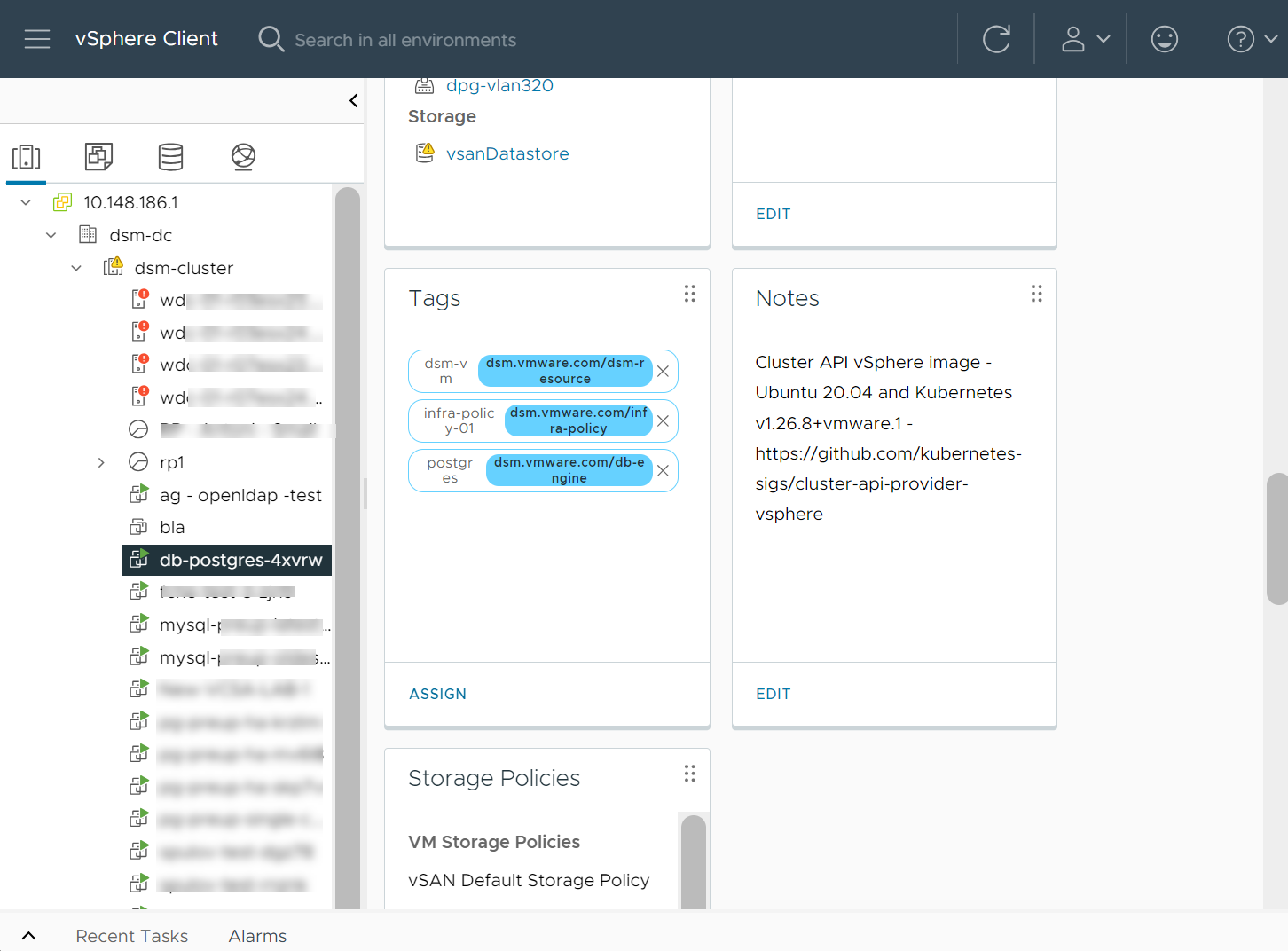When creating VMs that are managed by VMware Data Services Manager, such as database VMs, the system automatically tags them to indicate that they belong to the VMware Data Services Manager environment. As a vSphere administrator, you can use the vSphere Client to navigate to the VMs managed by DSM and review the tags assigned to the VMs.
Generally, tags for DSM VMs fall into these categories. But there can be more.
| Tag | Description | Tag Name and Category |
|---|---|---|
| DSM Resource Tag | The tag serves as a broad identifier for all DSM resources. Use it for high-level filtering and identification. It ensures that all DSM managed VMs can be quickly identified. |
|
| Database Engine Tag | Tagging VMs by database engine type is useful for managing and filtering based on specific database technologies. This tag helps when you deploy engine-specific updates, patches, and configurations. |
|
| Database Namespace Tag | This tag helps in identifying the originating context or environment of the VM, which can be crucial for troubleshooting and managing resources across multiple namespaces. |
|
Tags that are assigned to all VMs managed by DSM can help the system to detect orphaned DSM VMs and notify DSM administrators about these VMs. See Managing Orphaned VMware Data Services Manager VMs.