To set up VMware Edge Intelligence (EI) for SD-WAN customers, perform the following recommended steps:
- Activate VMware SASE Orchestrator Users in EI
- Review the Status of SD-WAN Edges
- Create Sites
- Create Custom Applications
- Manage Alerts
Activate VMware SASE Orchestrator Users in EI
The person who initiates the setup of VMware Edge Intelligence becomes the “owner” of the instance and has permissions to change the roles and permissions.
By default, all imported users will receive “default” or “read-only” permissions. The “owner” or the person who has first access to EI can manually assign imported users “admin” privileges.
To assign roles and permissions:
- In the EI portal, go to . The User Access page appears.
- Select a user whose permissions need to be changed.
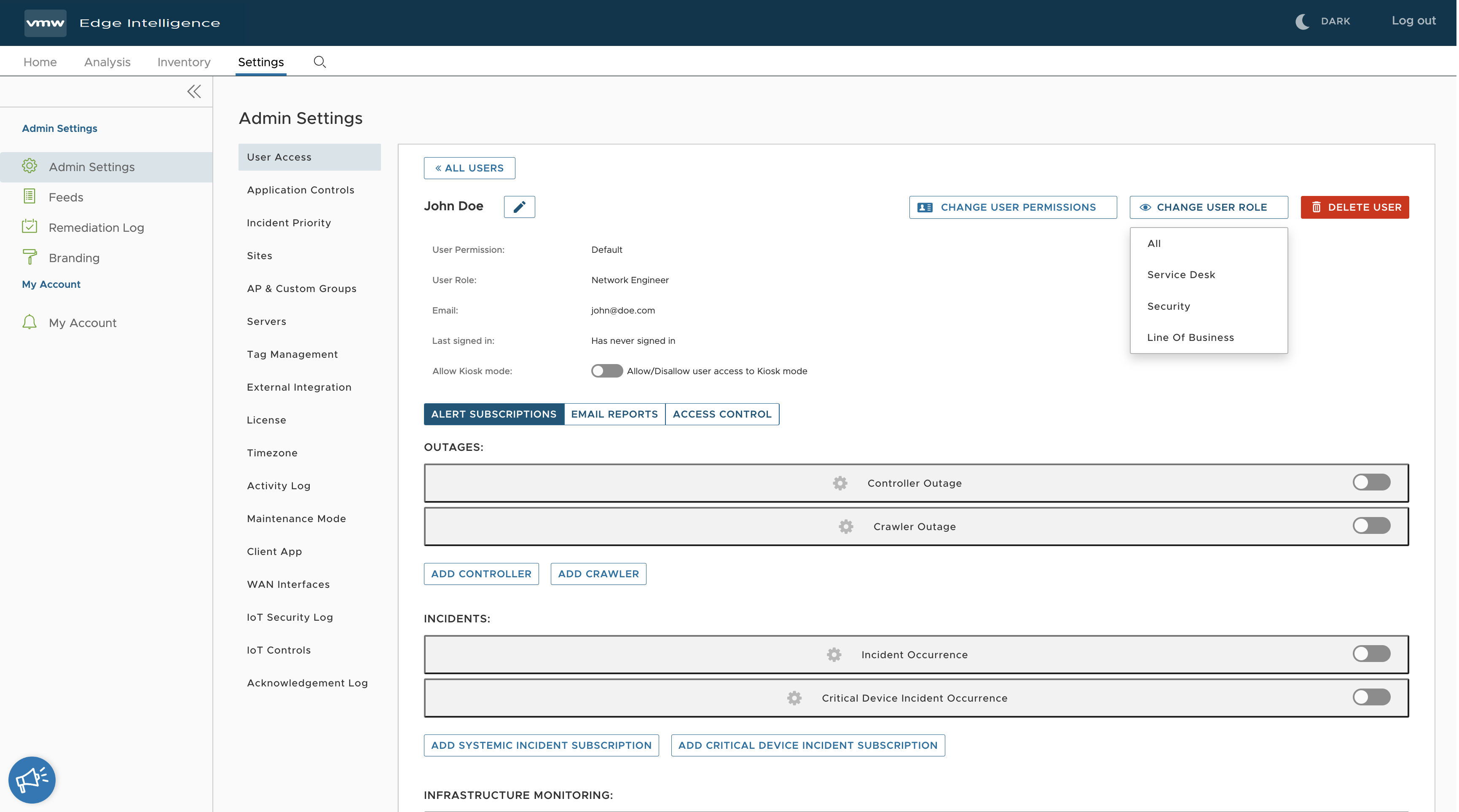
- In the user’s page, you can edit the user permissions and role for the selected user by clicking the CHANGE USER PERMISSIONS and CHANGE USER ROLE buttons in the top right.
To understand more about user roles and permissions, see the "Users and roles" section in the VMware Edge Intelligence User Guide available at https://docs.vmware.com/en/VMware-Edge-Intelligence/index.html.
Review the Status of SD-WAN Edges
You can make sure the SD-WAN Edges are properly reporting data to VMware Edge Intelligence by clicking from the left navigation.
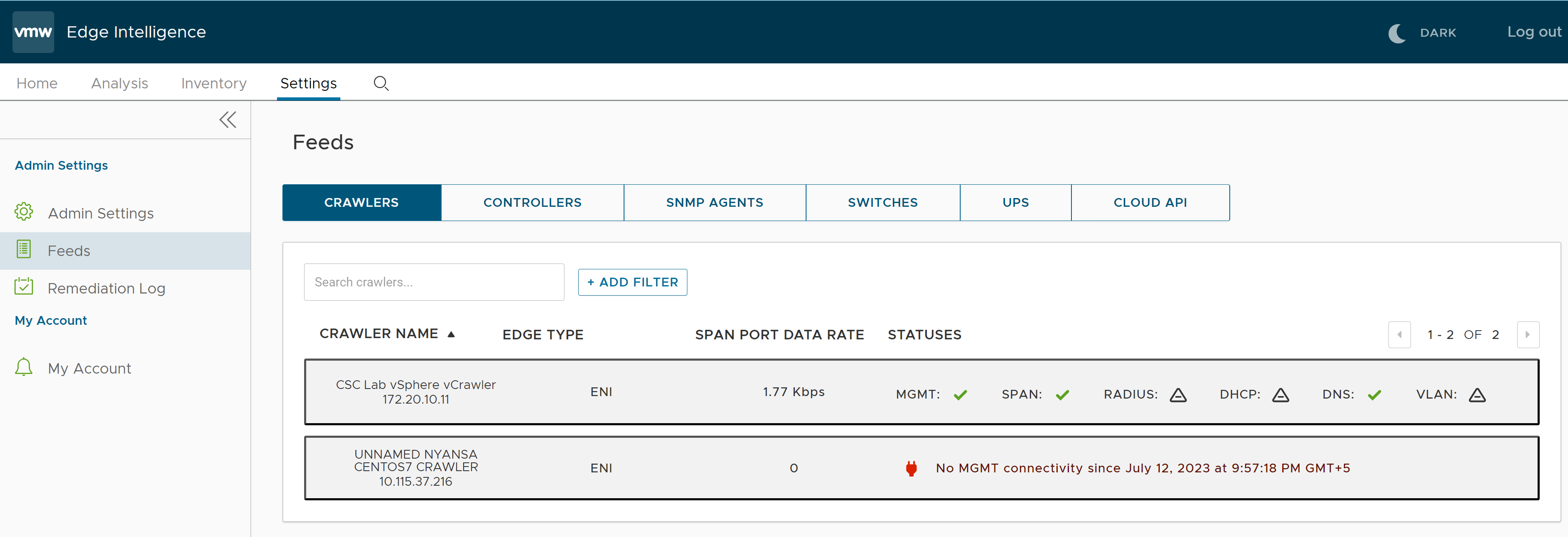
Create Sites
- In the EI portal, go to . The Sites page appears.
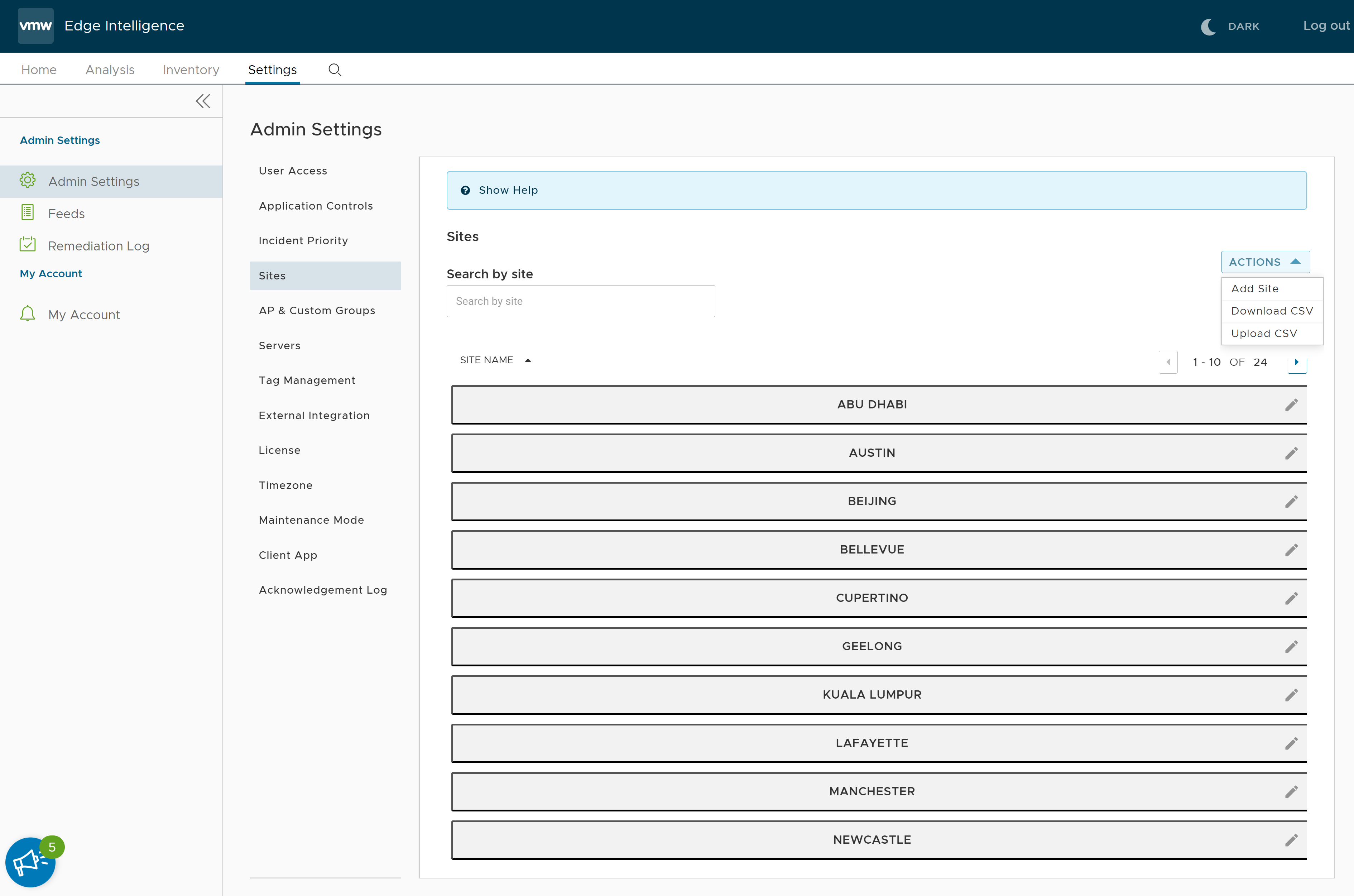
- From the ACTIONS drop-down menu, select Add Site.
- Fill out the site name, address, and optionally Crawlers, Controllers, or Subnets.
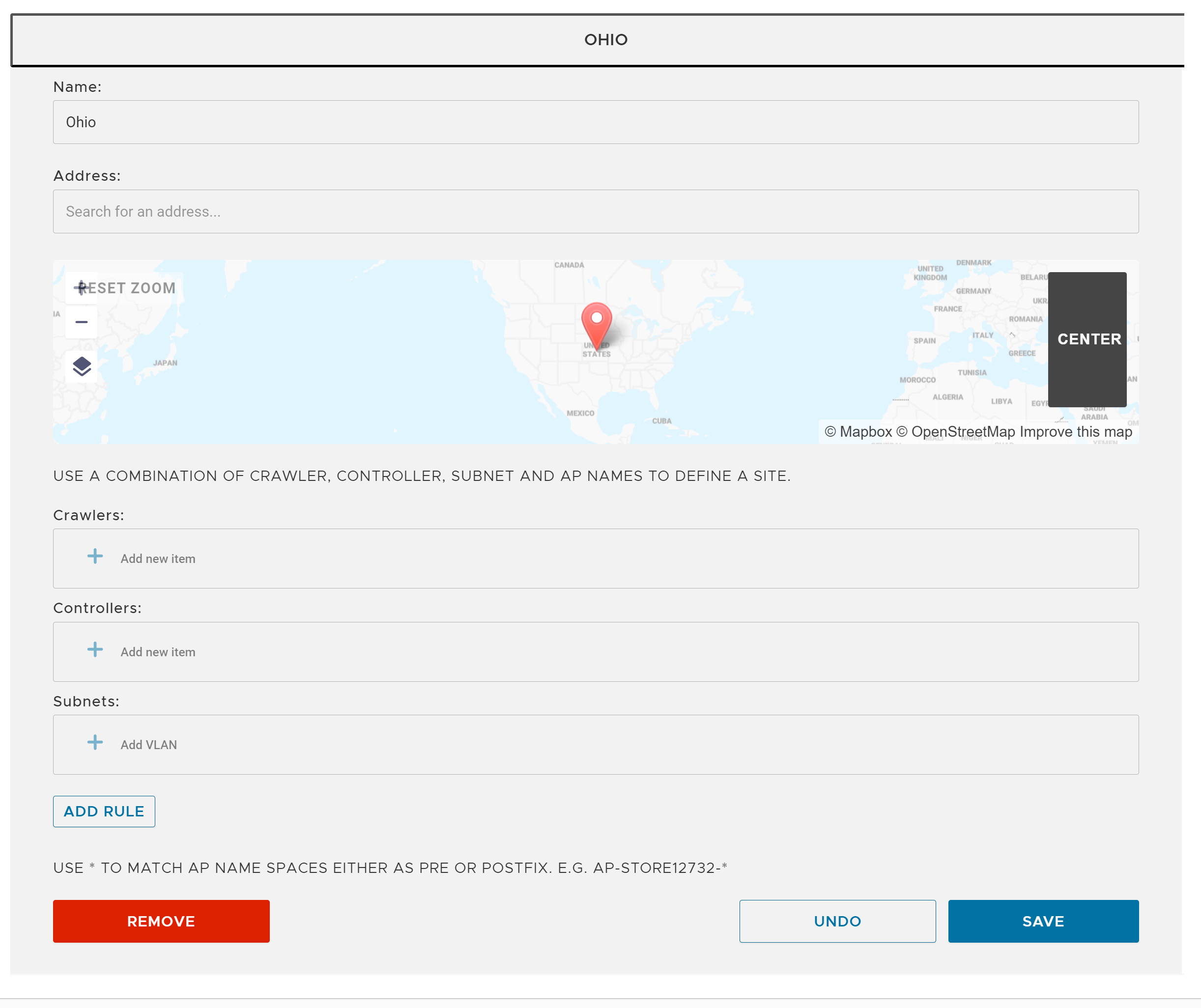
- Click SAVE.
Create Custom Applications
- In the EI portal, go to .
The Application Controls page appears.
- Under Define New Application, fill out the application name, application type, and optionally application sub type and add rule, to create a custom application.
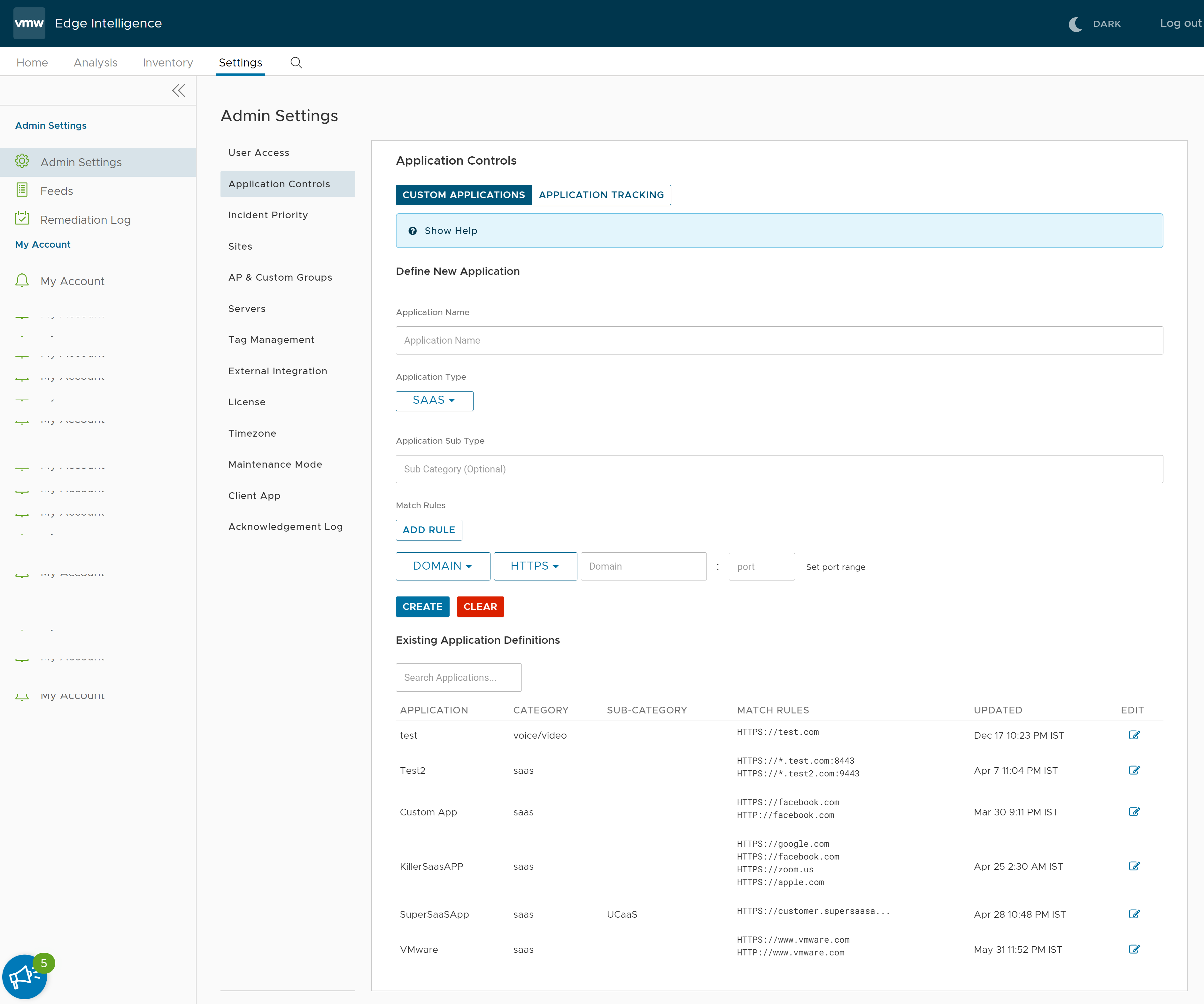
- Click CREATE.
The custom applications are available throughout VMware Edge Intelligence. Once an application is created, it will take some time for the data to be properly parsed.
Manage Alerts
- In the EI portal, go to .
The Incident Priority page appears.
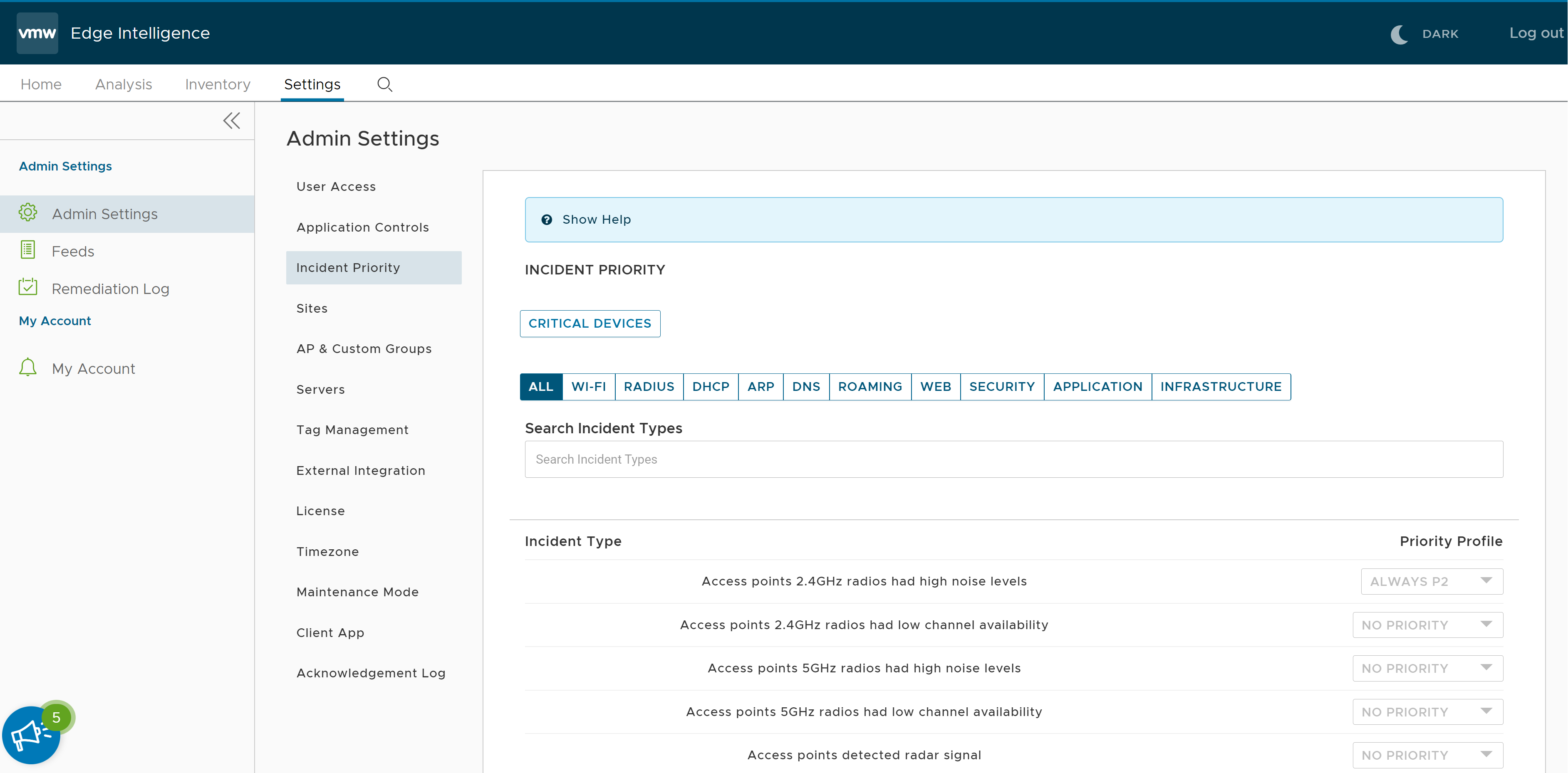
- Use the menu bar across the top to browse the incidents by category or use the Search Incidents Type text box to find the incident type for which you want to change the priority.
- For the selected incident type, you can change the priority by clicking the Priority Profile drop-down menu on the right side.
- In the EI portal, go to . The My Account page appears.
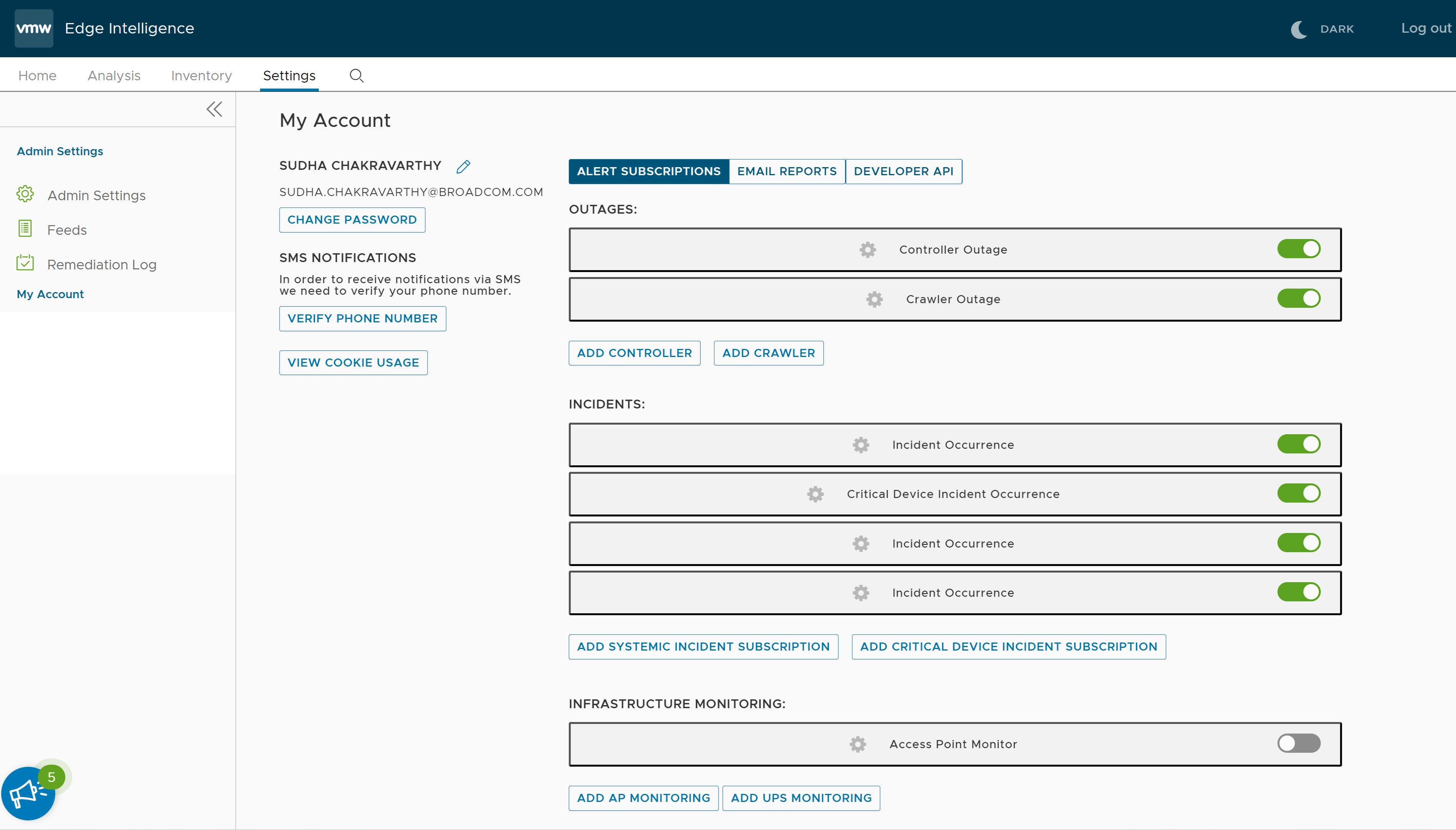
- In the ALERTS SUBSCRIPTIONS tab, under INCIDENTS, click the ADD SYSTEMATIC INCIDENT SUBSCRIPTION button.
- Click Incident Occurrence and configure alerts by selecting incident priority, adding sites, and choosing the medium for receiving notifications from EI.