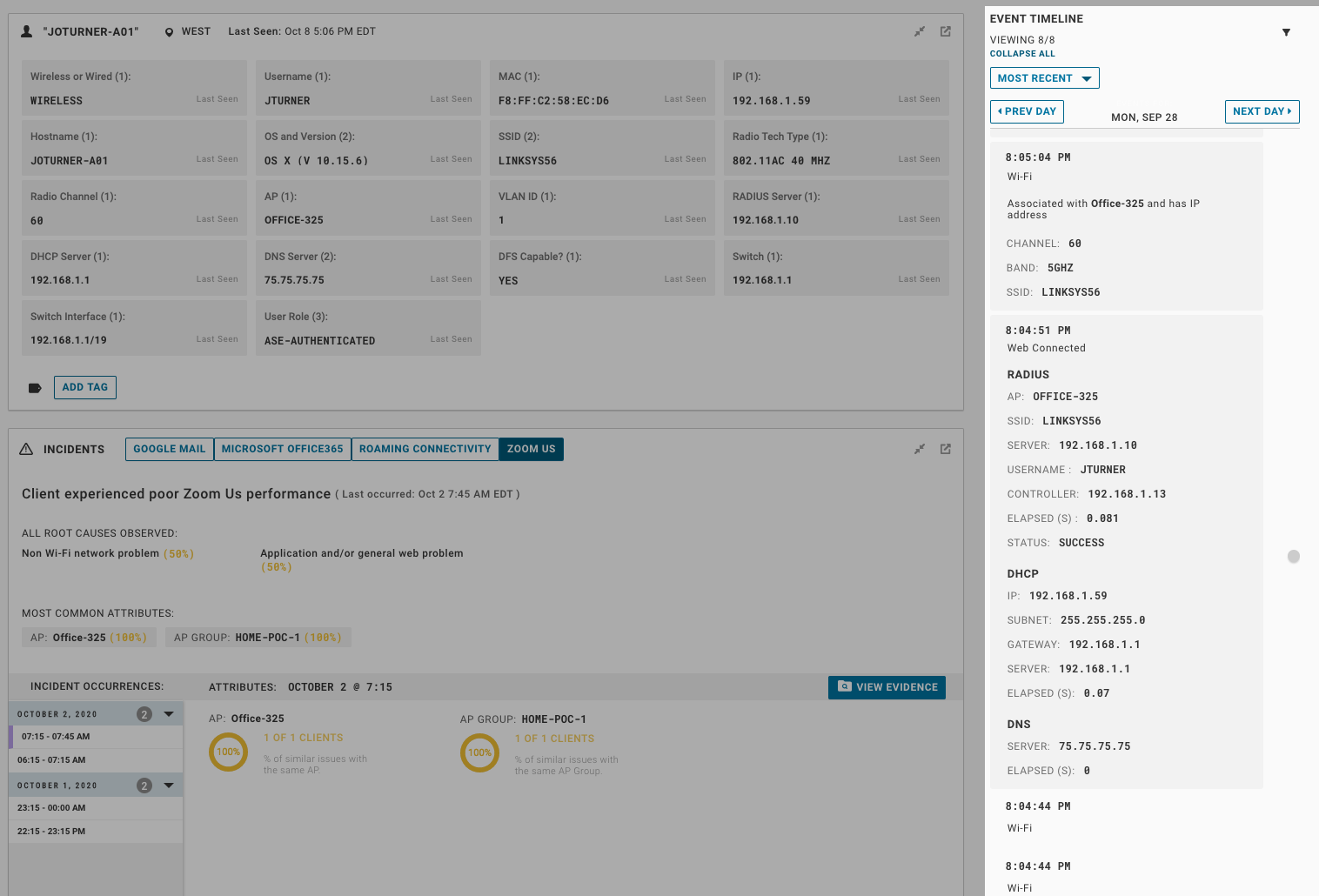Go to Inventory > Clients to view a list of client devices that are dynamically identified in VMware Edge Network Intelligence using VMware SD-WAN Edges or Crawlers.
Use Tags to categorize and filter clients. To apply a tag to clients, select the required clients, and then click Tag. You can either choose a predefined tag or create your own tag. To remove a tag from a client, select the client, and then click Remove Tag.
You can filter the list of clients using tags, keywords, client type (wired or wireless), IoT, and certain additional filters such as critical, problematic, newly added, client model, VLAN, and so on.
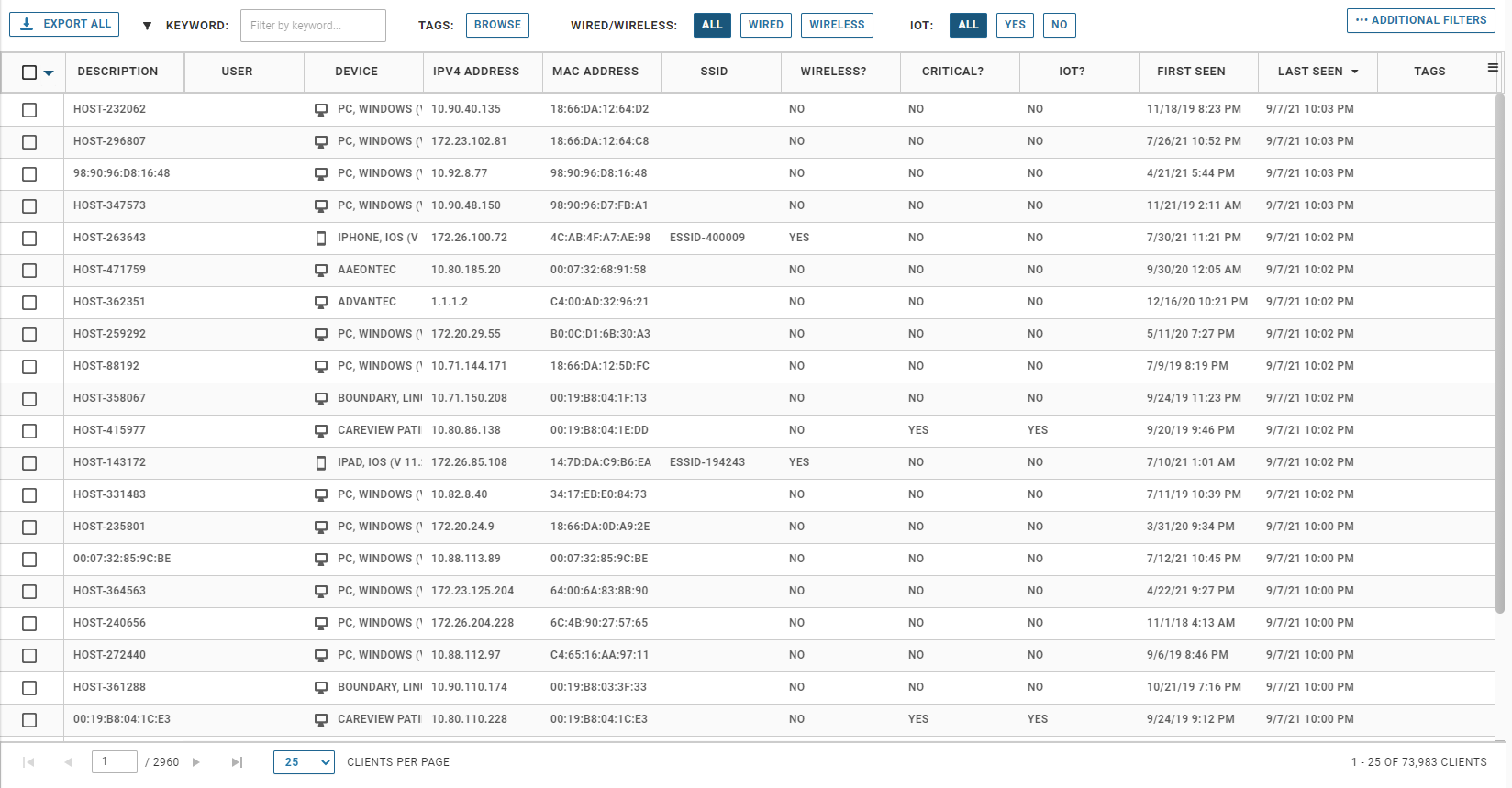
Click a Client row to view its details. You can get to details page for a client in many ways - including searching by hostname, Username, IP address, and Mac Address. The client detail page contains connectivity, application performance, and client level incidents.
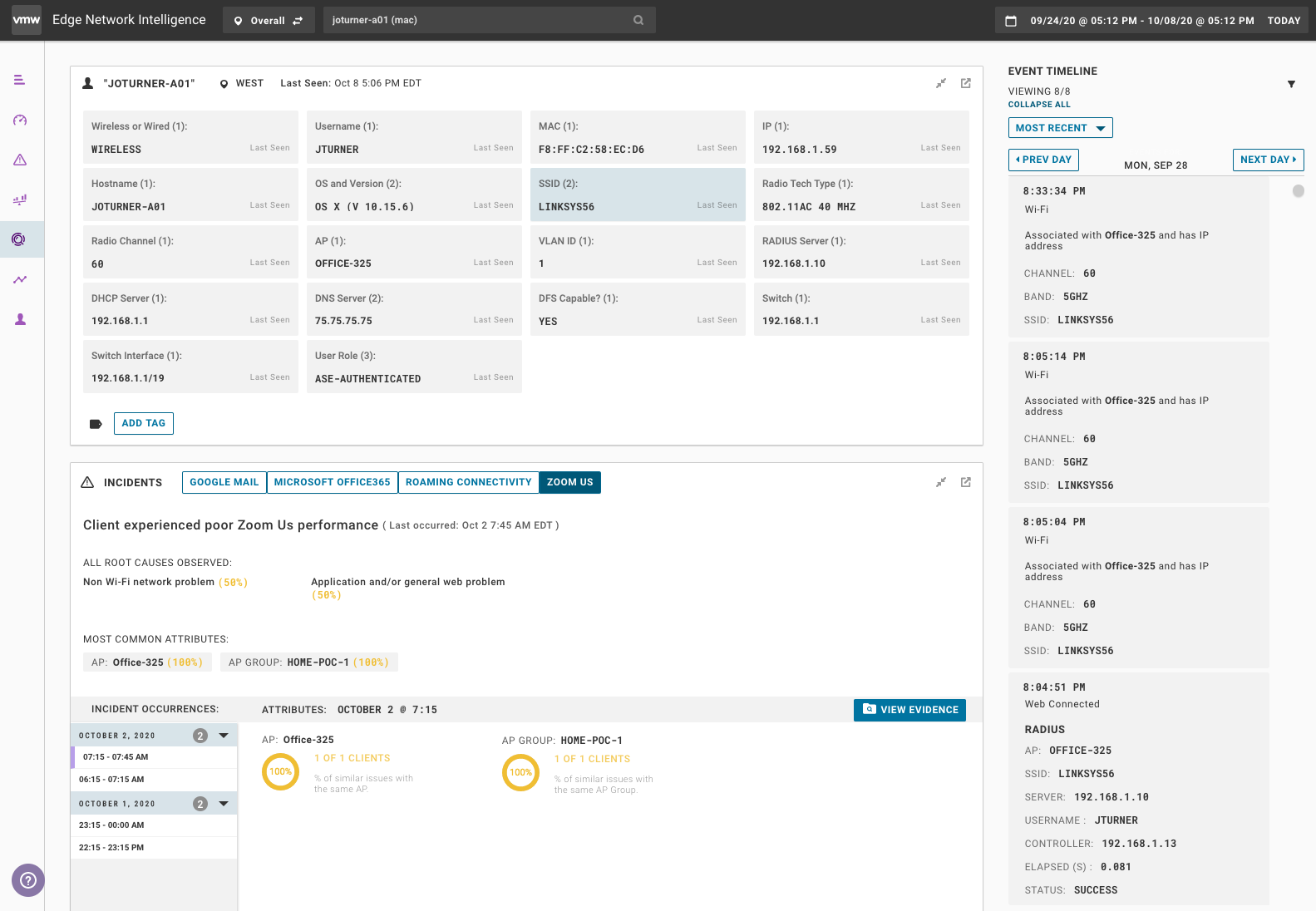
The top card contains information about a client device, depending on the identifying information there may be more information in the top card. In this case we have information about the wireless and wired switch port the device was connected to. We may also see ISP information for clients connecting remotely.

Click on one of these elements to view additional information. For example, in this Client detail, there is a (2) next to the SSID, which indicates the client is connected to more than one SSID. It also includes the date it was last seen by ENI.
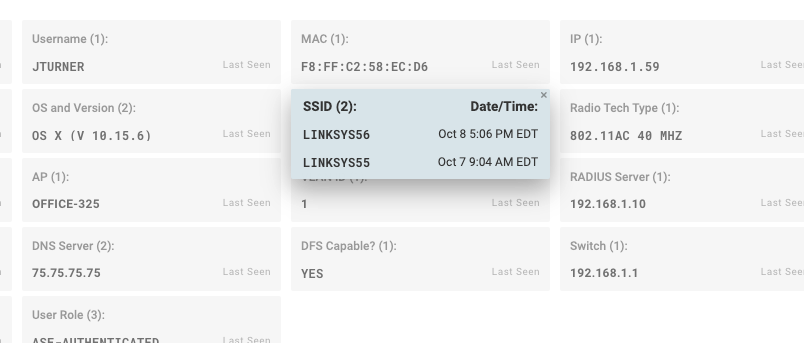
The next section is the incidents section for the client detail page. If ENI detects an issue with the performance for a client, it is surfaced in the incident section. The details include all of the times the client had the issue, any root causes that ENI determined. Click View Evidence to view the raw data that ENI used to identify the problem.
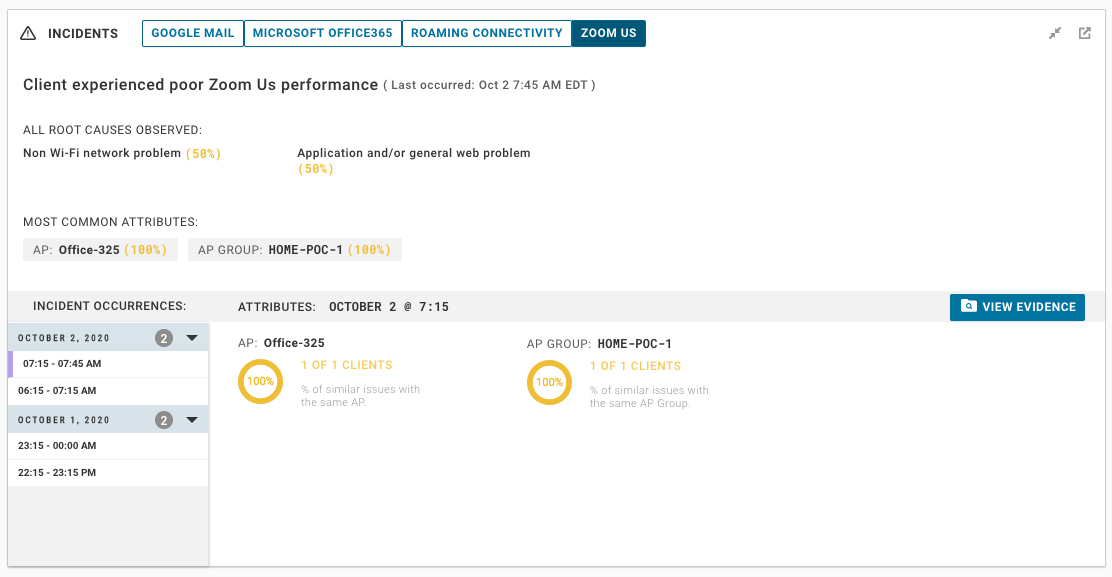
The charts section shows raw details about the client and allows you to zoom into a 1 min level of detail anytime in the past 2 weeks. To zoom in, click and drag with your mouse. You can also turn off elements by clicking on the small dot in the legend.
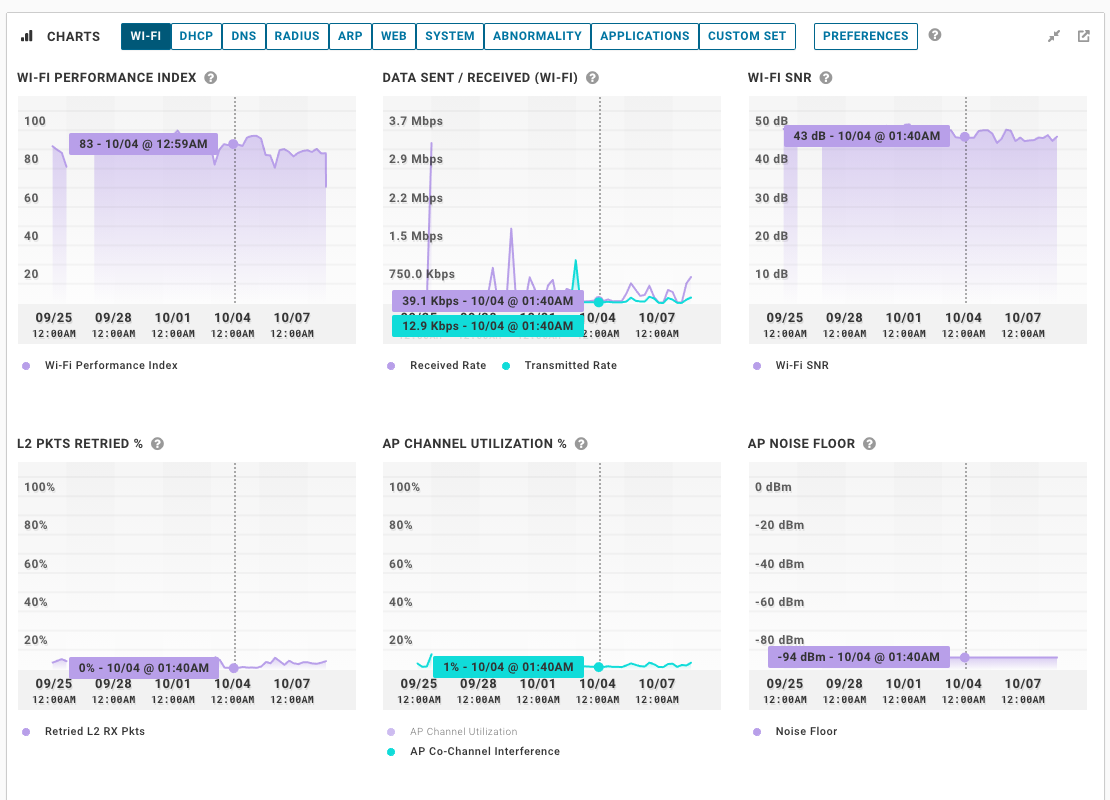
On the right side of the client details is the event timeline. The event timeline shows you all of the connectivity and authentication events for a client, including Wi-Fi associate/de-associate, RADIUS authentication, DHCP requests, Web connections, and other application events. You can filter the timeline to a specific event such as AP association to show you the association history of a client.