To set up VMware Edge Network Intelligence (ENI) for SD-WAN customers, perform the following recommended steps.
- Activate VMware SD-WAN Orchestrator Users in ENI
- Review the Status of SD-WAN Edges
- Create Sites
- Create Custom Applications
- Manage Alerts
Activate VMware SD-WAN Orchestrator Users in ENI
The person who initiates the setup of VMware Edge Network Intelligence will become the “owner” of the instance and will have permissions to change the roles and permissions.
By default, all imported users will receive “default” or “read-only” permissions. The “owner” or the person who has first access to ENI can manually assign imported users “admin” privileges.
To assign roles and permissions:
- In the ENI portal, go to My Account > Admin Settings. The User Access page appears.
- Select a user whose permissions need to be changed.
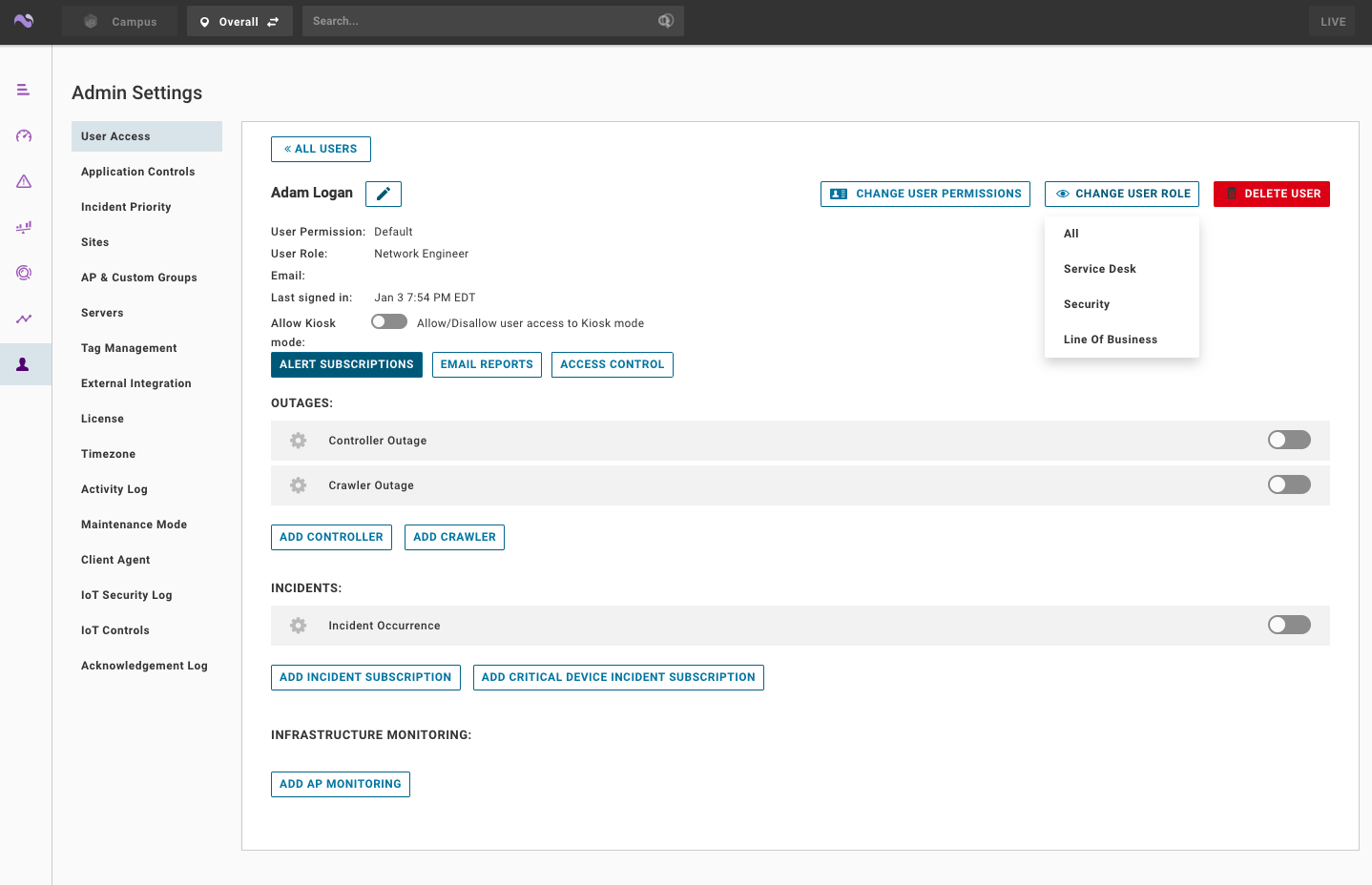
- In the user’s page, you can edit the user permissions and role for the selected user by clicking the CHANGE USER PERMISSIONS and CHANGE USER ROLE buttons in the top right.
To understand more about user roles and permissions, see the "Users and roles" section in the VMware Edge Network Intelligence User Guide available at https://docs.vmware.com/en/VMware-Edge-Network-Intelligence/index.html.
Review the Status of SD-WAN Edges
You can make sure the SD-WAN Edges are properly reporting data to VMware Edge Network Intelligence by clicking My Account > Feeds from the left navigation.
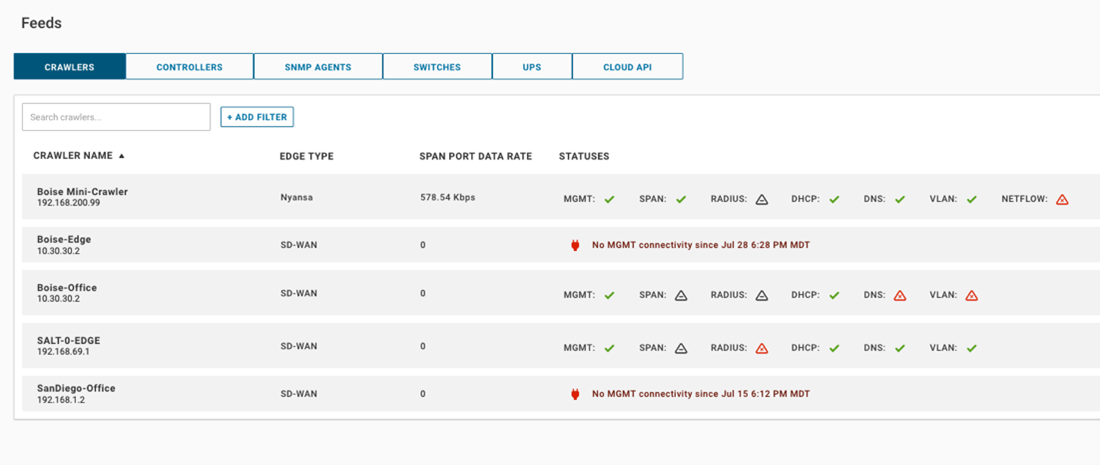
Create Sites
- In the ENI portal, go to My Account > Admin Settings > Sites. The Sites page appears.
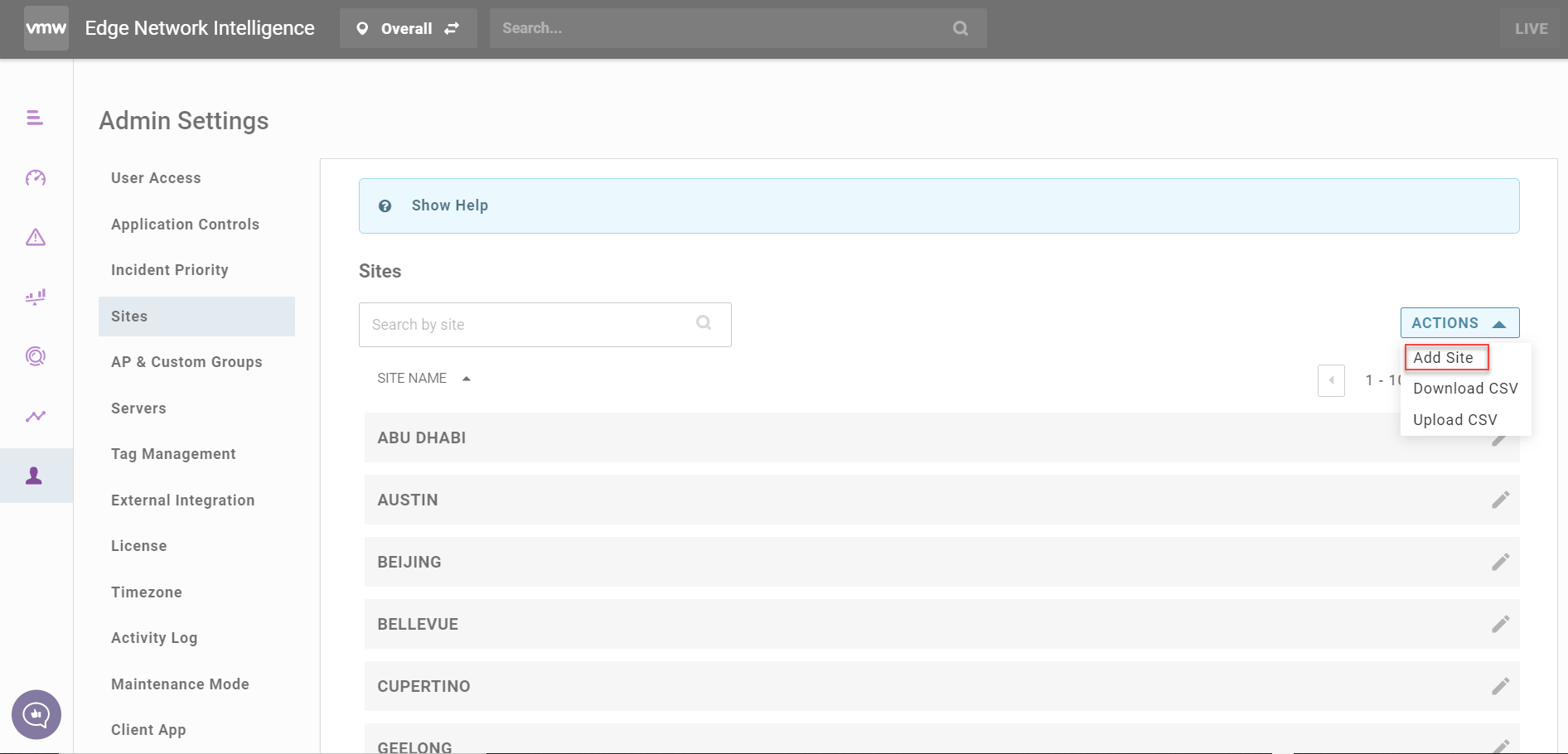
- From the ACTIONS drop-down menu, select Add Site.
- Fill out the site name, address, and optionally Crawlers, Controllers, or Subnets.
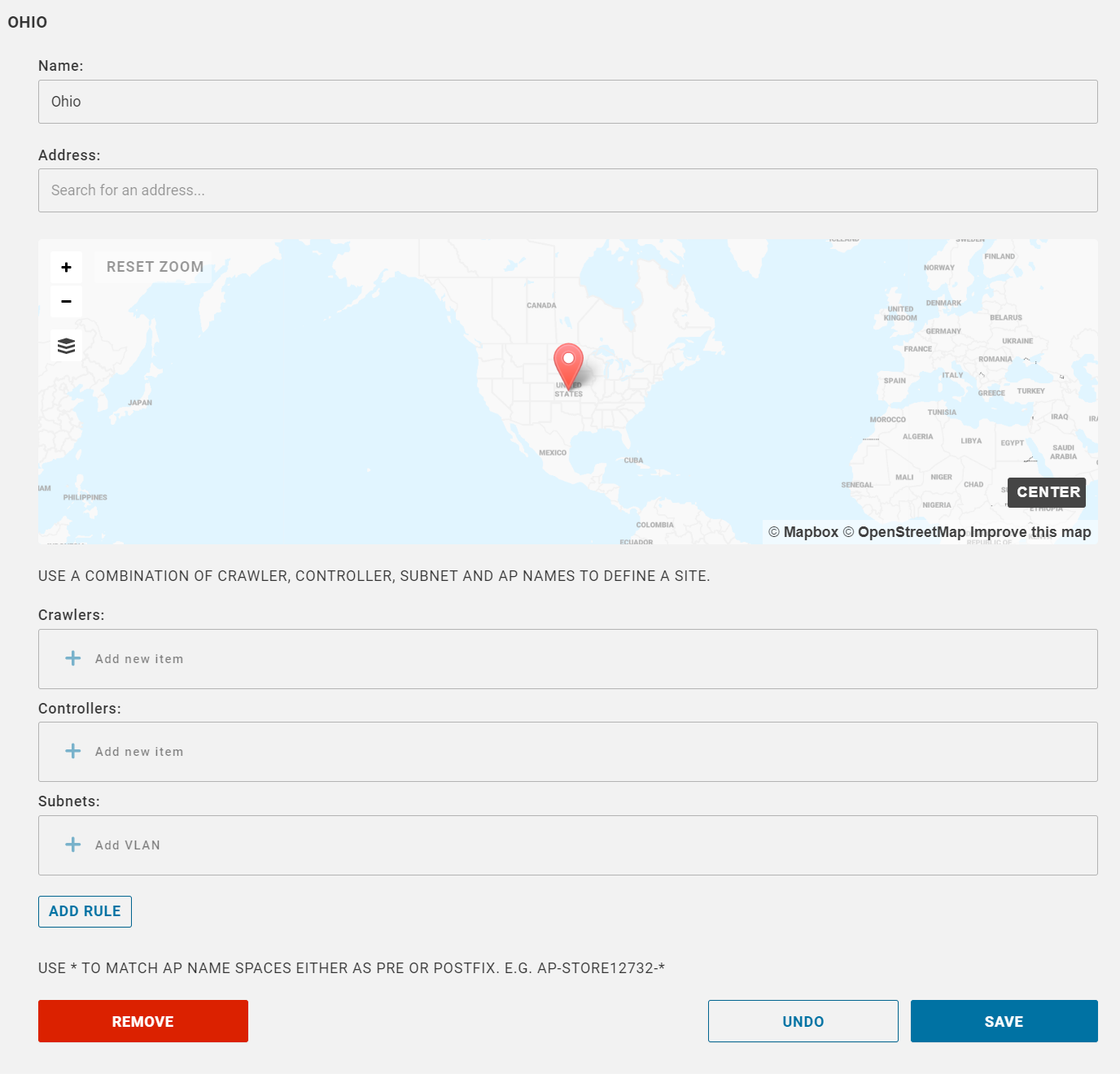
- Click SAVE.
Create Custom Applications
- In the ENI portal, go to My Account > Admin Settings > Application Controls.
The Application Controls page appears.
- Under Define New Application, fill out the application name, application type, and optionally add rules and application sub type to create a custom application.
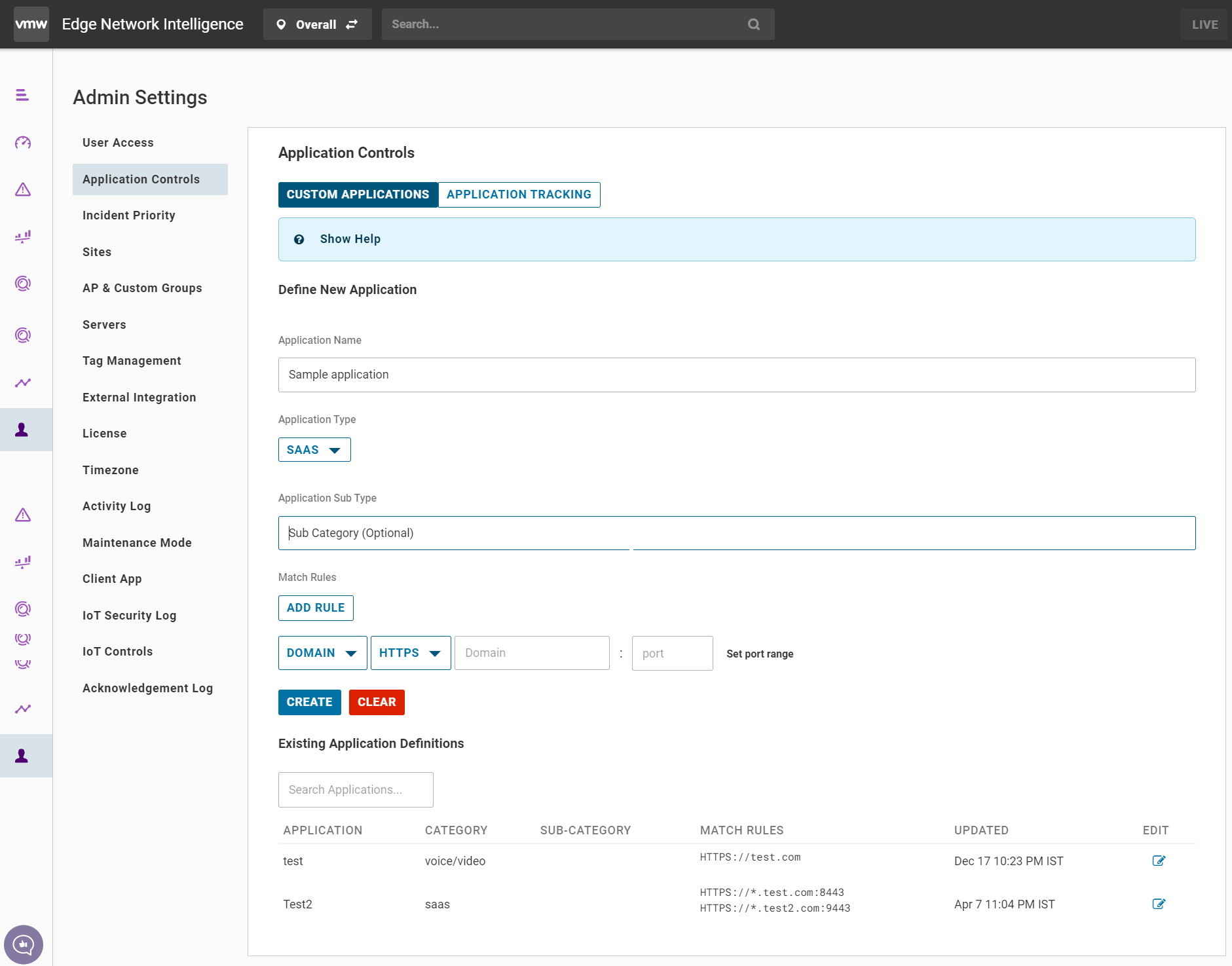
- Click CREATE.
The custom applications will be available throughout VMware Edge Network Intelligence. Once an application is created, it will take some time for the data to be properly parsed.
Manage Alerts
- In the ENI portal, go to My Account > Admin Settings > Incident Priority.
The Incident Priority page appears.
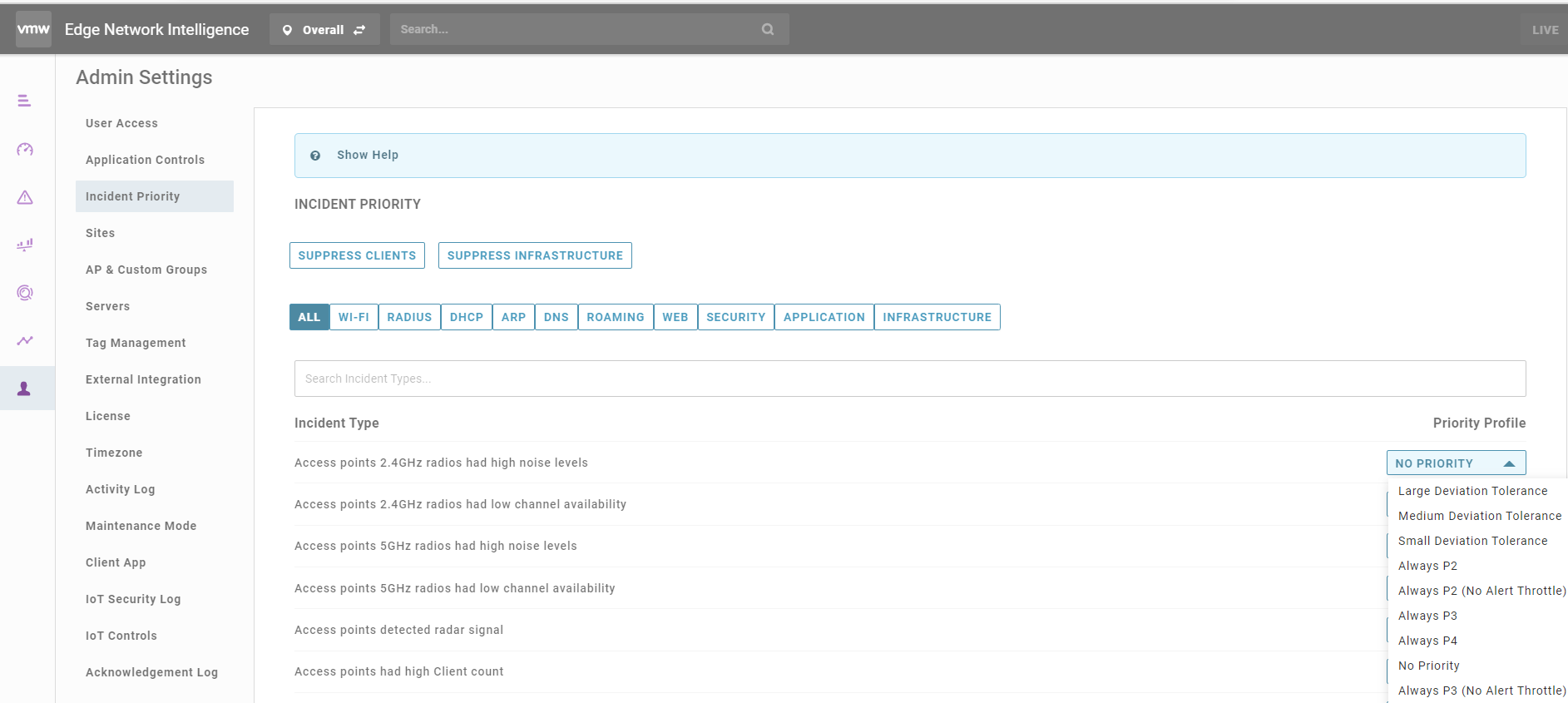
- Use the menu bar across the top to browse the incidents by category or use the Search Incidents Type box to find the incident type for which you want to change the priority.
- For the selected incident type, you can change the priority by clicking the drop-down menu on the right side.
- In the ENI portal, go to My Account and click on your name.
The My Account page appears.
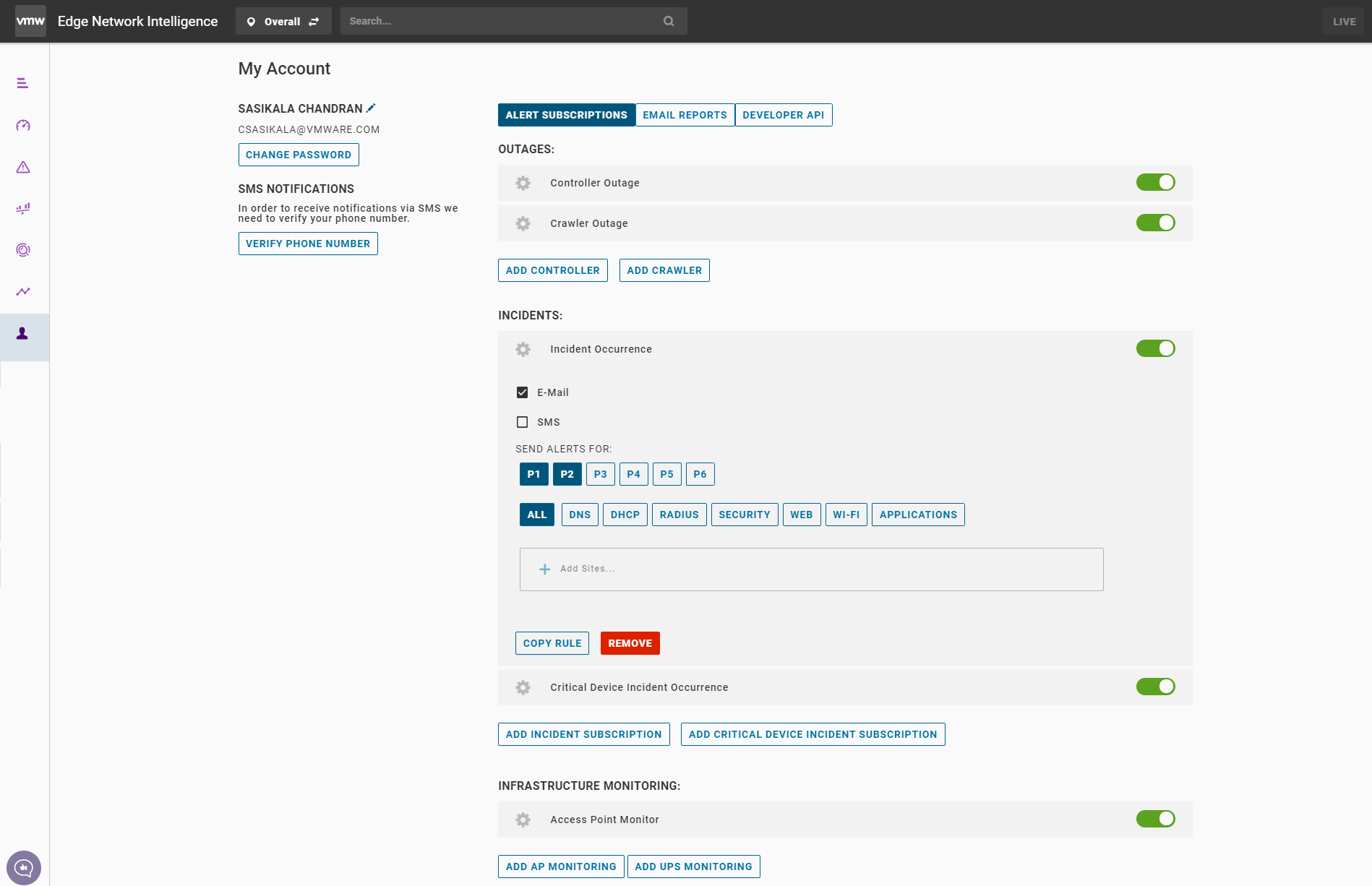
- In the ALERTS SUBSCRIPTIONS tab, under INCIDENTS, click ADD INCIDENT SUBSCRIPTION.
- Click Incident Occurrence and configure alerts by selecting incident priority, adding sites, and choosing medium for receiving notifications from ENI.