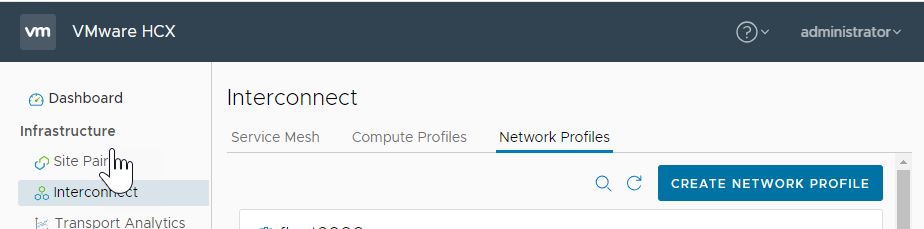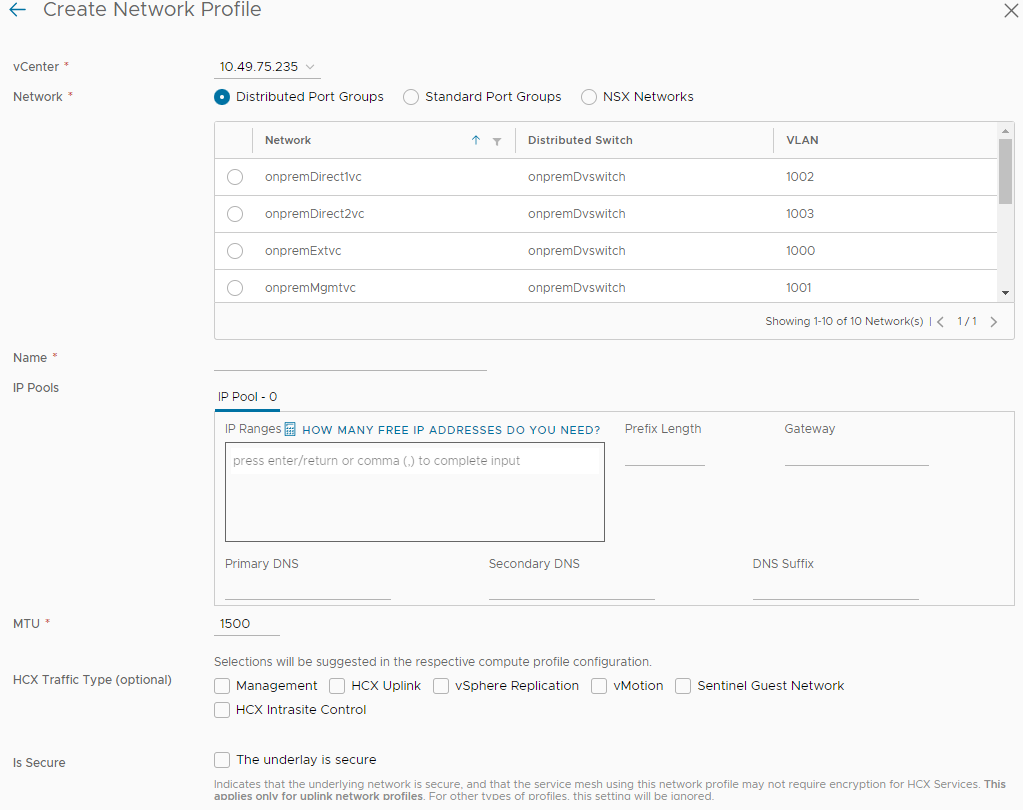The Network Profile is an abstraction of a Distributed Port group, Standard Port group, or NSX Logical Switch, and the Layer 3 properties of that network. A Network Profile is a sub-component of a complete Compute Profile.
Create a Network Profile for each network you intend to use with the HCX services. You select these network profiles when creating a Compute Profile.
Although a Network Profile can be assigned any of the functions during the Compute Profile configuration, consider creating a separate profile for each function as a best practice.
| Network | Description |
|---|---|
| Management | HCX Interconnect (HCX-IX) appliances use this network to communicate with management systems like the HCX Manager, vCenter Server, ESXi Management, NSX Manager, DNS, and NTP. |
| Uplink (External) | HCX HCX-IX appliances use this network for WAN communication between source and destination sites. |
| vMotion | HCX HCX-IX appliances use this network for the traffic exclusive to vMotion protocol operations.
Note: Configuring this network does not include the vMotion NFC traffic.
HCX always uses its Management interface for vMotion NFC traffic.
|
| vSphere Replication (Bulk Migration Service) | HCX HCX-IX appliances use this network for the traffic exclusive to vSphere Replication.
Note: In deployments where ESXi servers use a dedicated VMkernel configuration for vSphere Replication services, the HCX Interconnect uses a Network Profile configuration dedicated to the vSphere Replication traffic. This configuration does not include the vSphere Replication NFC traffic. HCX always uses its Management interface for vSphere Replication NFC traffic.
|
| Sentinel Guest Network (for OS Assisted Migration) | The Sentinel Gateway appliances use this vSphere network to connect with non-vSphere virtual machines. |
| HCX Intrasite Control | HCX network used for communication between the HCX-IX and WAN Optimization appliances, offloading task from the Management Network. Configuring this network is optional. If no network is configured, HCX uses these predetermined entries:
If you manually configure the Intrasite Control network, HCX uses that network irrespective of whether NSX is registered with HCX. |
When creating a separate Network Profile for vMotion or vSphere Replication services, although the option is available to configure a GW as a standard Network Profile, traffic for those services use only the default GW in the Management Network Profile to attempt to access resources in a different subnet. If ESXi resources are not L2 adjacent to the IX appliance on those networks, there is a requirement to configure “Static Routes” as part of the “Advance Configurations” option in the Compute Profile to ensure traffic is directed to the default GW on those networks.
Prerequisites
The HCX Manager is deployed and activated for each site.
Use the planned network configurations prepared using the checklist described in Getting Started with VMware HCX.