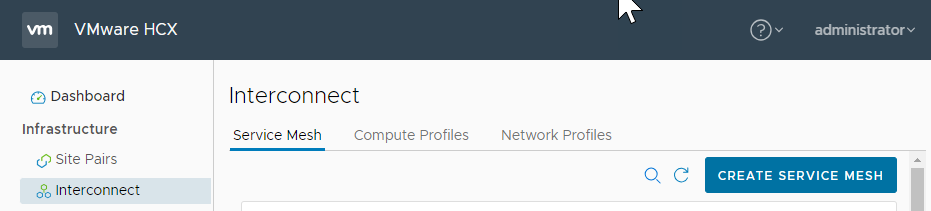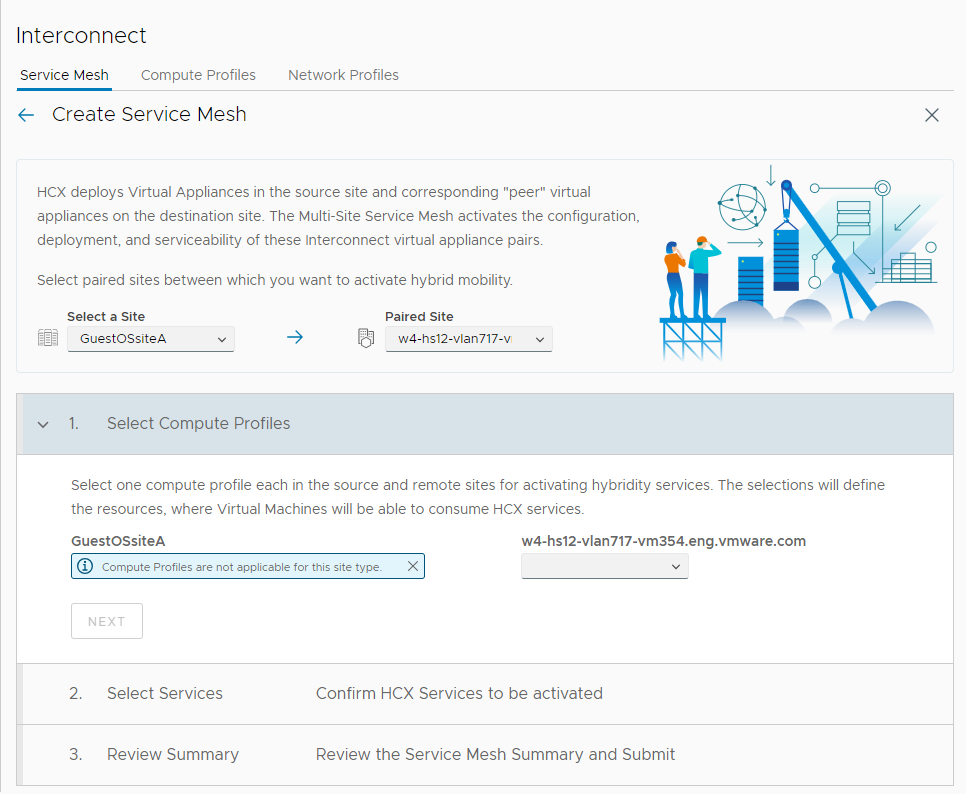An HCX Service Mesh provides the HCX services configuration for a Site Pair. This section describes the procedure for creating a Service Mesh between a vSphere-based HCX site and a non-vSphere site.
Note: To create a service mesh between two vSphere-based HCX sites, see
Create a Service Mesh for vSphere-based Site Pairs.
Adding a Service Mesh initiates the deployment of HCX Sentinel Resource Gateway (SRG) appliance on the vSphere-based site.
Prerequisites
Creating a Service Mesh requires:
A connected Site Pair.
- A Compute Profile for the vSphere-based site. The Compute Profile service selections must include OS Assisted Migration.
Procedure
What to do next
Download and install the Sentinel software on each guest workload for migration. See Sentinel Management.