Activation requirements refer to any information required to activate a newly deployed HCX system.
HCX Activation Modes
During activation, HCX validates the license used to activate HCX. This validation can be done locally by HCX or through a connection to VMware.
| Activation Mode | Description |
|---|---|
| Local | Local activation applies to HCX sites where the license is validated locally without establishing a connection to VMware for activation. Local validation occurs when HCX is activated using the vCenter VCF Solution Licensing, HCX is activated with the NSX DataCenter Enterprise Plus license key, or HCX is activated in evaluation mode. Locally validated sites do not rely on a connection to VMware for licensing, entitlements, or upgrades.
Note: By default, sites activated locally participate in the HCX Customer Experience Improvement Program (CEIP), which establishes a connection with VMware for the purpose of collecting site telementry. See
About the Customer Experience Improvement Program.
|
| Connected | Connected mode applies to HCX installations that require a VMware generated activation key along with a connection to VMware for key validation, entitlement checks, update notifications, and product telemetry. Connected sites include VMware Cloud on AWS and other hyperscaler environments running HCX where obtaining the activation key requires a connection to VMware. In Connected Mode, HCX connects to these endpoints: connect.hcx.vmware.com and hybridity-depot.vmware.com. |
| Evaluation | Evaluation mode applies when you choose the Activate Later option during HCX installation. In this mode, no key is provided for activation. Sites activated in Evaluation Mode participate in the CEIP. |
For more information, see VMware HCX Licensing and Packaging Overview.
HCX activation in air-gapped deployments
HCX deployments support air-gap sites where inbound or outbound connections to or from the Internet are disallowed. You select Air-gapped Site Licensing Mode mode during deployment of the HCX Manager OVA in the vCenter Server. During HCX activation, HCX checks the air-gap setting to determine whether site can make inbound and outbound connections. For more information, see Understanding Air-gapped Sites.
HCX Activation Requirements
Each HCX system must be activated before it can trigger services like Bulk Migration and Network Extension.
As part of the HCX Manager initial configuration, the wizard displays an activation screen.
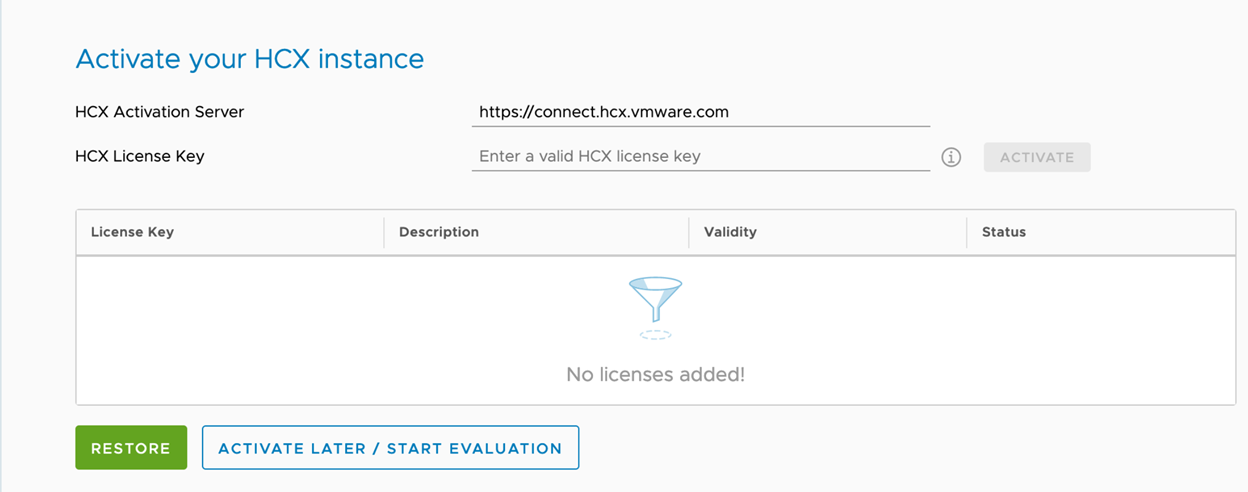
The requirements for activation can vary depending on your environment.
Activation Environment |
Requirements |
|---|---|
Activate HCX Cloud Manager in a private cloud when using private vSphere with NSX as the destination environment. Activating HCX Cloud systems when using Cloud Director as the destination environment. |
If vSphere vCenter is licensed with VCF Solution Licensing capabilities, HCX automatically detects and inherits this entitlement and then uses it to activate the system. No administrator intervention is required. If the vCenter is not licensed with VCF Solution Licensing capabilities, use the NSX Data Center Enterprise Plus license. Enter this license when prompted for the HCX License Key. |
Activate HCX Connector in a private cloud installation. |
HCX Connector does not require unique activation keys. If the Cloud appliance is entitled, the connector will automatically inherit entitlement. See Understanding Service Inheritance for more details. No administrator intervention is required. |
| Activate HCX Cloud Manager in hyperscaler environments, including VMware Cloud on AWS and Service Providers. | For this environment, the hyperscaler or provider requests an activation key from VMware, and then uses that key to install and activate HCX. Systems in this environment operate in Connected Mode only.
Note: Hyperscaler or provider requirements for adding services may vary. Refer to your specific documentation.
|
Activate HCX Connector in hyperscaler or service provider environments, including VMware Cloud on AWS.
Note: The HCX Manager in this environment operates in Connected Mode. Activating Connected Mode systems requires a valid activation key and network access from the HCX Manager system to these endpoints:
connect.hcx.vmware.com and
hybridity-depot.vmware.com
To test connectivity from the HCX Manager, use SSH to connect to the HCX Manager shell. curl -k -v https://connect.hcx.vmware.com |
Obtain the activation keys for the HCX system following the cloud service provider procedures. . To obtain the HCX Connector activation key for VMware Cloud on AWS services, follow this procedure:
Enter the activation URL and generated activation key in the activation screen. |
| When there is a proxy for outbound HTTPS connections, activating HCX requires Network access from the HCX Manager system to https://connect.hcx.vmware.com | If there is a proxy server in the environment, the proxy server must be configured on the HCX Manager. The proxy settings can be configured in the Administration interface. To resume the Initial Configuration Wizard, click the dashboard tab.
Caution:
By default, when you configure a proxy server, the system uses that server for all HTTPS connections, including the local vCenter Server, ESXi, NSX, and HCX-IX. For a successful deployment, define all related proxy exceptions when you configure a proxy server. |
Activate Later |
This option allows HCX activation to be temporarily skipped, and enters the system into Evaluation Mode. For product evaluation, or to complete the installation while waiting for proxy or firewall updates, choose this option. A full license key can be entered later in the Appliance Management Configuration interface. See Managing HCX Licenses. |