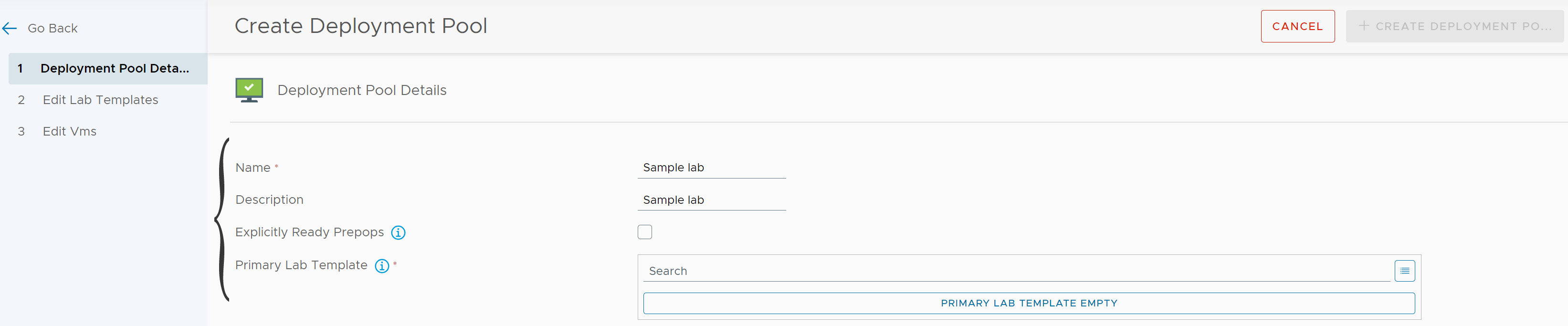It is best to configure a deployment pool before creating a lab because of the deployment pool and the lab relationship.
If you create your lab template with the Lab Builder, a deployment pool is automatically created for you. For more information on lab templates and deployment pool creation, see Create a lab template with the Lab Builder.
To create a deployment pool:
Procedure
Results
To view the deployment pool, navigate to .