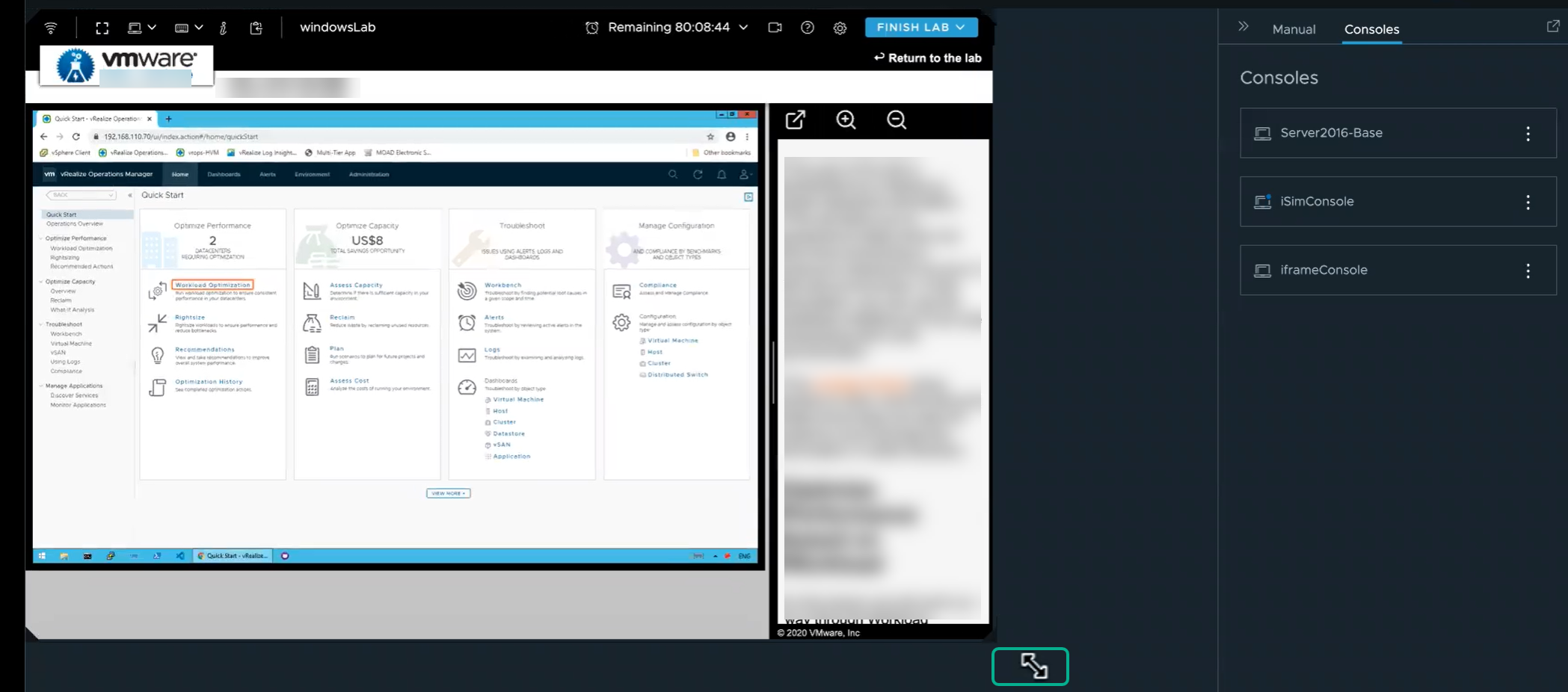As a lab user, you can easily change the VMware Lab Platform console size to suit your device preferences.
You can use any of the following methods to resize your console screen size:
Procedure
- Click the right arrow next to the Manual panel to expand the console size.
- Or, you can custom resize the windows. Move the cursor to any edge or corner of the window until a double-headed arrow appears. When this arrow appears, click-and-drag to make the window larger or smaller.
- Select the specific console from the Consoles menu on the right side of the page. To resize the VM console of a lab, click . Use the double-headed arrow to click-and-drag the console window according to your preference.
What to do next
To see different key board options supported for your lab, see Using the lab action options in VMware Lab Platform.