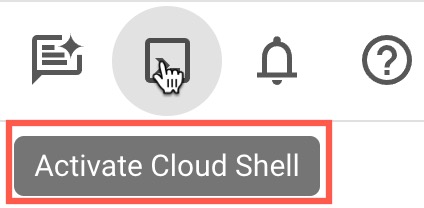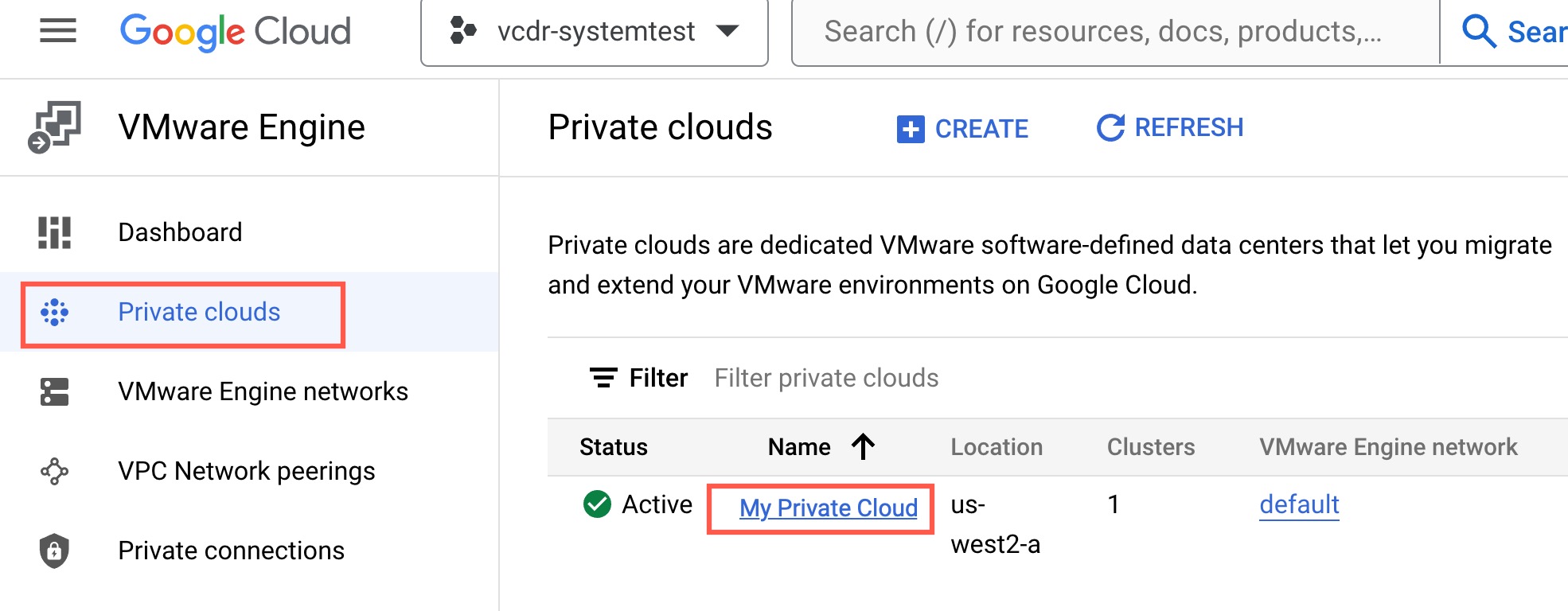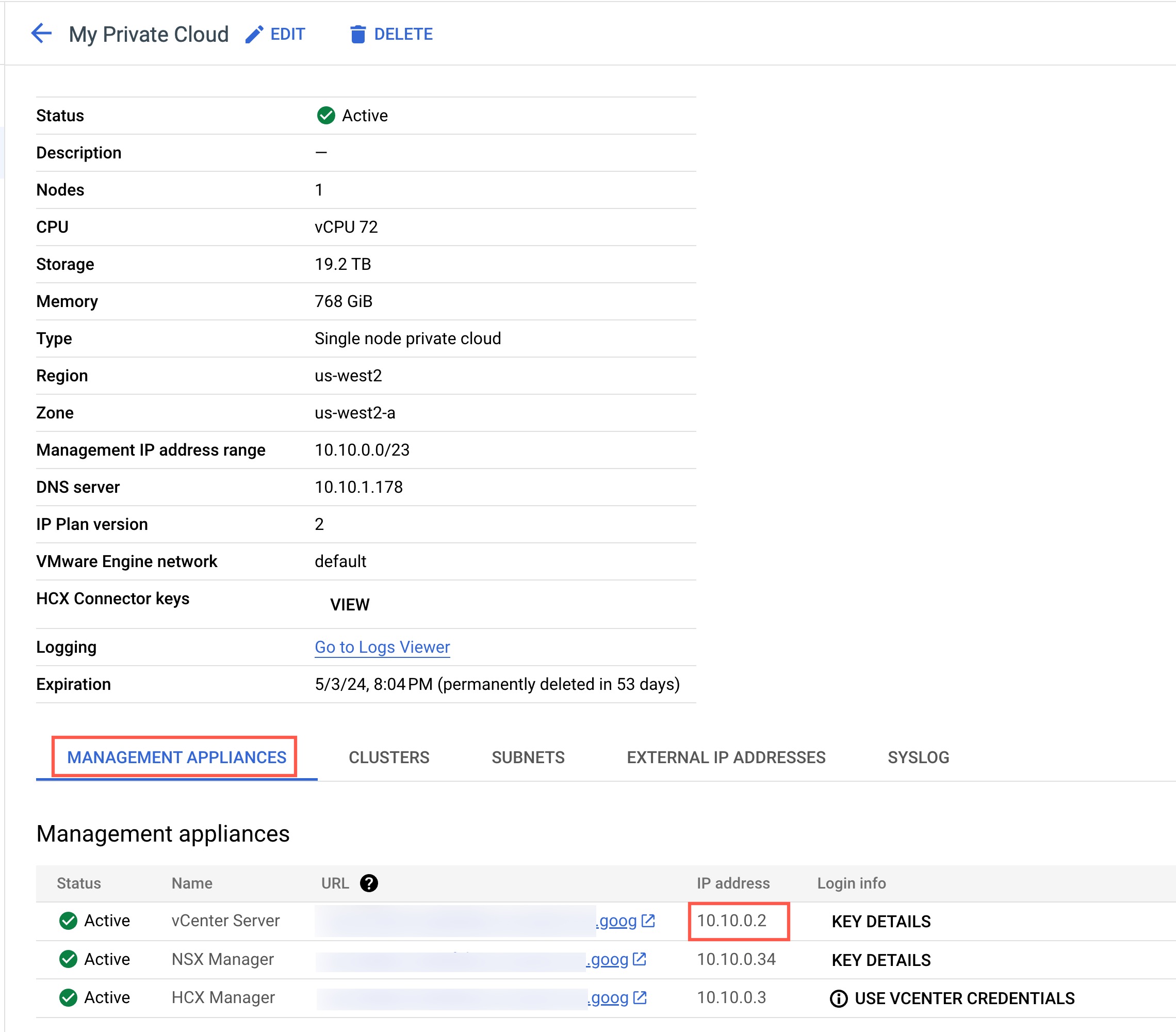Before you can set up a Google Cloud VMware Engine private cloud as a protected site, you must obtain specific information from Google Cloud.
Before setting up a Google Cloud VMware Engine private cloud as a protected site, do the following:
- Obtain login credentials for a Google Cloud solution user account. Google Cloud solution users have elevated privileges for performing administrator operations. You will use the solution user credentials in VMware Live Cyber Recovery UI when you register the Google Cloud site as a protected site.
- Obtain the IP address of the vCenter Server on Google Cloud VMware Engine private cloud.
As a prerequisite, if you are using either static IP assignment or DHCP on your Google Cloud VMware Engine, you must include a Google Cloud VMware Engine internal DNS server when you configure the DRaaS Connector.
Procedure
What to do next
With this information, you can now set up your Google Cloud VMware Engine private cloud as a protected site.