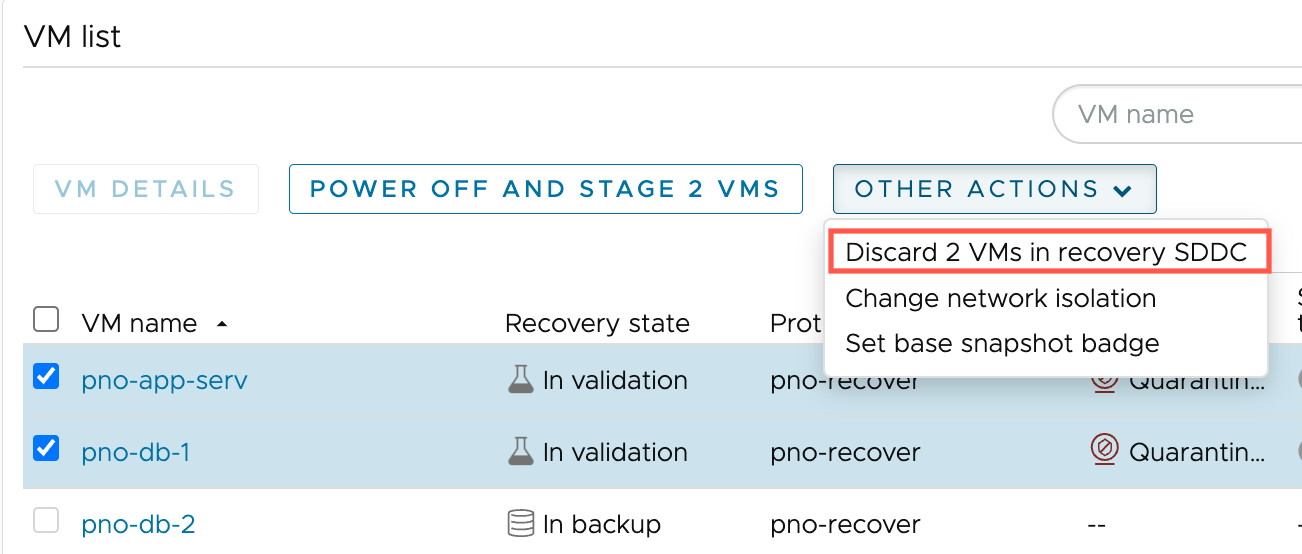During validation, you have the option to either discard or detach staged VMs.
When you discard VMs in the recovery SDDC during validation, VMs are deleted from the recovery SDDC and then moved to the backup state. All staging snapshots, badges, and notes remain. You can also discard VMs that are in the staged state, which moves the VMs back into the backup state.
You can discard multiple VMs at a time.
When you detach a VM to the recovery SDDC during validation, the currently running instance of the VM is renamed, suspended, and no longer tracked as part of the plan. The original VM from the plan is moved to the in backup state. Detaching a VM is useful if you find a VM in an interesting state that you want to save for further analysis after the plan ends.