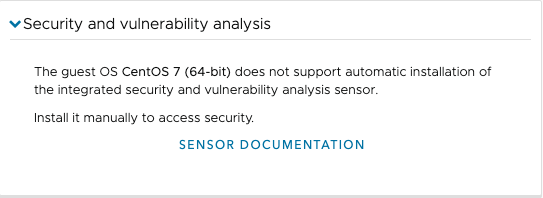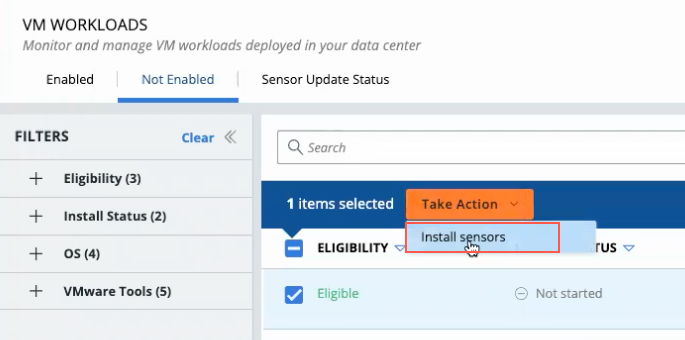To install the launcher and sensor on a Linux VM, you run a recovery plan, start the VM, install the Carbon Black Cloud launcher, and then install the sensor.
When you run a recovery plan and start the VM on the recovery SDDC, you are prompted to install the sensor. At this point in the plan, you can install the launcher and then install the sensor on the Linux VM.
You have two methods of installing the sensor on a Linux VM:
- Log into the recovery SDDC vCenter and Enable Carbon Black on Virtual Machines (steps 1 through 7 in this task). Use this option if you do not have access to the Carbon Black Cloud service tile, or if you are a partner using the Cloud Provider Network (CPN) console
- Use the Carbon Black Cloud security console. This method requires having access to the Carbon Black Cloud console, which requires at least one Carbon Black Cloud user role. For more information, see Predefined User Roles.