VMware Marketplace is a one-stop shop for VMware validated and certified ecosystem solutions that enables customers to discover, try, purchase, and deploy directly to VMware endpoints. Partners have the opportunity to access the VMware customer base, generate leads, drive new revenue, and thus strengthen their relationship with VMware.
How do I Explore VMware Marketplace?
Go to https://marketplace.cloud.vmware.com/, browse the extensive list of products that supports your cloud journey.
How do I find a Solution?
It's easy to discover the solutions of your choice on VMware Marketplace. It provides you several options to browse, filter, sort, and display the solutions of your choice.

- Go to the https://marketplace.cloud.vmware.com/ website.
- Click Explore > Solutions.
- In the Solutions page, use the search, browse, and filter options to find a solution.
- Search the solution by typing the solution name in the search box.
- Click a solution category to browse the solutions based on a category.
- Use the filter and the sort options to locate the solution of your choice.
How do I Buy a Solution?
To try or purchase a solution, you must sign into VMware Marketplace. When you click a solution, information about pricing, usage, support, and reviews is displayed. Paid solutions will have the PURCHASE button. When you click the PURCHASE button, the purchase process is initiated.
How do I use VMware Marketplace as a Publisher?
- Customer reach – Access the global VMware customer base across all sizes, industries, and stage of cloud adoption. You can streamline your systems with VMware’s global content delivery network.
- Leads and revenue – Find new leads and set up a new source of revenue through paid listings on the VMware Marketplace.
- Co-marketing opportunities – Engage with joint customers, prospective and others through VMware’s co-marketing opportunities such as blogs and webinars.
- Redirect prospective customers to the Request Info button. This button is enabled for all the solution listings. VMware Marketplace has a dedicated Leads section through which you can access the information that comes through the Request Info button.
- Showcase the version-level VMware product compatibility information.
- Showcase all the relevant information of your solution such as badges, versions, resources, technical details, and commercial details on a single and easily accessible page.
- Utilize the Platform Validation feature as a pipeline for automated validation of your container-based solutions. This feature automatically grants the "Partner Ready for VMware Tanzu Badge" to you as a partner.
What are the publishing options available?
VMware Marketplace provides you three publishing options. Note that each of these options requires you to successfully complete the Technology Alliance Partner (TAP) program registration process. You can register for TAP directly through your VMware Marketplace account by clicking on the Publish With Us button. For more information, refer to the VMware Marketplace for Publishers guide.
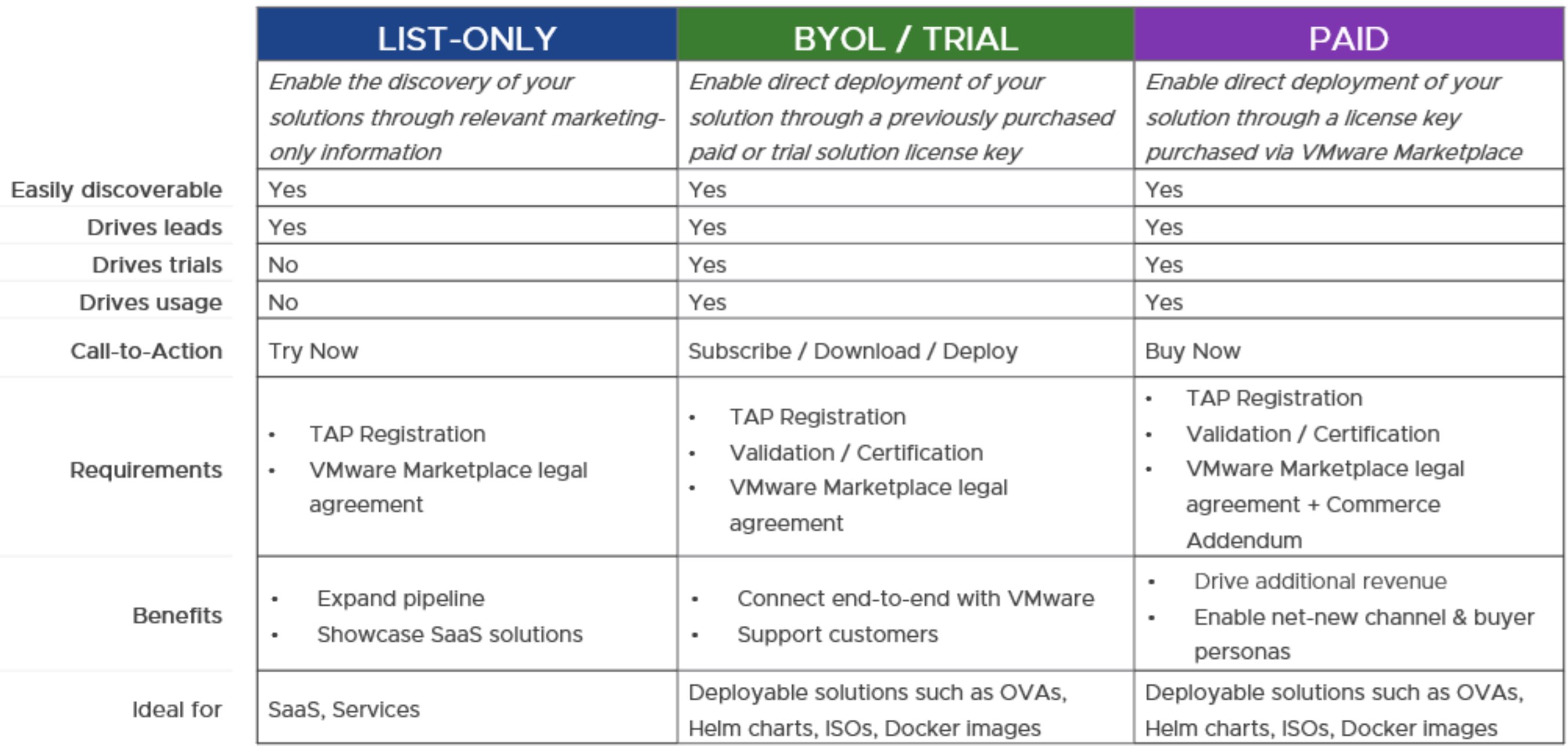
1. List-Only
Enables the discovery of your solution within VMware Marketplace. The solution’s listing information page provides relevant marketing information such as description, highlights, support information, and so on, and a link to your webpage.
This option enables solutions to be easily discoverable within the VMware Marketplace catalog without making software available directly. This helps you easily reach the VMware global joint customer base and generate leads.
The List-Only option helps you expand prospect pipeline and market your SaaS solutions. The prospective customers are redirected to your chosen webpage when they click the Try Now button on your solution listing.
2. BYOL / Trial
Enables direct deployment of your solution through previously purchased paid or trial solution license key. Bring Your Own License (BYOL) / Trial option allows prospective customers to directly download or deploy your solution to VMware endpoints. The solution’s listing page provides relevant marketing information such as description, highlights, support information, and so on, in addition to a deployable or downloadable asset.
To publish a solution using the BYOL / Trial option, you must have validated your solution either through the appropriate Partner Ready or VMware Ready validation programs or through VMware Marketplace’s Platform Validation functionality.
3. Paid
Enables direct deployment of your solution through paid or trial solution license key purchased through VMware Marketplace. The Paid option allows prospective customers to discover, try, buy, and deploy your solution to VMware endpoints – all from one location. The solution’s listing page provides relevant marketing information (description, highlights, support information, and so on), a deployable or downloadable asset, and details on the paid offer (price, unit of measurement, billing terms, and so on).
To publish a solution using the Paid option, you must have validated your solution either through the appropriate Partner Ready or VMware Ready validation programs or through VMware Marketplace’s Platform Validation functionality. You must also provide all details related to your offer. For more information, refer to the VMware Marketplace for Publishers guide.
How do I add users?
As an organization owner, you invite users to your organization and give them access to the services associated with it. You can also track the invitations you send. Invitations are valid for up to seven days. If you have sent an invitation in error, you can revoke it. For more information on how to add users, see How do I add users to my organization.
How do I register on VMware Marketplace?
- Go to the VMware Marketplace website.
- Click CREATE MARKETPLACE ACCOUNT at the top of the VMware Marketplace page.
VMware Cloud Services login page is displayed.
- Click CREATE YOUR VMWARE ACCOUNT.
Create VMware Account page appears.
- Fill in the required information, and then click CONTINUE.
The Identity Verification page appears.
- VMware Cloud Services sends a verification code to the email address that you have entered in the previous step. Check if the email address is correct and then click SEND VERIFICATION CODE. You will receive a verification code to your email address. In the Email Verification section, enter the code that you have received, and then click VERIFY CODE. After successful code verification, click CREATE VMWARE ACCOUNT.
A message appears confirming the creation of your VMware account.
- Click CONTINUE TO COMPLETE SIGN UP.
The VMware Cloud Services sign in page appears.
- Sign in using the account that you have created.
The Organization Setup page appears. A Cloud Services organization is an account management service that enables you to consolidate and centrally manage multiple VMware Cloud Services. The Cloud Services organization construct includes account management and consolidated billing capabilities that enable you to better meet the budgetary, security, and compliance needs of your business. As an administrator of an organization, you can also add users to specific VMware Cloud Services, such as the VMware Marketplace service.
- Enter a name for the organization that you want to create. Read and agree to the VMware Cloud Services terms and conditions, and then click CREATE ORGANIZATION AND COMPLETE SIGN-UP.
This completes the registration process and you will be signed into the VMware Marketplace portal.
What is Technology Alliance Program (TAP)?
Before publishing a solution on VMware Marketplace, you must successfully complete the Technology Alliance Program (TAP) Registration process. For more information, visit the Technology Alliance Partner (TAP) Program website.
- During signing in: If your organization is not an active member of the TAP program, you will be prompted to apply for TAP registration when you sign into VMware Marketplace.
- While publishing for the first time: If you have not yet registered for TAP and try to publish on VMware Marketplace, then you will be prompted to complete the TAP registration as part of the publishing workflow.