This section explains how to configure DNS on NSX Advanced Load Balancer.
Custom DNS Application Profile
You can create a custom DNS profile that can be referenced when defining the DNS virtual service optionally. Refer to the 'DNS Profile' section of the Application Profile.
DNS Virtual Service
The DNS virtual service can be configured with IPv4 VIP, IPv6 VIP, or a dual VIP.
Navigate to .
Click Create Virtual Service (Advanced Setup).
The configuration tabs associated with DNS are as explained below:
Settings Tab
Under the Profiles section, select System DNS profile option in the Application Profile drop-down menu.
Choose a suitable profile for the network settings under TCP/UDP Profile, such as System-UDP-Per-Pkt.
Under the Service Port section, enter 53 for the Services field.
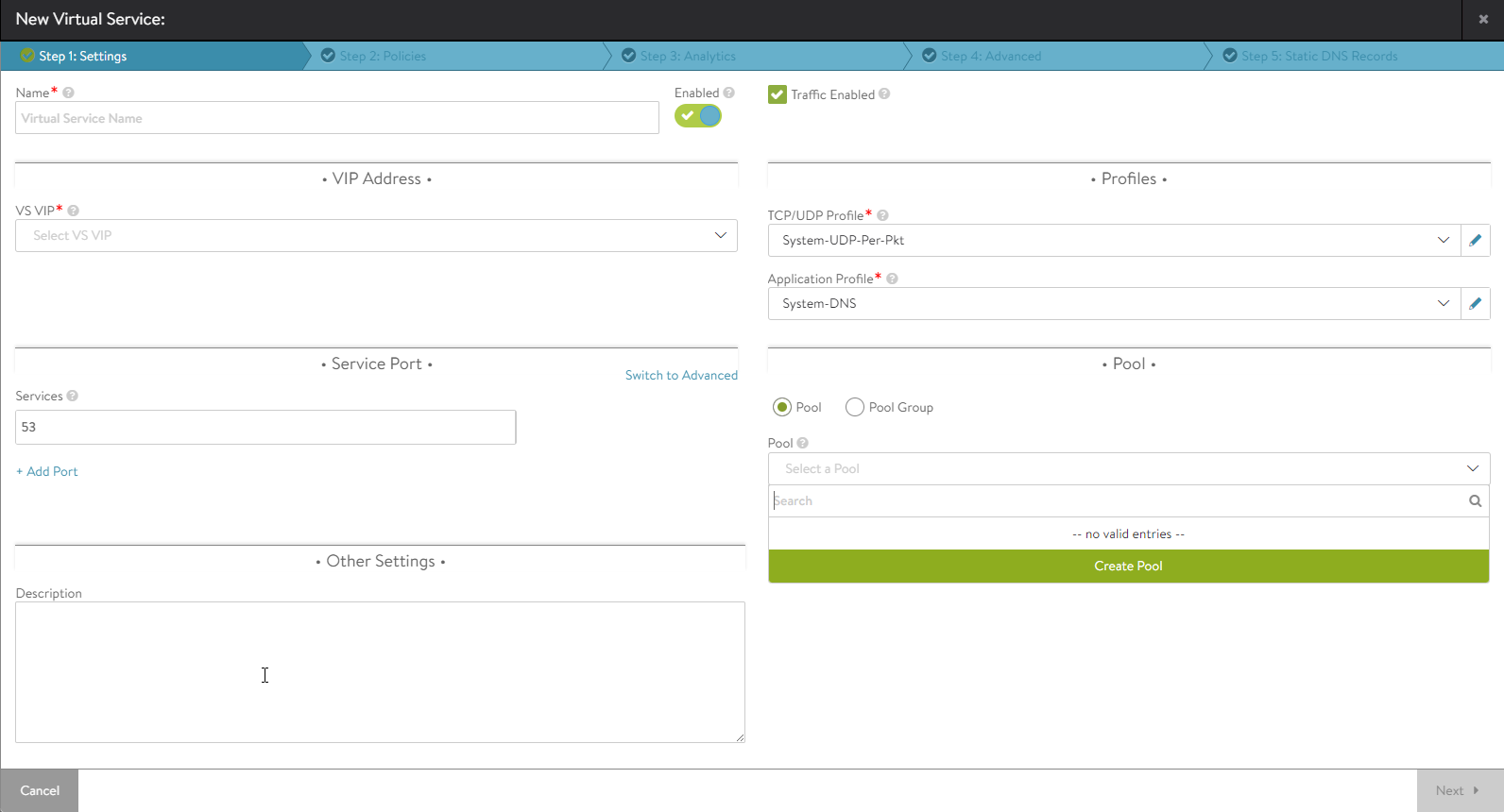
Under the Pool section, choose a relevant IPv4, IPv6, or IPv4 + IPv6 pool from the drop-down menu or click Create Pool to configure a new pool. On creating a new pool, navigate to the Servers tab to enter the IPv4, IPv6, or IPv4v6 member information.
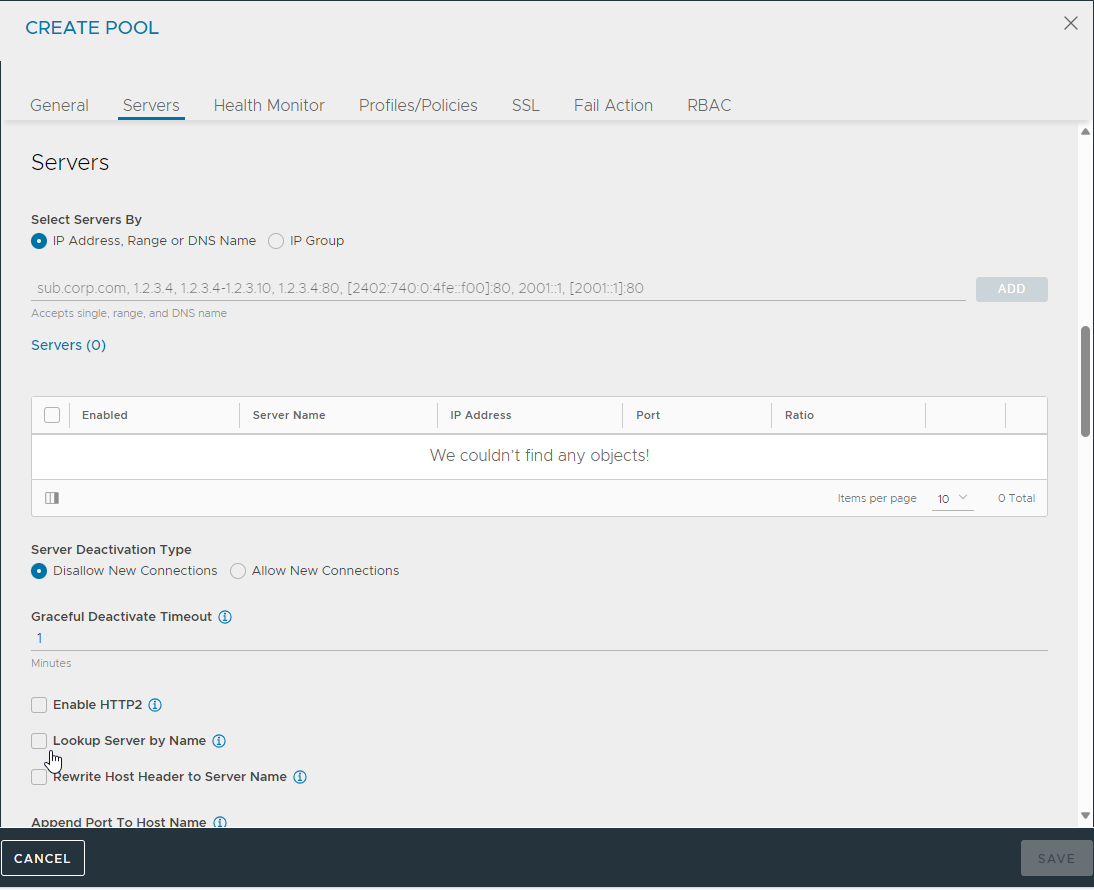
Static DNS Records Tab
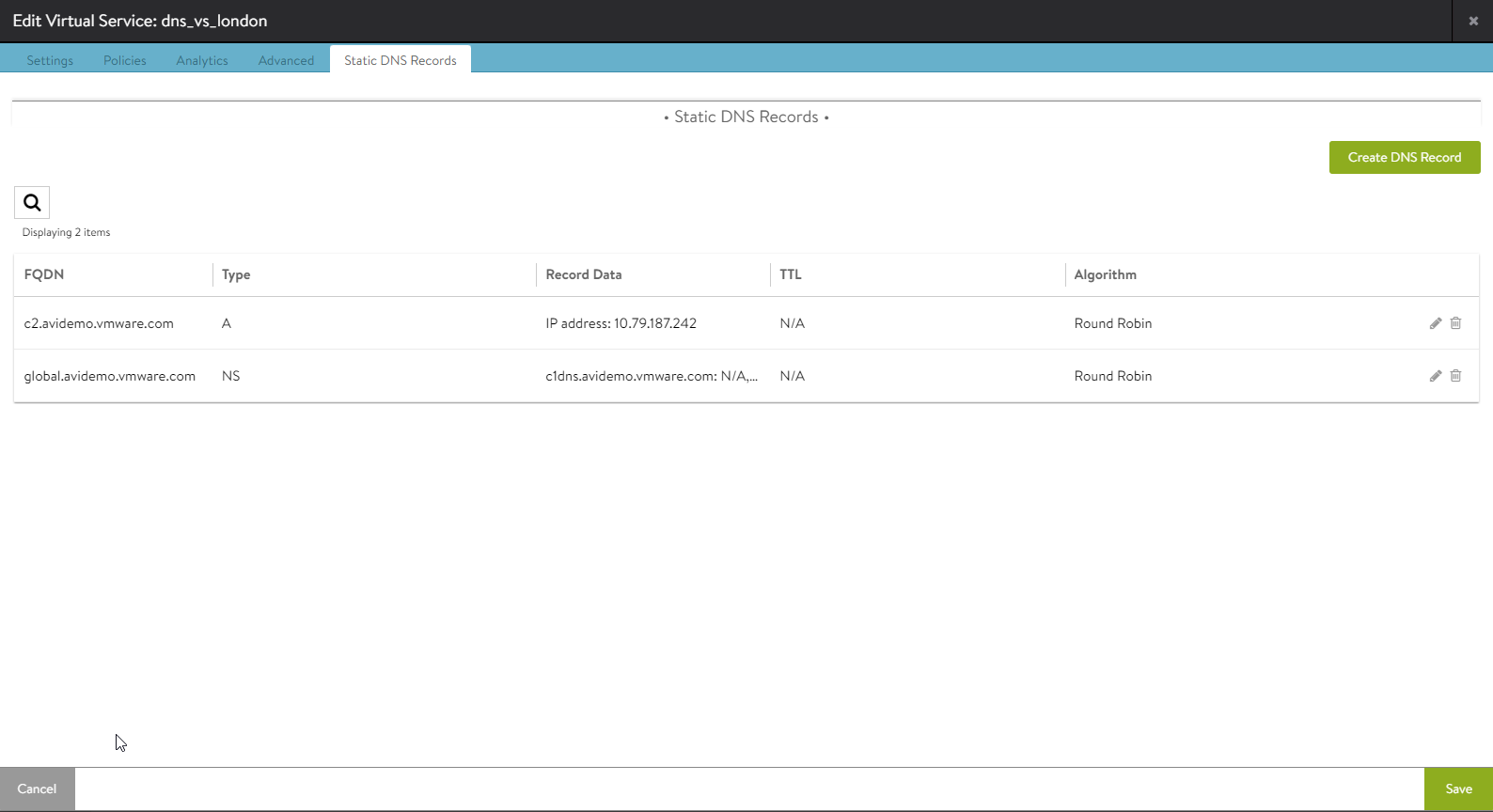
Click Create DNS Record to create a new DNS record. You can create the DNS record for both IPv4 and IPv6 traffic.
Specify a qualified domain name under FQDN.
For Type, choose the record type from the drop-down menu.
Under the AandAAAA Record section, enter the IP for A record under IPv4 Address field and IP for AAAA record under IPv6 Address. You can choose to enter any one of them or both. Multiple IP addresses (both for IPv4 and IPv6) can be configured as well.