Due to the distributed nature of the NSX Advanced Load Balancer Service Engines, the Controller directly extends a Service Engine’s NICs to the virtual service and pool member IP networks. This topic discusses what virtual service placement settings are available in NSX Advanced Load Balancer and the steps to configure.
The NSX Advanced Load Balancer Controller enables the user to make the network attachment decision manually by providing options on the Virtual Service Placement Settings menu along with the static routes. For more information, see Configuration.
Network Scenarios
Consider a use case with the following networks, as discovered by the Controller. The discovered networks are considered as directly-connected networks by the NSX Advanced Load Balancer Controller.
10.10.10.0/24
10.10.20.0/24
10.10.30.0/24
Servers on an External Network
Virtual service placement fails without a static route to the remote server.
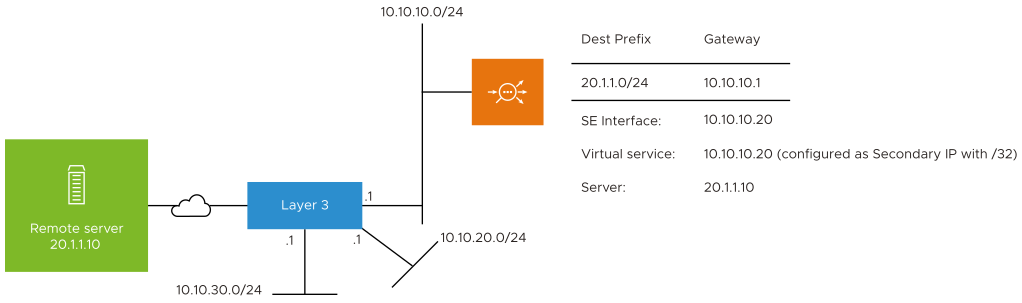
Servers on the Discovered Network
By default, a Service Engine directly extends its connectivity to the server network by adding an NIC. To force an SE to reach a server by Layer 3, select Prefer Static Routes on Virtual Service Placement settings and configure a static route for the server IP address.
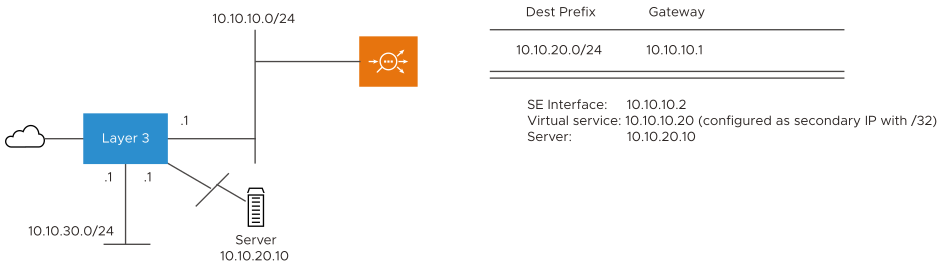
The first option on Virtual Service Placement settings does not apply to the virtual IP unless the second option is selected.
Virtual Service IP on the Discovered Network
By default, an SE extends its connectivity to the virtual service IP network directly by adding an NIC. To force an SE to attach to the selected network for a virtual service IP, select Prefer Static Routes and Use Static Routes for Network Resolution of VIP on Virtual Service Placementsettings and configure a static route for the virtual service IP.
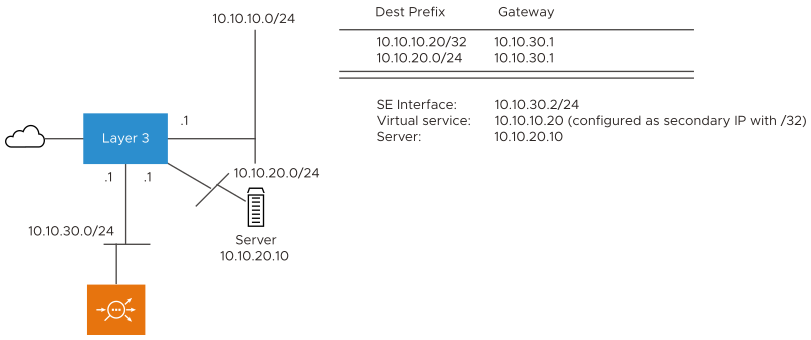
In this case, the Layer 3 switch must have a proper static route entry to reach the virtual service.
In the above example, choosing the second option without choosing the first has no effect on the virtual service IP network selection.
Configuration
The Virtual Service Placement Settings menu is displayed during the initial installation of the Controller. To modify this, follow the steps below.
1. Navigate to and clicking the edit icon for the required cloud.
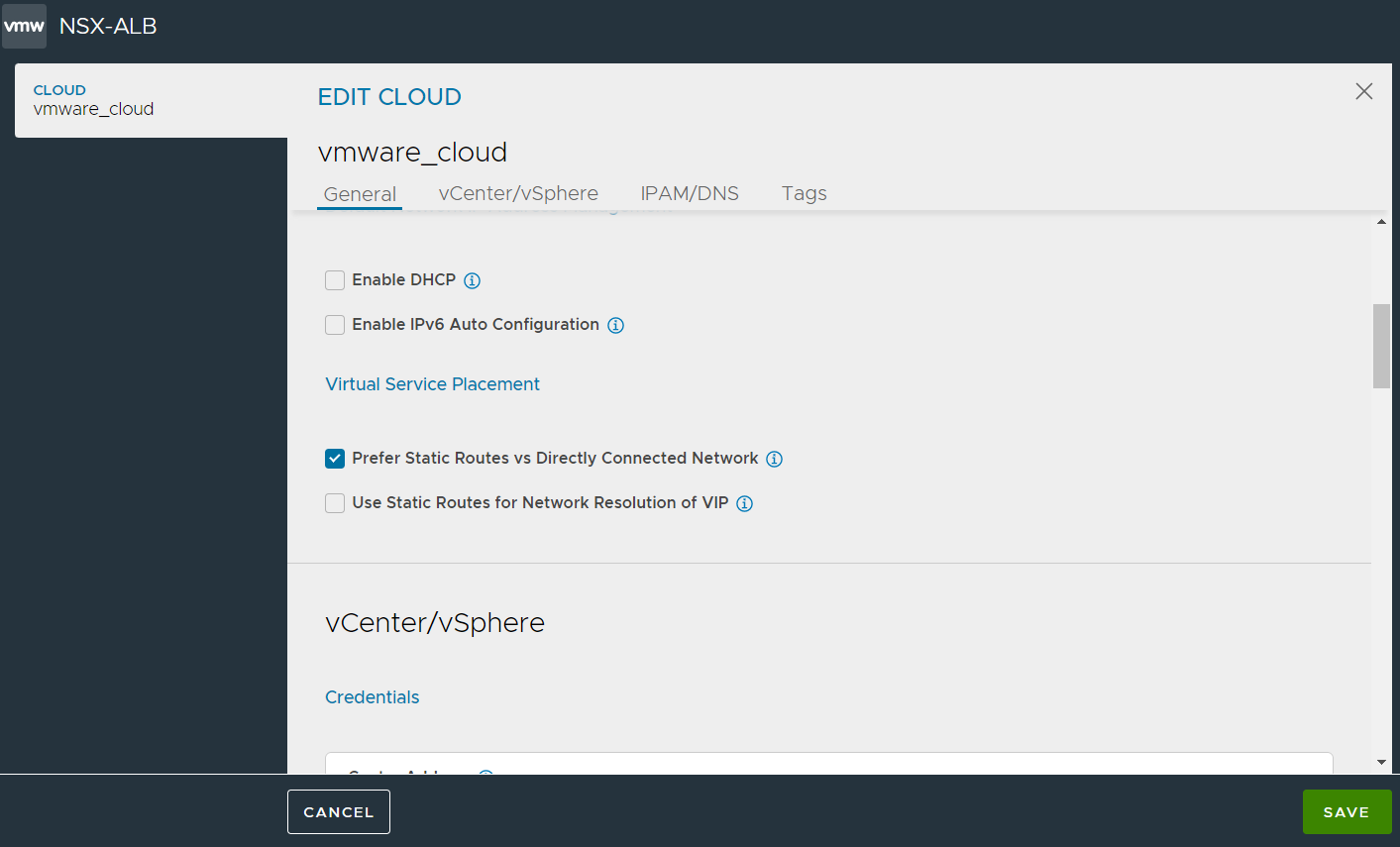
3. Click Save.
Virtual Service Placement Settings are configured on a per-cloud basis.