This task helps you to configure GSLB site cookie persistence using NSX Advanced Load Balancer UI.
Procedure
- Configure the PKI Profile.
- Navigate to .
- Click Create, and select Is Federated option. This is a one-time operation.
Note:
Where applicable, the is_federated option of an NSX Advanced Load Balancer object describes its replication scope. If the option is set to
false, the object is visible only within the Controller Cluster and its associated SEs. If the option is set totrue, the object is replicated across the federation.Figure 1. PKI Profile Editor
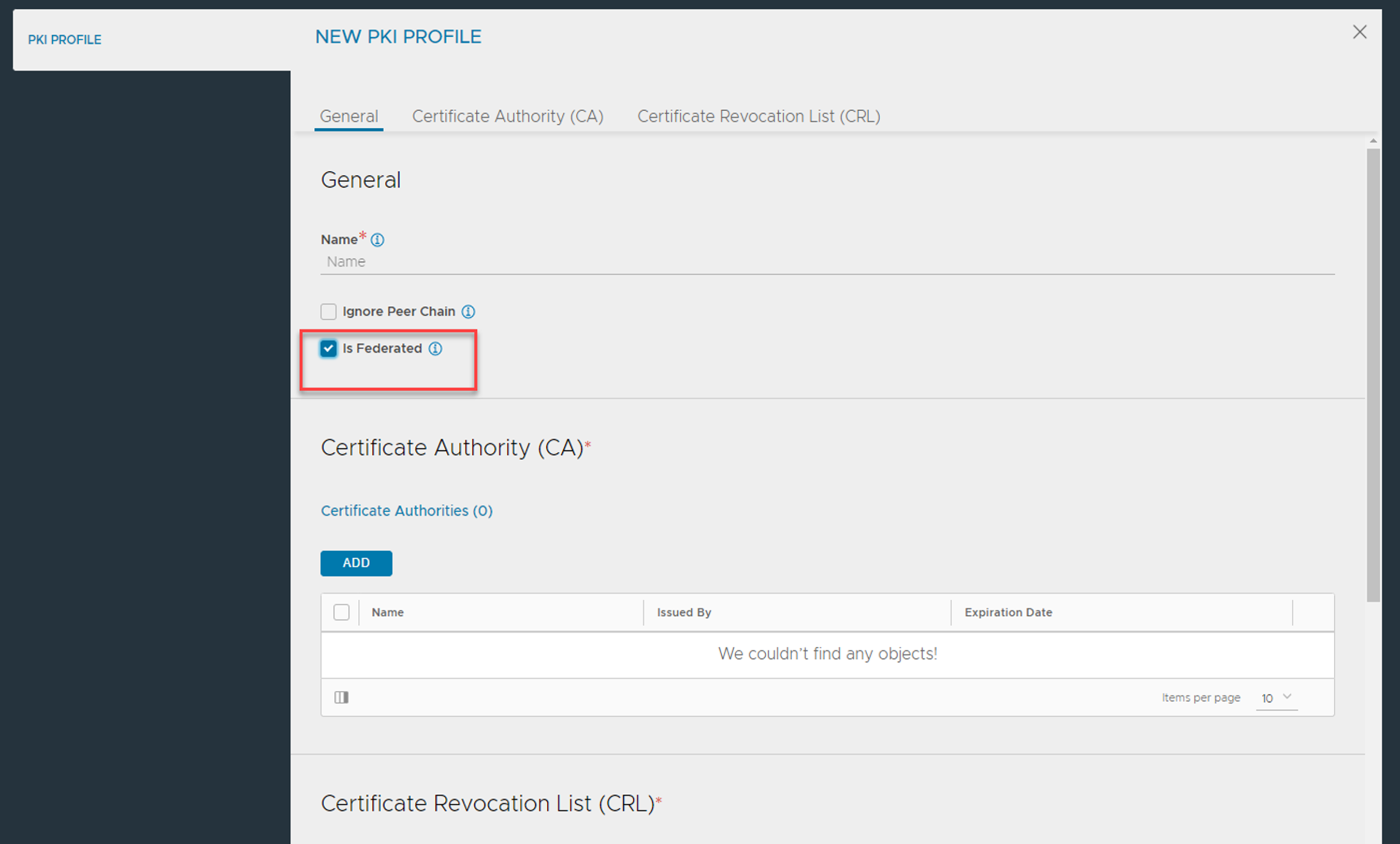
Once the federated PKI profile is created and a site-persistent GSLB is enabled, the PKI profile cannot be deleted. If you attempt to delete, an error message would be displayed.
- Configure a Federated Application Persistence Profile
- Navigate to .
- Click Create to open the New Persistence Profile window.
- Set the Type field to GSLB Site and select the Is Federated check box.
Figure 2. New Persistence Profile Editor
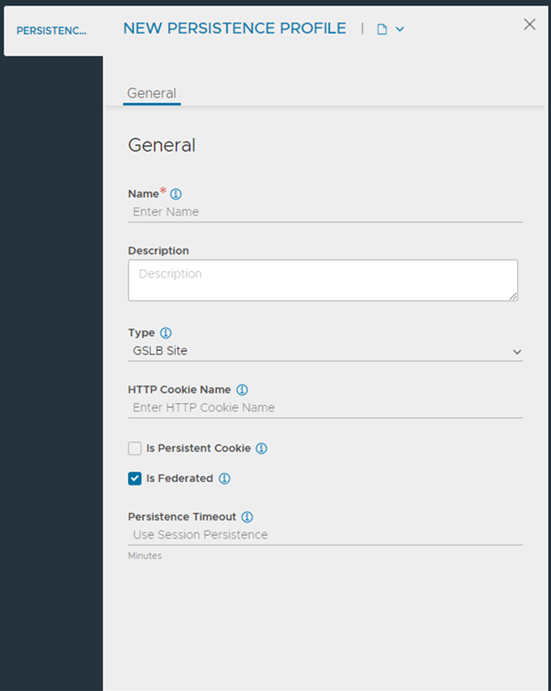
- Configure a Health Monitor
- Navigate to .
- Click Create to open the health monitor editor. Ensure that theIs Federated check box is selected.
- Configure the GSLB Service
- Navigate to .
- Click Create, and select Advanced Setup.
- Ensure that a health monitor profile is specified and the Site Persistence check box is selected.
- Associating GSLB Service with Federated Application Profile
- In the Site Cookie Application Persistence Profile drop-down menu, select the federated application persistence associated with the GSLB site persistence.
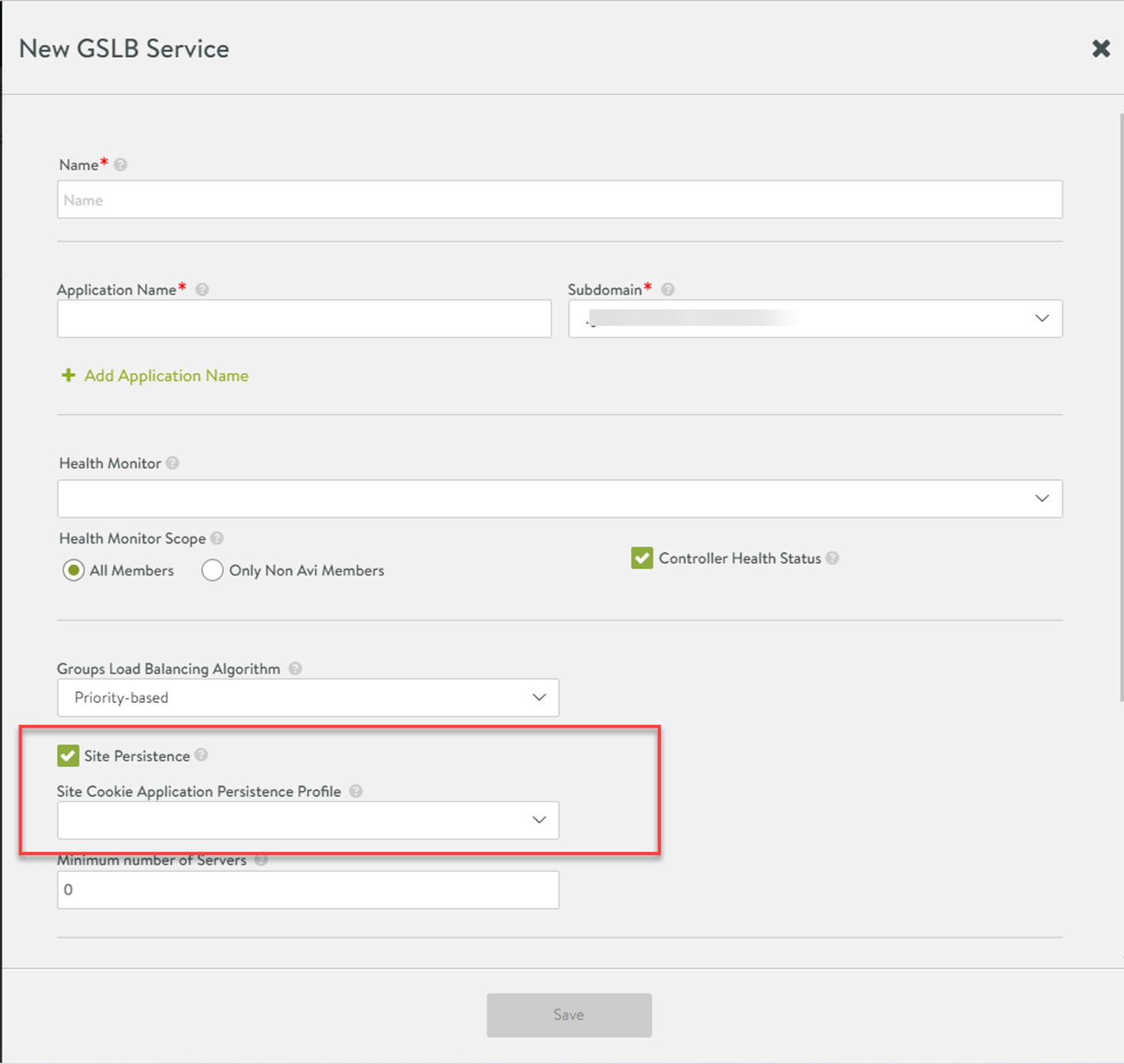
- In the Site Cookie Application Persistence Profile drop-down menu, select the federated application persistence associated with the GSLB site persistence.