This section details the additional parameters available using the Advanced Setup option in the NSX Advanced Load Balancer UI.
Follow the steps mentioned below to configure a GSLB Service using the Advanced Setup option through NSX Advanced Load Balancer UI :
Navigate to .
Click Create, and select the Advanced Setup option.
Create a GSLB pool.
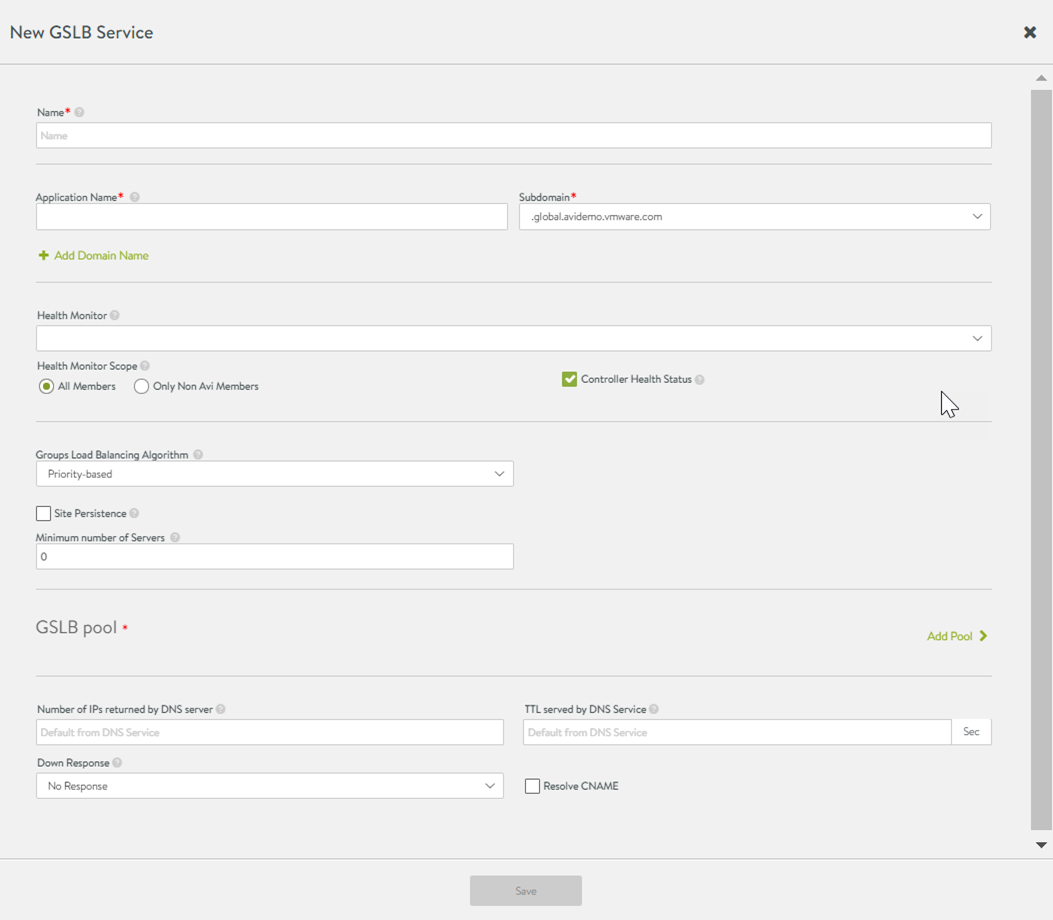
Notice that the Pool Member section of the basic setup editor has been replaced by the GSLB pools section as shown in the above screenshot.
The following fields are common for both Basic and Advanced Configuration.
Name
Application Name
Subdomain
Health Monitor
Health Monitor Scope
Controller Health Status
Groups Load Balancing Algorithm
Site Persistence
Minimum number of Servers
Topology Policy
For information on the above fields, see table under Basic Setup of GSLB Service using NSX Advanced Load Balancer UI.
For information on CLI configuration for GSLB Service, see Basic Setup of GSLB Services using NSX Advanced Load Balancer CLI.
Additional fields under GSLB Pools section in the Advanced Configuration are discussed below:
Number of IPs returned by DNS server : If 0, all IP addresses are returned. You can specify a count between 1 and 20.
TTL served by DNS Service: If the default from the DNS service is not suitable, a value between 1 and 86400 seconds can be selected for all DNS records served on behalf of all GSLB pool members.
TTL served by DNS Service: If the default from the DNS service is not suitable, a value between 1 and 86400 seconds can be selected for all DNS records served on behalf of all GSLB pool members.
Down Response: When the service is down, this field defines the response from the DNS. You can select no response, an empty response, a fallback IP, or a response containing all records.
Resolve CNAME: When a DNS query is received for the GSLB service and the member configured with FQDN is selected, the NSX Advanced Load Balancer responds with a CNAME response, pointing to the FQDN of the pool member. The resolver needs to fully resolve the query by performing another lookup for the FQDN that was returned. The NSX Advanced Load Balancer can also add an A record in the response along with the CNAME response. Select or deselect this check box to activate or deactivate a record addition for a CNAME query.
3. Create a GSLB pool- Click Add Pool. The New GSLB Pool configuration screen is discussed in step 5.
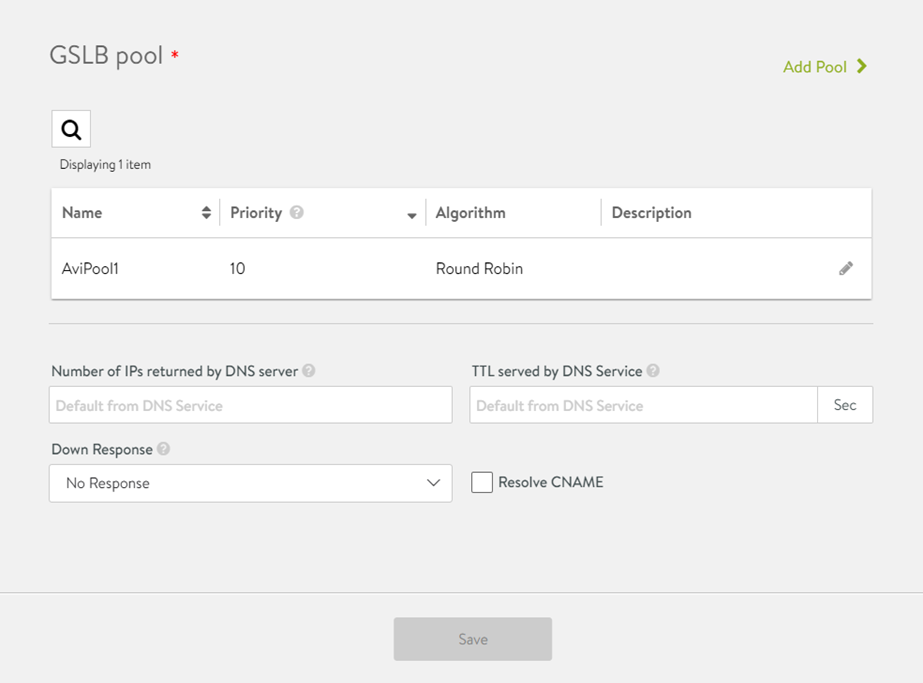
4. Click the edit icon for an existing pool, to open the GSLB Pool editor.
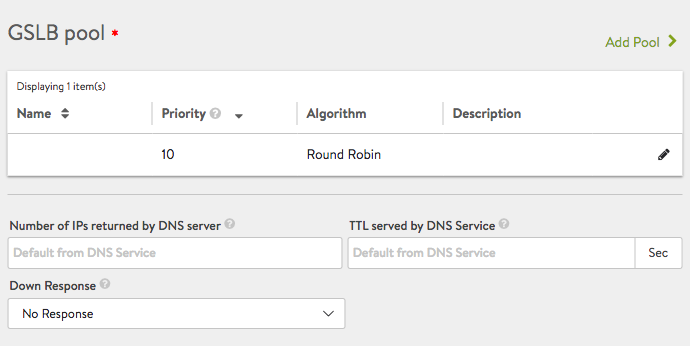
5. The various configuration parameters for a GSLB pool is explained below:
Name: Name of the GSLB pool.
Priority: The DNS service selects an operational pool with the highest priority. The value of the optional parameter ranges between 0 and 100. Non-unique values among groups are allowed. It can also be left empty. The value of 10 is a placeholder.
Pool Members Load Balancing Algorithm: For Active-Active pool configurations, select round-robin, consistent hash, geo, topology, or preference order.
Min. Health Monitors to consider server 'up': Specify the minimum number of health monitors required to succeed, or to decide whether to mark the corresponding server as up. If this parameter is not defined, the server is marked as up only if all the health monitors are successful.
For more information, see the Min. Health Monitors to consider server 'up' section.
Description: Add description, if required.
7. Configuring Pool Member by IP Address: For information on the fields to be configured, see Configuring Pool Member by IP Address: If IP Address was selected in the above steps to identify an…. For additional fields configurable in Advanced Mode, see step 8.
8. The following are the additional fields for configuring a pool member either by Virtual Service or through IP Address:
Ratio: With the ratio setting, each GSLB pool member receives statically adjusted ratios of traffic. If one GSLB pool member has a ratio of 1 and another GSLB pool member has a ratio of 4, the GSLB pool member set to ratio 4 will receive 4 times the amount of connections it otherwise would. For example, if the first GSLB pool member with ratio 1 has 100 requests, the second GSLB pool member will have 400 requests.
Enabled: Enabled by default so that the IP address of this member is provided in DNS responses.
Geo Location Source: Specify the geolocation source or set the User Configured option from the drop-down menu to enter data about a particular location. For more details, see Geolocation-based Load Balancing Algorithm for GSLB Members. The fields needed for defining a location on-the-fly are shown in the following screenshot.
Min. Health Monitors to Consider Server 'UP'
As discussed in the GSLB Health Monitors section, there are two types of health monitor available for GSLB Services:
Control-plane health monitor
Data-plane health monitor
Control plane health monitor is always present for a GSLB service member. It is not operational for GSLB service members belonging to the third party sites and considers them as always UP. Presence of this health monitor should be considered while deciding the Min. Health Monitors to consider server 'up' count.
The following scenarios (here, N is the health monitors configured for a GSLB Service) discusses various conditions considering control-plane and data-plane health monitors to make a GSLB service member UP.
If the value of Min. Health Monitors to consider server 'up' set to 0, then all the health monitors, including control-plane default health monitor need to stay up to mark the GSLB Service member UP.
If the value of Min. Health Monitors to consider server 'up' = N, then the Min. Health Monitors to consider server 'up', including the default control-plane health monitor need to stay up to mark the GSLB Service member up.
If the value of Min. Health Monitors to consider server 'up' > number of health monitor configured + 1 (control-plane health monitor) , then the GSLB Service member will stay down.
Min. Health Monitors to consider server 'up'=0 or Min. Health Monitors to consider server 'up' = number of health monitors configured + 1 (control-plane health monitor), then all health monitors must be up including the control-plane health monitor.
If Min. Health Monitors to consider server 'up' < number of health monitor configured + 1 (control-plance health monitor), then the GSLB Service member will be marked up if it is marked up by at least Min. Health Monitors to consider server 'up'. Please note that control-plane health monitor treats the third party GSLB service members as UP by default and number of health monitors should be tweaked appropriately keeping this factor in mind.