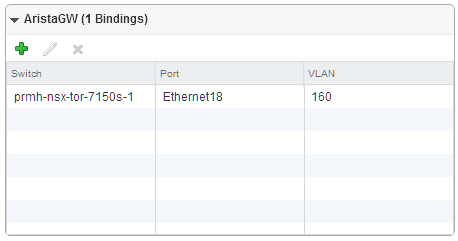The WebService logical switch attached to the virtual machine VM1 must communicate with the hardware gateway on the same subnet.
Note: If you bind multiple logical switches to hardware ports, you must apply these steps for each logical switch.
Prerequisites
- Verify that the WebService logical switch is available. See Add a Logical Switch.
- Verify that a physical switch is available.
Procedure
Results
The binding is complete.
The NSX Controller synchronizes the physical and logical configuration information with the hardware gateway.
 ) icon and select the physical switch from the drop-down menu.
) icon and select the physical switch from the drop-down menu.