Hardware gateway certificate must be added to the hardware device for the configuration to work.
Prerequisites
Verify that the hardware gateway certificate from your environment is available.
Procedure
- Log in to the vSphere Web Client.
- Select .
- Click the Hardware Devices tab.
- Click the Add (
 ) icon to create the hardware gateway profile details.
) icon to create the hardware gateway profile details.
| Option |
Description |
| Name and Description |
Specify a hardware gateway name. You can add details of the profile in the description section. |
| Certificate |
Paste the certificate that you extracted from your environment. |
| Enable BFD |
Bidirectional Forwarding Detection (BFD) protocol is enabled by default . The protocol is used to synchronize the hardware gateway configuration information. |
- Click OK.
A profile that represents the hardware gateway is created.
- Refresh the screen to verify that the hardware gateway is available and running.
The connectivity should be UP.
- (Optional) Click the hardware gateway profile and right-click to select View the BFD Tunnel Status from the drop-down menu.
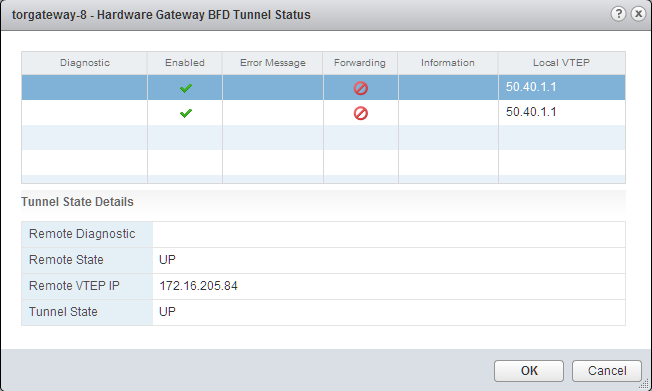
The dialog box shows diagnostic tunnel status details for troubleshooting.