The Service Composer canvas tab offers a graphical view displaying all security groups within the selected NSX Manager. The view also displays details such as members of each security group as well as the security policy applied on it.
This topic introduces Service Composer by walking you through a partially configured system so that you can visualize the mappings between security groups and security policy objects at a high level from the canvas view.
Procedure
Results
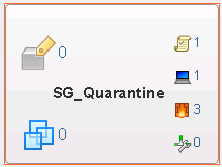
 indicates that 1 security policy is mapped to that security group.
indicates that 1 security policy is mapped to that security group.
| Icon | Click to display |
|---|---|
|
|
Security groups nested within the main security group. |
|
|
Virtual machines that are currently part of the main security group as well as nested security groups. Click the Errors tab to see virtual machines with service errors. |
|
|
Effective security policies mapped to the security group.
|
|
|
Effective Endpoint services associated with the security policy mapped to the security group. Suppose you have two policies applied to a security group and both have the same category Endpoint service configured. The effective service count in this case will be 1 (since the second lower priority service is overridden). Endpoint service failures, if any, are indicated by the alert icon. Clicking the icon displays the error. |
|
|
Effective firewall rules associated with the security policy mapped to the security group. Service failures, if any, are indicated by the alert icon. Clicking the icon displays the error. |
 |
Effective network introspection services associated with the security policy mapped to the security group. Service failures, if any, are indicated by the alert icon. Clicking the icon displays the error. |

You can search for security groups by name. For example, if you type PCI in the search field in the top right corner of the canvas view, only the security groups with PCI in their names are displayed.
To see the security group hierarchy, click the Top Level ( ) icon at the top left of the window and select the security group you want to display. If a security group contains nested security groups, click
) icon at the top left of the window and select the security group you want to display. If a security group contains nested security groups, click
 to display the nested groups. The top bar displays the name of the parent security group and the icons in the bar display the total number of security policies, endpoint services, firewall services, and network introspection services applicable to the parent group. You can navigate back up to the top level by clicking the
Go up one level (
to display the nested groups. The top bar displays the name of the parent security group and the icons in the bar display the total number of security policies, endpoint services, firewall services, and network introspection services applicable to the parent group. You can navigate back up to the top level by clicking the
Go up one level (
 ) icon in the top left part of the window.
) icon in the top left part of the window.
You can zoom in and out of the canvas view smoothly by moving the zoom slider on the top right corner of the window. The Navigator box shows a zoomed out view of the entire canvas. If the canvas is much bigger than what fits on your screen, it will show a box around the area that is actually visible and you can move it to change the section of the canvas that is being displayed.



 ) icon. The newly created security policy object is automatically mapped to the security group.
) icon. The newly created security policy object is automatically mapped to the security group.  ) icon.
) icon. 
