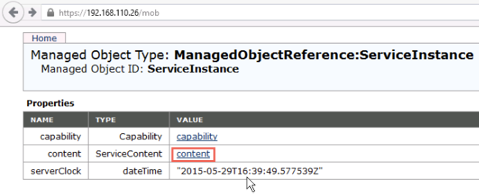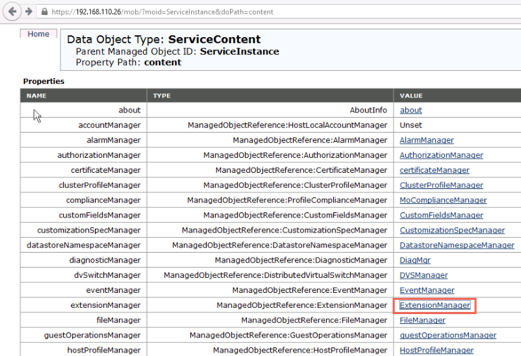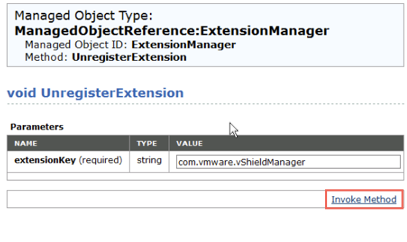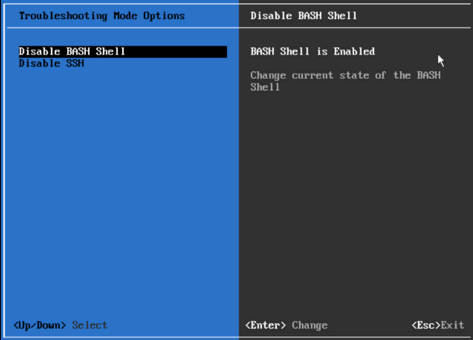A complete uninstall of NSX Data Center for vSphere removes host VIBs, the NSX Manager, the NSX Controller cluster, all VXLAN configuration, logical switches, NSX Edge appliances, distributed firewall, Guest Introspection, and the NSX Data Center for vSphere plug-in for vCenter Server. Make sure to follow the steps for all hosts in the cluster. Uninstall the network virtualization components from a cluster before removing the NSX Data Center for vSphere plug-in from vCenter Server.
Note: Do not remove any appliances that were deployed by
NSX Data Center for vSphere (such as
NSX Controller and
NSX Edge appliances) from vCenter directly. Always manage and remove
NSX Data Center for vSphere appliances using the
Networking & Security tab of the
vSphere Web Client.
Procedure
- Delete the transport zone.
- Delete the NSX Manager appliance and all NSX Controller appliance VMs from the disk.
- Delete any leftover VTEP VMkernel ports in your distributed switch by completing the following steps:
- Navigate to .
- In the Virtual switches table, select the vSphere Distributed Switch.
A diagram appears that shows the various dvPortgroups that are assigned on this switch. Scroll down this diagram to find any leftover VTEP VMkernel ports on the switch.
- Select the leftover VMkernel port, and click the Delete (
 ) icon.
) icon.
Generally, the VTEP VMkernel interfaces are already deleted as a result of earlier uninstall operations.
- Delete any leftover dvPortgroups used for VTEPs in your distributed switch by completing the following steps:
- Navigate to .
- In the Navigator, click the datacenter, and then expand the vSphere Distributed Switches to view the leftover dvPortgroups.
- Right-click the leftover dvPortgroups and click Delete.
In most situations, the dvPortgroups used for VTEPs are already deleted as a result of earlier uninstall operations.
- If you removed VTEP VMkernel interfaces or dvPortgroups, reboot the hosts.
- For the vCenter on which you want to remove the NSX Manager plug-in, log in to the managed object browser at
https://your_vc_server/mob.
- Click Content.
For example:
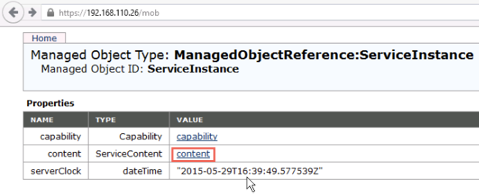
- Click ExtensionManager.
- Click UnregisterExtension.
- Enter the string com.vmware.vShieldManager and click Invoke Method.
- Enter the string com.vmware.nsx.ui.h5 and click Invoke Method.
- If you are running the vSphere 6 vCenter Appliance, start the console and enable the BASH shell under Troubleshooting Mode Options.
Another way to enable the BASH shell is to log in as root and run the
shell.set --enabled true command.
- Delete the vSphere Web Client directories and vSphere Client (HTML5) directories for NSX Data Center for vSphere and then restart the client services.
The
vSphere Web Client directories for
NSX Data Center for vSphere are called
com.vmware.vShieldManager.* and
com.vmware.nsx.ui.h5.*, and are at:
- VMware vCenter Server for Windows - C:\ProgramData\VMware\vCenterServer\cfg\vsphere-client\vc-packages\vsphere-client-serenity\
- VMware vCenter Server Appliance - /etc/vmware/vsphere-client/vc-packages/vsphere-client-serenity/
The
vSphere Client directories are called
com.vmware.nsx.ui.h5.* and
com.vmware.vShieldManager.*, and are at:
- VMware vCenter Server for Windows – C:\ProgramData\VMware\vCenterServer\cfg\vsphere-ui\vc-packages\vsphere-client-serenity\
- VMware vCenter Server Appliance - /etc/vmware/vsphere-ui/vc-packages/vsphere-client-serenity/
Note: Starting in
vSphere 7.0,
vSphere Web Client is deprecated. So, the
com.vmware.vShieldManager.* directory is not created.
Restart the client services on vCenter Server Appliance or vCenter Server on Windows:
Table 1.
Client Service Commands
| Client Service |
vCenter Server Appliance |
vCenter Server for Windows |
| Restart vSphere Web Client On vSphere 6.0, 6.5, and 6.7 |
> shell.set --enabled True
> shell
# service-control --stop vsphere-client
# service-control --start vsphere-client
|
> cd C:\Program Files\VMware\vCenter Server\bin
> service-control --stop vspherewebclientsvc
> service-control --start vspherewebclientsvc
|
| Restart vSphere Client On vSphere 6.5, and 6.7 |
> shell.set --enabled True
> shell
# service-control --stop vsphere-ui
# service-control --start vsphere-ui
|
> cd C:\Program Files\VMware\vCenter Server\bin
> service-control --stop vsphere-ui
> service-control --start vsphere-ui |
| Restart vSphere Client On vSphere 7.0 |
> shell.set --enabled True
> shell
# service-control --stop vsphere-ui
# service-control --start vsphere-ui
|
vSphere 7.0 does not support vCenter Server for Windows |
Results
The
NSX Manager plug-in is removed from vCenter. To confirm, log out of vCenter and log back in.
The NSX Manager plug-in Networking & Security icon no longer appears on the Home screen in the vCenter Web Client or vSphere Client.

Go to
and verify that the list of plug-ins does not include the
vShield Manager plugin.
Note:
- Prior to NSX 6.4.5, the name of the client plugin in the vSphere Web Client is vShield Manager. In NSX 6.4.5 and later, the plugin name is NSX user interface plugin.
- In the HTML5-based vSphere Client, the plugin name is NSX user interface plugin.
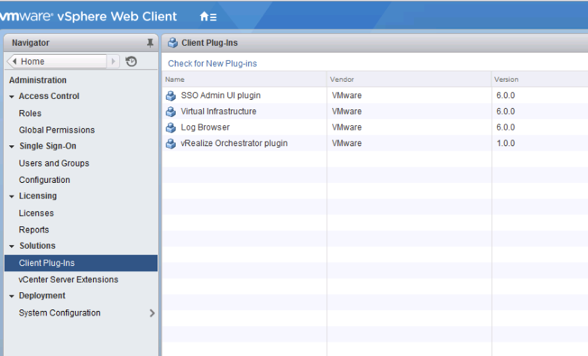

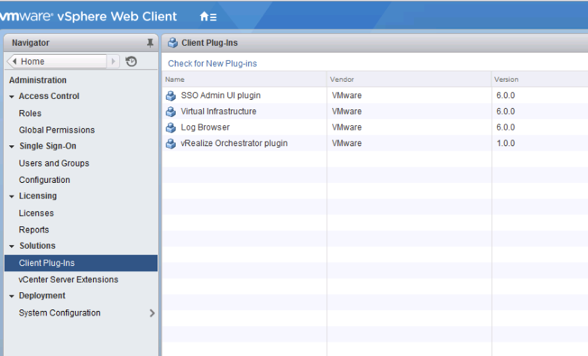
 ) icon.
) icon.