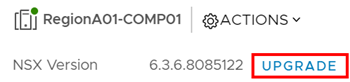After upgrading NSX Manager and NSX Controllers, you can update the appropriate clusters in your environment.
Upgrading the host clusters upgrades the NSX VIBs.
- If the cluster has DRS enabled, when you click Resolve all, DRS attempts to reboot the hosts in a controlled fashion that keeps the VMs running. VMs are moved to other hosts in the cluster and the hosts enter maintenance mode and are rebooted.
- If the cluster does not have DRS enabled, you must power off or vMotion the VMs manually before beginning the upgrade. When you click Resolve all, the hosts enter maintenance mode and are rebooted.
- If the cluster has DRS enabled, when you click Resolve all, DRS attempts to put the hosts into maintenance mode in a controlled fashion that allows the VMs to continue running. VMs are moved to other hosts in the cluster and the hosts enter maintenance mode.
- If the cluster does not have DRS enabled, you must power off or vMotion the VMs manually before beginning the upgrade. You must manually put the hosts into maintenance mode to complete the upgrade.
In NSX 6.3.5 and later you can view the EAM status on the Host Preparation tab.
Prerequisites
- Upgrade NSX Manager and the NSX Controller cluster.
- Log out of and log back in to the vSphere Web Client after upgrading NSX Manager and before upgrading the host clusters.
- Verify that the current vSphere and ESXi versions are compatible with the NSX Data Center for vSphere version you are upgrading to. See the VMware Interoperability Matrix at https://partnerweb.vmware.com/comp_guide2/sim/interop_matrix.php#interop&93=&2=&1=.
- Make sure that you understand the operational impact of a host cluster upgrade while the upgrade is in progress. See Operational Impacts of NSX Upgrades.
- Make sure the fully qualified domain names (FQDNs) of all hosts can be resolved.
- If DRS is disabled, power off or vMotion the VMs manually before beginning the upgrade.
- If DRS is enabled, the running VMs are moved automatically during the host cluster upgrade. Before beginning the upgrade, make sure that DRS can work in your environment.
- Make sure that DRS is enabled on the host clusters.
- Make sure that vMotion functions correctly.
- Check the host connection state with vCenter.
- Check that you have a minimum three ESXi hosts in each host cluster. During an NSX upgrade, a host cluster with only one or two hosts is more likely to have problems with DRS admission control. For a successful NSX upgrade, ensure that each host cluster has at least three hosts. If a cluster contains fewer than three hosts, manually evacuate the hosts.
- In a small cluster with only two or three hosts, if you have created anti-affinity rules stating that certain VMs must reside on separate hosts, DRS might fail to move the VMs during the upgrade. Either add additional hosts to the cluster or disable the anti-affinity rules during the upgrade and reenable them after the upgrade is finished. To disable an anti-affinity rule, go to Hosts and Clusters. In the Navigator, right-click the cluster, and click Settings. Navigate to . Edit the rule and deselect Enable rule.
- Log into one of the hosts in the cluster and run the esxcli software vib list command.
The VIBs present will depend on the ESXi and NSX versions, and therefore might change as part of the upgrade. Note the current version of the installed VIBs:
ESXi version NSX version VIBs installed 6.0 or later 6.3.2 or earlier - esx-vsip
- esx-vxlan
6.0 or later 6.3.3 or later - esx-nsxv
Note: Some versions of NSX Data Center for vSphere have additional VIBs which are removed during the upgrade.-
If you are upgrading from NSX 6.2.x where the version is NSX 6.2.4 or later, prepared hosts have an extra VIB, esx-vdpi.
Procedure
Results
To confirm the host update, log into one of the hosts in the cluster and run the esxcli software vib list command. Make sure that the appropriate VIBs have been updated to the expected version.
- Check the ESX Agent Manager on vCenter, and look for alerts and errors.
- Log in to the host, check the /var/log/esxupdate.log log file, and look for recent alerts and errors.
- Ensure that DNS and NTP are configured on the host.
See "Host Preparation" in the NSX Troubleshooting Guide for more troubleshooting steps.