You can manage all NSX Intelligence alarm notifications from the Home > Alarms pane.
When there is at least one critical alarm in the Open state, a red exclamation mark appears next to the Alarms tab label.
Procedure
- From your browser, log in with enterprise administrator privileges to an NSX Manager at https://<nsx-manager-ip-address>.
- From the Home page, select Alarms.
- List the NSX Intelligence alarms only.
- Click the filter text box on the right-side.
- Type intelligence and press Enter.
The following image shows the NSX Intelligence alarms in different states.
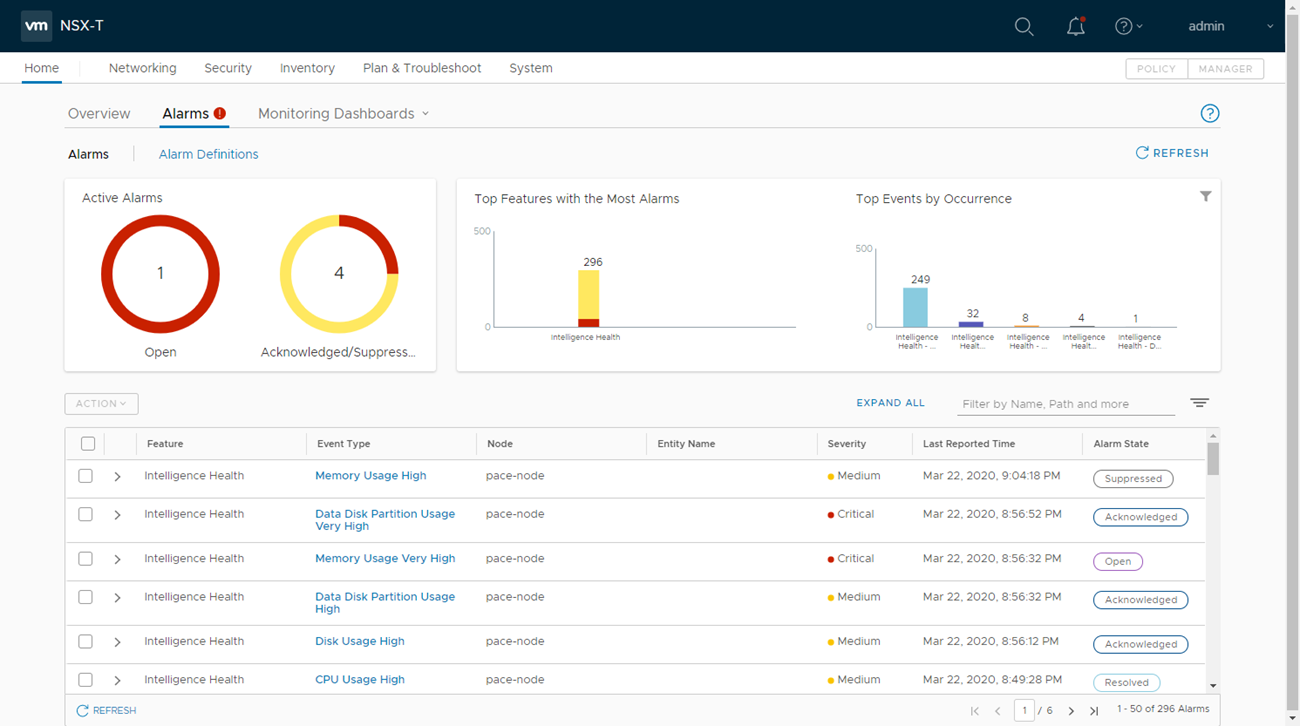
- Navigate to the alarm that you want to manage and select the check box in the leftmost column.
- For an alarm in the Open state, expand the alarm's row and use the information in the Recommended Action to try to resolve the issue that caused the alarm event.
Note:
You can also manage NSX Intelligence alarms that are in the Open state using the NSX Intelligence appliance card on the Systems > Appliances pane. Click the Alarms link on the top-right corner of the NSX Intelligence Appliance card and select the check box for the open alarm you want to manage.
- Click Action and select the action you want applied to the selected alarm.
An alarm can be moved to one of the following states depending on the actions allowed for the current alarm state.
Action Description Open The alarm is placed in an active, but unacknowledged state. Acknowledge The alarm is acknowledged, but it remains open. Its Last Reported Time value continues to be updated until you move the alarm to another state. Suppress When you suppress an alarm, you are prompted to specify how many hours you want the alarm suppressed. If after the specified suppress time has been reached and the alarm condition remains the same, the alarm's state is returned to the Open state. If during the suppress period the alarm's condition is resolved, the system automatically changes the alarm's state to Resolved. Resolve You can manually resolve an alarm. Once an alarm is manually resolved, you can no longer change its state. If you resolve an alarm manually, but the problem persists, another similar alarm is opened. The system continuously monitors the system and can auto-resolve an alarm. The value in the Alarm State column is updated accordingly.