You can configure logical switches and related objects in Manager mode. A logical switch reproduces switching functionality, broadcast, unknown unicast, multicast (BUM) traffic, in a virtual environment decoupled from the underlying hardware.
If you use Manager mode to modify objects created in the Policy mode, some settings might not be configurable. These read-only settings have this icon next to them: ![]() . See NSX Manager for more information.
. See NSX Manager for more information.
Logical switches are similar to VLANs, in that they provide network connections to which you can attach virtual machines. The VMs can then communicate with each other over tunnels between hypervisors if the VMs are connected to the same logical switch. Each logical switch has a virtual network identifier (VNI), like a VLAN ID. Unlike VLAN, VNIs scale well beyond the limits of VLAN IDs.
To see and edit the VNI pool of values, log in to NSX Manager, navigate to , and click the Configuration tab. Note that if you make the pool too small, creating a logical switch will fail if all the VNI values are in use. If you delete a logical switch, the VNI value will be re-used, but only after 6 hours.
When you add logical switches, it is important that you map out the topology that you are building.
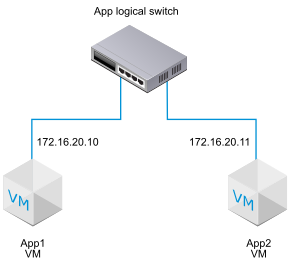
For example, the topology above shows a single logical switch connected to two VMs. The two VMs can be on different hosts or the same host, in different host clusters or in the same host cluster. Because the VMs in the example are on the same virtual network, the underlying IP addresses configured on the VMs must be in the same subnet.