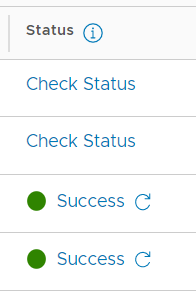You can use the Global Manager to create objects that are limited to one location, or span multiple locations. You can also monitor communication details between Local Manager and Global Manager using the Location Manager.
Location Drop-Down Menu on Global Manager
When you log into the active Global Manager web interface, you see a Location drop-down menu in the top navigation bar. Using this menu, you can switch between the active Global Manager and any associated Local Managers. You can also select System > Location Manager to view communication activity.
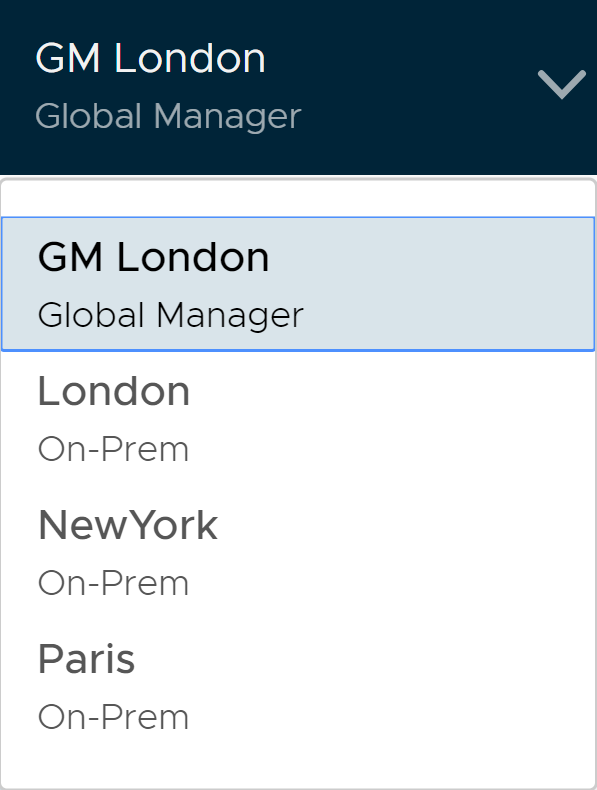
Local and Global Objects
Objects created on a Local Manager are local objects. Objects created from the Global Manager are global objects, though their span might not include all available locations. You can import objects to the Global Manager using the Location Manager.
On a Local Manager, you can see local objects, and any global objects that apply to that location. The global objects have an icon next to them:  .
.
This screenshot from the Local Manager web interface shows two segments. The segment segment-01 has the  icon next to it, which indicates that it was created on the Global Manager. The segment
icon next to it, which indicates that it was created on the Global Manager. The segment segment-02 has no  icon, which indicates that it was created on the Local Manager.
icon, which indicates that it was created on the Local Manager.
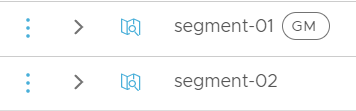
Because all objects on the Global Manager are global, there is no icon displayed when you are logged into the active Global Manager.
Status of Local and Global Objects
Local Managers display the status of both global and local objects. The active Global Manager displays any objects imported from the Local Managers. For details on importing objects from Local to Global Managers using Location Manager, see Monitoring NSX Federation Locations.