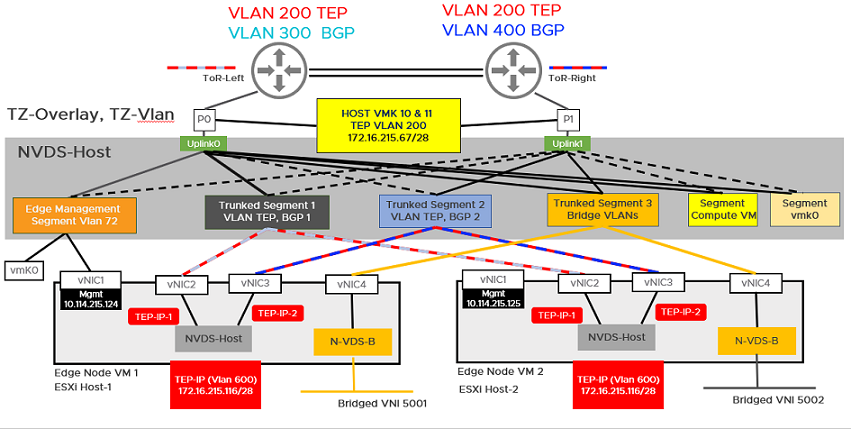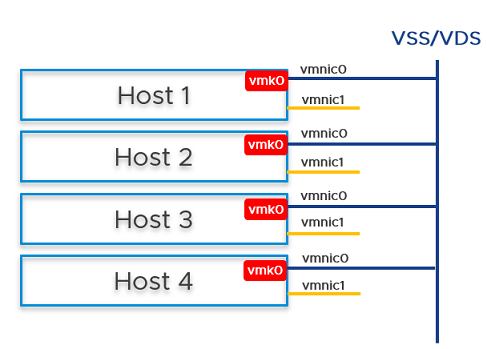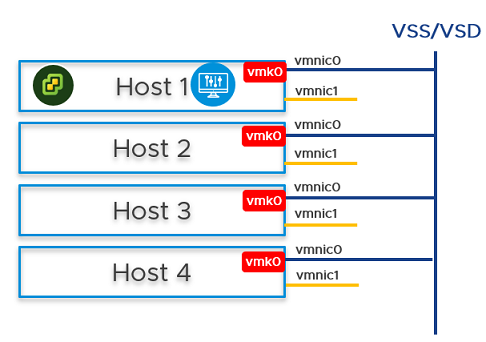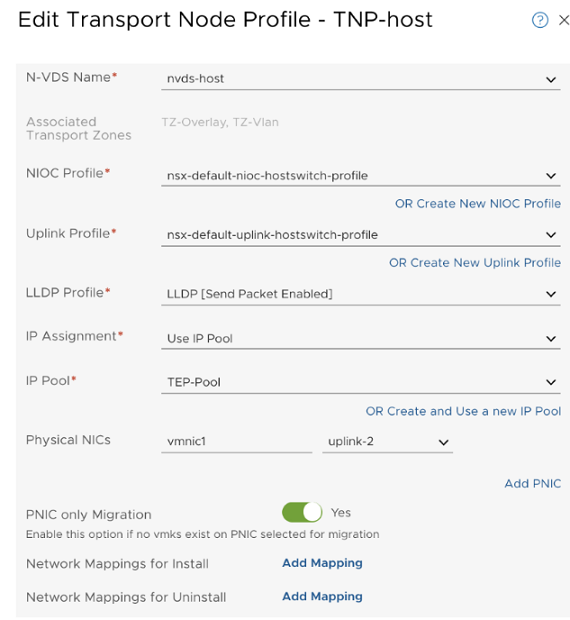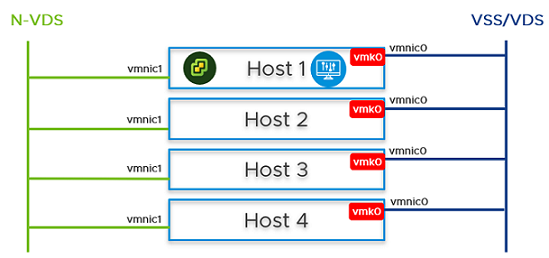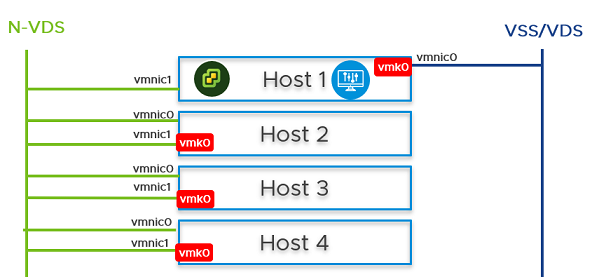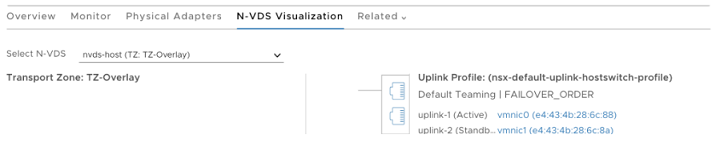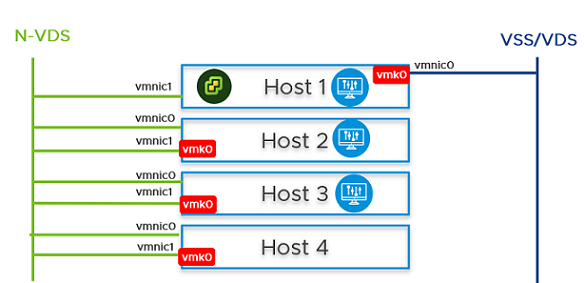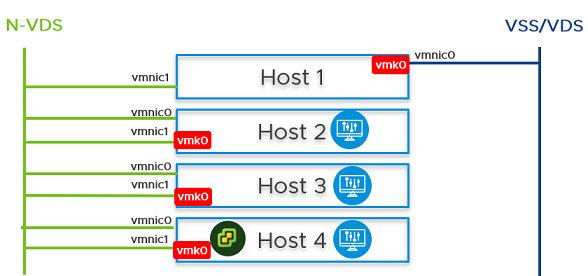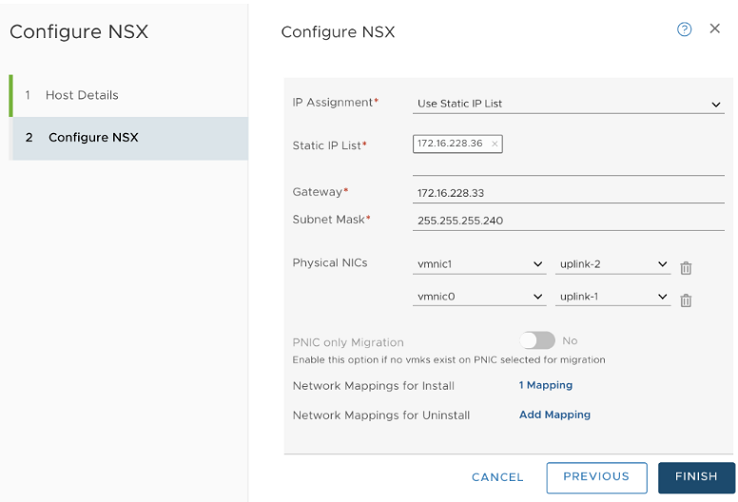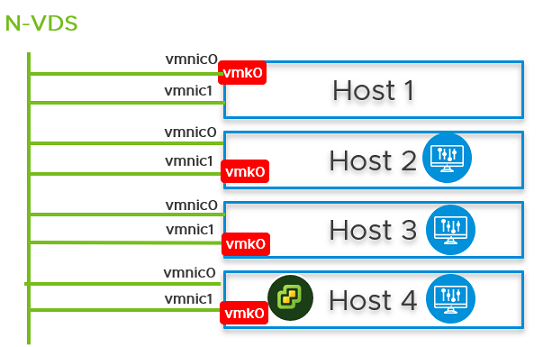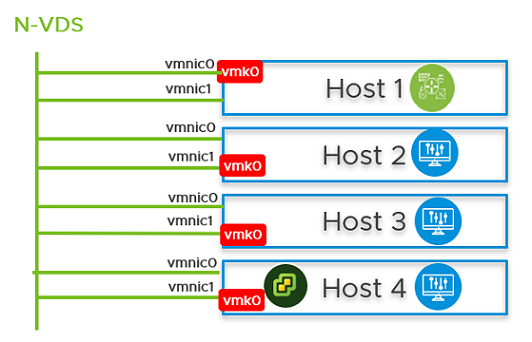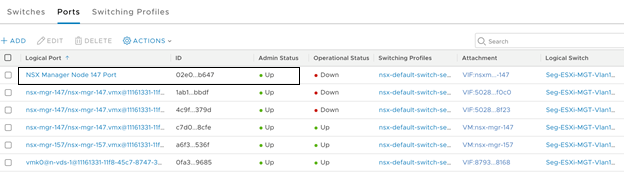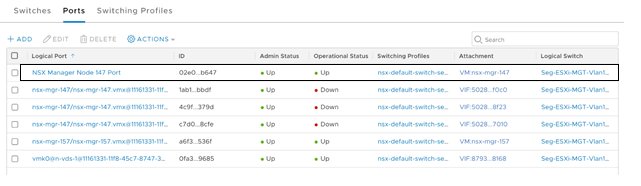You can configure NSX Manager, host transport nodes, and NSX Edge VMs on a single cluster. Each host in the cluster provides two physical NICs that are configured for NSX-T.
Prerequisites
- All the hosts must be part of a vSphere cluster.
- Each host has two physical NICs enabled.
- Register all hosts to a vCenter Server.
- Verify on the vCenter Server that shared storage is available to be used by the hosts.
- Starting with NSX-T Data Center 3.1, the TEP of an NSX Edge VM can communicate directly with the TEP of the host on which the NSX Edge VM is running. Before NSX-T 3.1, the NSX Edge VM TEP had to be in a different VLAN than the host TEP.
Note: Alternatively, you can deploy the configuration described in this topic by using vSphere Distributed Switches. With vSphere Distributed Switches configured on hosts, the procedure is simple. It does not involve vSphere Distributed Switch to N-VDS migration and NSX Manager deployment on NSX distributed virtual port groups. But, the NSX Edge VM must connect to a VLAN segment to be able to use the same VLAN as the ESXi host TEP.
-
Starting with NSX-T Data Center 3.2.2, you can enable multiple NSX Managers to manage a single vCenter Server. See Multiple NSX Managers Managing a Single vCenter Server.
After you configure a collapsed cluster, if you enable the vCenter Server to work with multiple NSX Managers (multiple NSX Managers are registered to the same vCenter Server), you cannot deploy new NSX Manager nodes to the cluster. The workaround is to create a new cluster and deploy NSX Manager nodes.
Note: Deploy the fully collapsed single vSphere cluster topology starting with NSX-T 2.4.2 or 2.5 release.The topology referenced in this procedure has:
- vSAN configured with the hosts in the cluster.
- A minimum of two physical NICs per host.
- vMotion and Management VMkernel interfaces.
Figure 1. Topology: Single N-VDS Switch Managing Host Communication with NSX Edge and Guest VMs