The edge bridge profile is a template for instantiating bridges. In the template, you define a primary edge, an optional backup edge from the same edge cluster as the primary, and a failover mode, preemptive or non-preemptive.
The preference is to use the primary edge for running the active bridge, the bridge forwarding traffic between overlay segment and VLAN. The standby bridge, that typically runs on the backup edge, does not forward any traffic.
- Profile 1 with edge1 as primary and edge2 as backup
- Profile 2 with edge2 as primary and edge1 as backup
You can then create an arbitrary number of bridges using edge1 as primary (respectively backup), by associating them to the profile 1 (respectively profile 2). Those two profiles are enough to load share the bridged traffic between the two edges, on a per segment basis. The Few Bridge Profiles for Many Bridges diagram represents an example of bridging eight segments across two edges, using two edge bridge profiles.
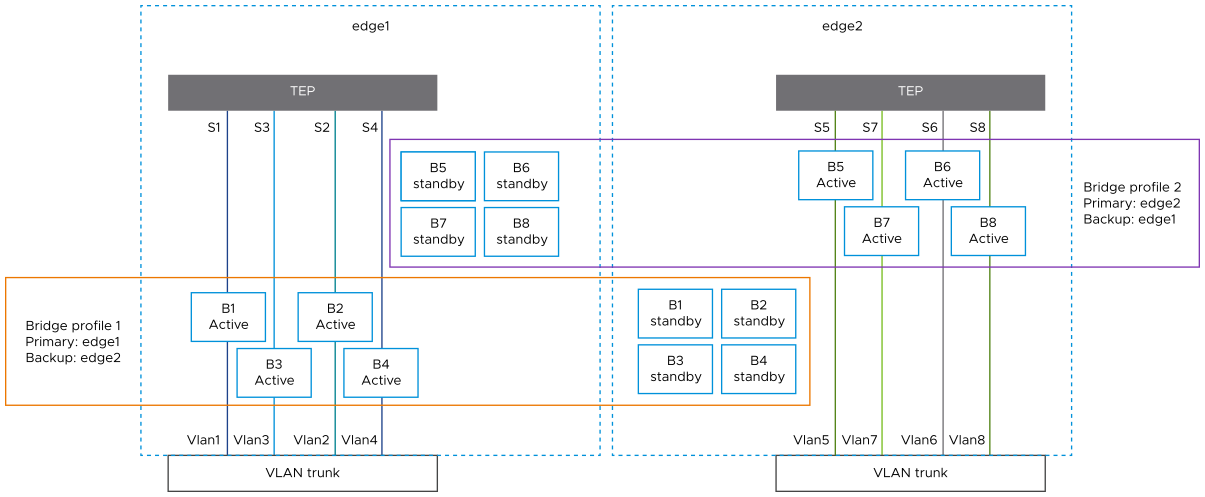
Depending on the availability of the edges and the failover mode selected for the bridge profiles, the active bridges might be running on the backup edges.
When both edges in the bridge profile are available, the active bridge is typically running on the primary edge. If the active bridge or the primary edge fails, the standby bridge on the backup edge takes over the active role and starts forwarding traffic between overlay segment and VLAN.
A bridge switchover, moving the active bridge to a different edge, is an operation that results in traffic loss. The bridge that is becoming active synchronizes the mac addresses that were learned on the previously active bridge and starts flooding RARP packets, using those mac addresses as source mac addresses. This mechanism is necessary to update the mac address tables of the physical infrastructure.
For example, what if a failure occurs on the primary edge and the bridge running on the backup edge is already active? In preemptive mode, when the failure is recovered on the primary edge, a bridge switchover is triggered and the bridge on the primary edge becomes active again.
The benefit of the preemptive mode is that the system is attempting to forward the bridged traffic along a deterministic path. If you take the example of the Few Bridge Profiles for Many Bridges figure, with a preemptive mode, you are sure that the bridge traffic gets distributed on a per segment basis as soon as both edges are available, thus providing more bandwidth.
The drawback of the preemptive mode is that there is a disruptive bridge convergence when the bridge on the primary edge recovers and becomes active again.
In non-preemptive mode, the bridge on the primary edge recovers from failure as a standby bridge. The benefit of this mode is that there is no additional traffic disruption when the primary recovers. The preemptive mode is the best option in terms of bandwidth, thanks to its load sharing. The drawback of the non-preemptive mode is that bridge traffic flow is non-deterministic and can be sub-optimal. In the example shown in the Few Bridge Profiles for Many Bridges figure, after a failed edge recovers, the bridge traffic still flows through a unique edge, with no load sharing.
You can manually trigger a bridge switchover. To manually trigger a bridge switchover from the CLI of the edge currently hosting the standby bridge, enter: set bridge <uuid> state active.
Use this command only in non-preemptive mode. If you use it in preemptive mode, it returns an error.
For more information on set or get bridge commands, see the NSX Command-Line Interface Reference.
Esnure you verify that you have an NSX Edge cluster with two NSX Edge transport nodes.
Procedure
What to do next
Create a bridge-backed segment. See Extend an Overlay Segment to a VLAN or a Range of VLANs.