With Inter-VRF Route Advertisement, you can configure advertisement rules to advertise routes and prefixes on connected gateway to create inter-VRF routing between two VRFs.
Inter-VRF forwarding is enabled when Inter-VRF routing is configured on either end between two Tier-0 VRFs or between a Tier-0 VRF gateway and its Tier-0 gateway.

Configuration workflow:
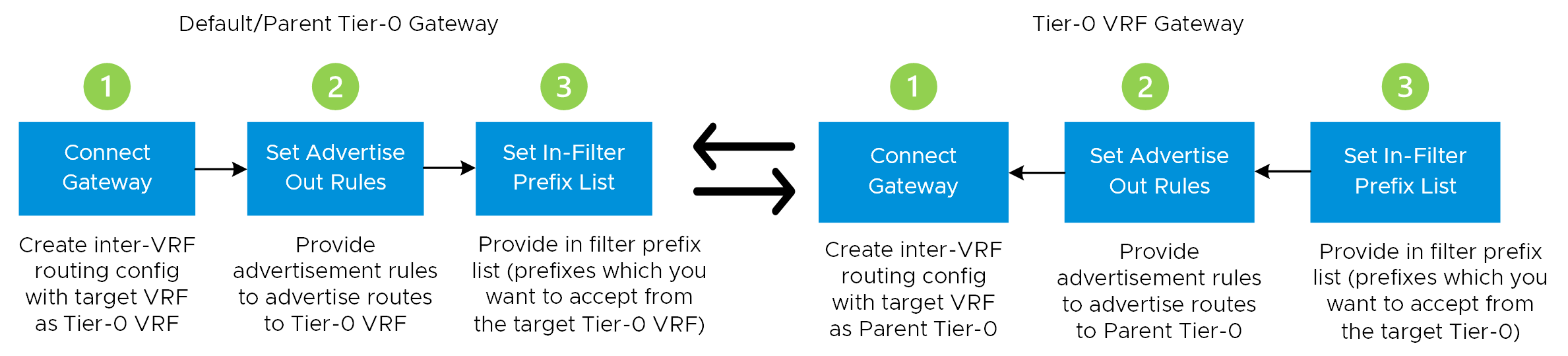
You can enable Inter-VRF Route Advertisement by configuring:
- Connect Gateway - To attach the Target VRF to source.
- Set Advertisement Out Rules - To advertise the connected subnets of the source to the target VRF. You can allow or deny the subnets that you want to advertise to the target VRF i.e., you want the target VRF to learn.
- Set In Filter Prefix Lists - To select prefixes that you want to accept or deny from the target VRF.
Note:
NSX assigns an IPv4 and IPv6 address to each Tier-0 VRF gateway and Tier-0 gateway. IPv4 subnet is configured in the
Inter VRF Transit Subnet field of the default Tier-0. For assigning IPv6 addresses to Inter-VRF interfaces,
NSX allocates one IPv6 subnet. A /64 IPv6 subnet is allocated from the Tier-1-Tier-0 transit subnets configured on the default Tier-0.
Prerequisites
Ensure that the IP prefix list is created, see Create an IP Prefix List.