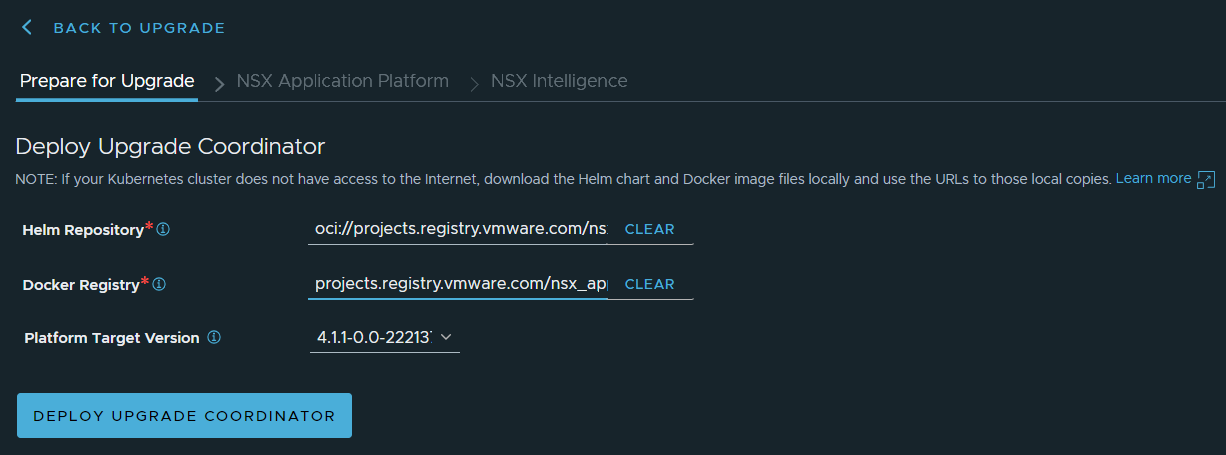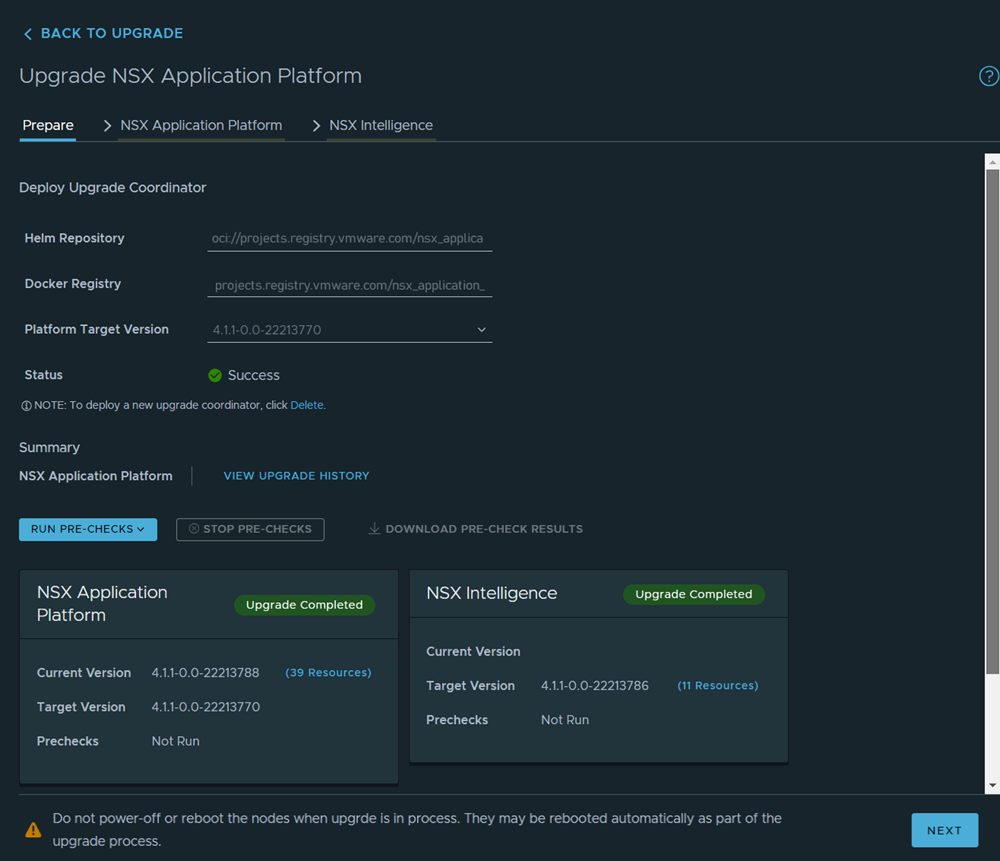You can upgrade the NSX Application Platform to a later build version using the NSX Manager UI.
The upgrade process retains the form factor being used for the current platform deployment. If you deployed the platform using an Evaluation form factor and want to continue using an Evaluation form factor, but use a later platform version, you must delete your current NSX Application Platform deployment first. You then redeploy the platform using a later platform version.
Upgrading to a newer version of the NSX Application Platform involves multiple steps. You must first configure and deploy the Upgrade Coordinator before you can proceed with upgrading the platform and each of the currently activated NSX features. The Upgrade Coordinator orchestrates all of the upgrade steps, and the system provides status on the UI as it upgrades each component.
Beginning with NSX 3.2.3.1 release, the VMware-hosted NSX Application Platform registry and repository locations no longer support ChartMuseum-compatible private container registry, such as Harbor.
If you are currently using an NSX version prior to 3.2.3.1, consider upgrading to NSX version 3.2.3.1 before attempting to upgrade your current NSX Application Platform deployment.
If you are unable to access the public VMware-hosted NSX Application Platform registry and repository locations, work with your infrastructure administrator to upload the NSX Application Platform Helm chart and Docker images to your company's private Helm repository and Docker registry locations. Both privately-hosted locations must be accessible from the Kubernetes cluster and the NSX Manager appliance you are using for the NSX Application Platform deployment. If you need to continue using the ChartMuseum provided by Harbor, the Harbor version must be earlier than version 2.8.1. See Upload the NSX Application Platform Docker Images and Helm Charts to a Private Container Registry for details.
Prerequisites
Review the NSX Release Notes for any known upgrade issue and workaround documented for the NSX Application Platform.
Ensure that there are no open alarms detected on the NSX Application Platform.
Verify that you have met all of the prerequisites and system requirements listed in NSX Application Platform Deployment Prerequisites.
You must have Enterprise Admin privileges.
- Upgrade NSX Application Platform and NSX first before upgrading to Tanzu Kubernetes 1.23 version to avoid an upgrade sequence error. If this error occurs, see Upgrade Error When Tanzu Kubernetes is Updated Before NSX Application Platform and NSX.