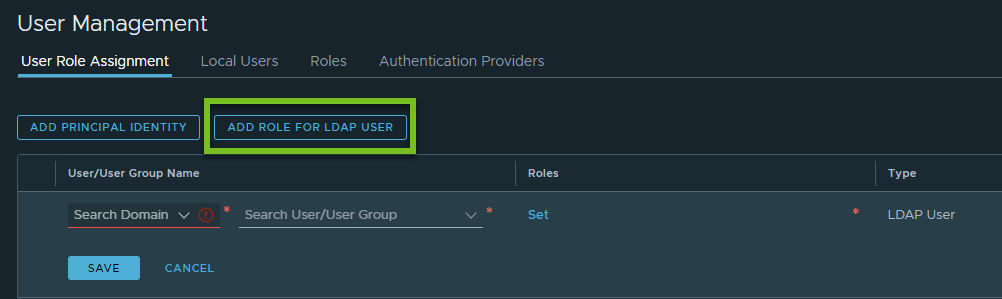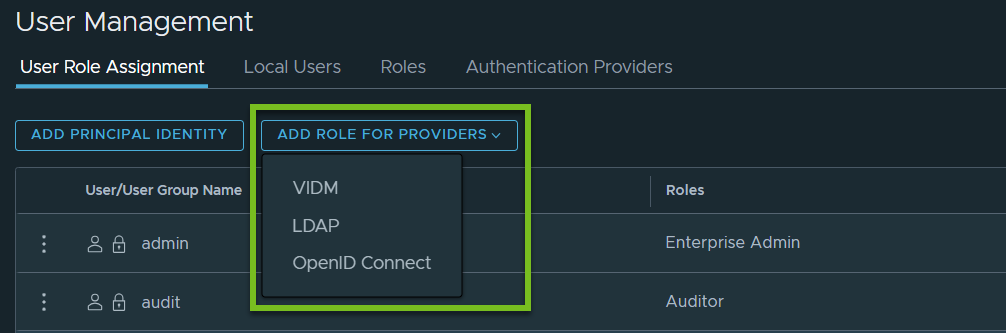Use the instructions in this documentation to add user role assignments for an NSX VPC from the User Management page.
The User Management page is available only to the Enterprise Admin. Project Admin and VPC Admin cannot use this page even if an Enterprise Admin has granted them permissions to do user role assignments.
The following procedure explains the steps for adding role assignments in NSX VPCs for local user accounts and LDAP user accounts. The steps to add role assignments for vIDM and OpenID Connect user accounts are almost similar, and therefore not covered in this procedure.
Prerequisites
User accounts are created. For example:
- Local user accounts are added in the system and they are activated.
- NSX Manager is configured to authenticate users from any of these identity management providers:
- VMware Identity Manager (vIDM)
- LDAP-based directory service, for example, Active Directory.
- OpenID Connect (starting in NSX 4.1.2)
 , and then click
, and then click