A project in NSX is analogous to a tenant. By creating projects, you can isolate security and networking objects across tenants in a single NSX deployment.
Let us assume that an organization has NSX deployed at its site. This organization currently has all its infrastructure, networking, and security configurations in the default space, which is owned by the Enterprise Admin. You will learn more about the default space later in this documentation.
- Isolate networking and security configurations for its three departments: Sales, Marketing, and Operations.
- Delegate the tasks of creating and managing networking and security configurations for each department to a specific set of NSX users, and avoid giving these users visibility to all the objects in the system.
- By default, allow workload VMs within a department to communicate only with other workload VMs (including the DHCP server) in the same department.
- By default, block communication with workloads outside the department. If such a communication is required, the system must allow adding new rules or modify existing rules in the default security policy.
- Sales
- Marketing
- Operations
In a multi-tenancy deployment, users in each project have access to objects that they create in their project and can consume objects (in a read-only mode) that the Enterprise Admin has shared with their project from the default space.
- Setting up multi-tenancy in your NSX deployment is optional and its implementation has no impact on your existing NSX configuration.
- Multi-tenancy is currently not supported in an NSX Federation environment.
Multi-tenancy Policy Data Model
The NSX Policy data model is hierarchical and has two system-created branches:
-
/infrabranch is managed by the Enterprise Admin. The objects under this branch are displayed in the Default view on the UI.User roles other than the Enterprise Admin also exist in the
/infrabranch. The users in this branch are not tied to any specific projects. This documentation refers to such users as "system-wide" users. These users can configure a subset of objects under the/infrabranch.System-wide users have access to all the objects in the system. That is, they have access to objects inside the Default view (
/infrabranch) and inside the projects.At times, this documentation uses the term "default space" to refer to objects under the Default view. In other words, the terms "default space" and "Default view" are used interchangeably. They both mean the same. To learn more about the Default view, see the Overview of the Default View (Default Space) subsection later in this documentation.
/orgs/defaultbranch holds the multi-tenancy objects. Every project has its own space to host objects that it owns.
Projects are created under /orgs/default to support independent sets of networking and security configurations for each tenant.
Project configurations are set up under /orgs/default/projects/<project-id>/infra
The following diagrams illustrate the data model for multi-tenancy. These diagrams represent a partial view of the data model only to understand the concept. The Policy data model has several objects, which are not shown.
The first figure shows the default space and two projects under the org. The next figure shows the hierarchy of objects in both the projects. Under the org, projects 1 and 2 have their own hierarchy of NSX networking and security objects that are created inside the project. Objects created inside a project are owned by that project.
Tier-0 gateways and edge clusters are owned by the default space, and they can be allocated to projects under the org. You cannot create tier-0 gateways and edge clusters inside a project.
Each project can optionally have its own tier-1 gateways, which must be configured in the project. In other words, the tier-1 gateways must be owned by the project. A project cannot use the tier-1 gateways that are configured in the default space.
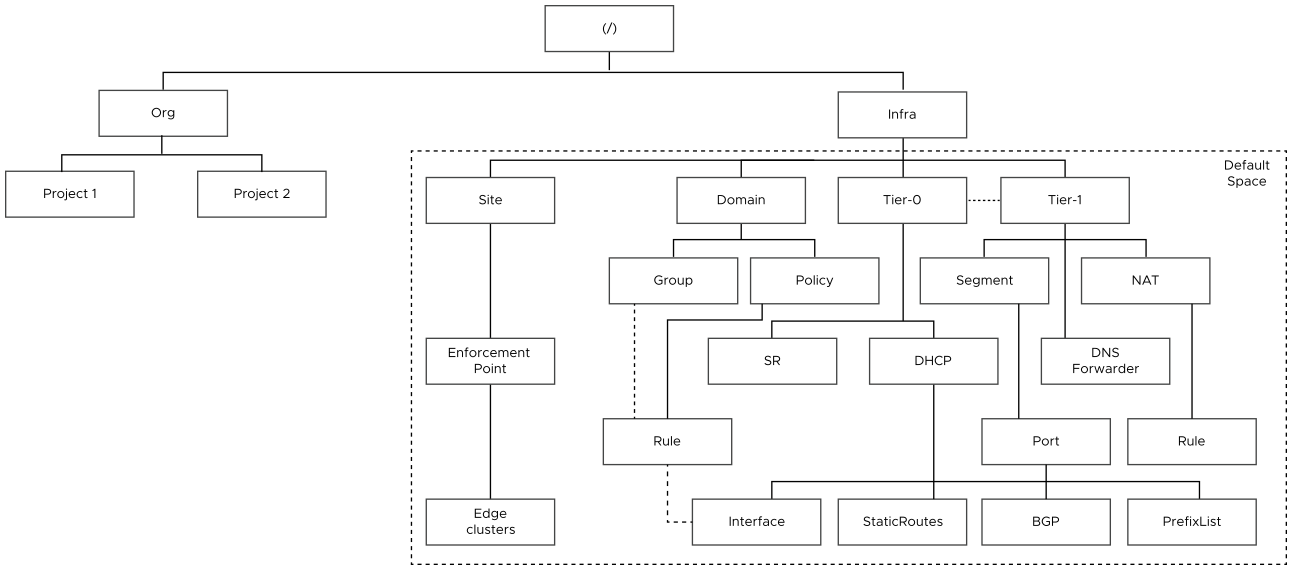
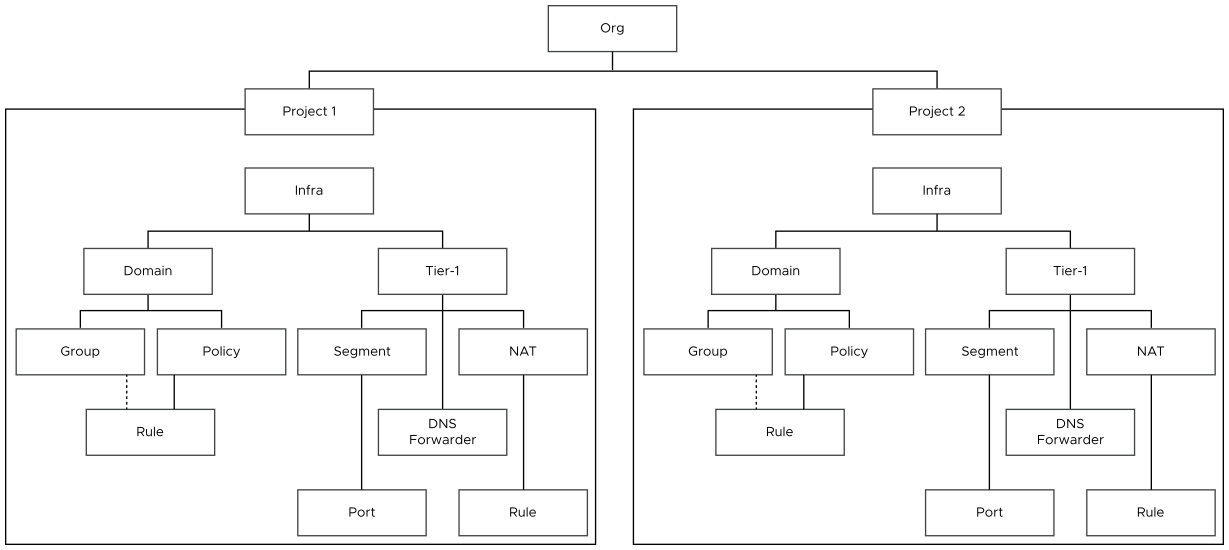
Default Org
An NSX deployment has one default org. You cannot create, modify, or delete the default org. The org object is created by the system at startup. The tier-0 gateways and edge clusters in the system can be allocated to projects under the org.
The org object is created by the system with the following identifier:
/orgs/defaultThe org object is not visible in the UI.
Understanding the Project Drop-Down Menu
The Project drop-down menu is available on the application bar, which is at the top of the NSX Manager UI. To view this menu, click Default, as shown in the following screen capture.
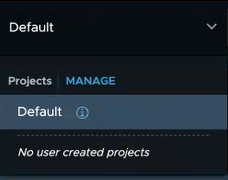
This menu displays the list of projects that you are are provided access to. You can use this menu to switch between projects and manage the objects in your assigned projects.
- Overview of the Default View (Default Space)
-
When you log in to NSX Manager for the first time, the Project drop-down menu shows only the Default view. No user-created projects exists in the system, as shown in the preceding screen capture.
The Default view is visible to the Enterprise Admin and to the other system-wide user roles that are not assigned to any specific projects. This view contains:- All the objects in your NSX fabric, such as hosts, tier-0 gateways, edge clusters, transport zones, and so on.
- Global user management objects.
- Objects under the
/infraspace of the hierarchical Policy data model, such as tier-1 gateways, segments, groups, firewall policies, and so on. - Resource shares
In short, the Default view contains NSX objects that do not belong to any project. The only exception is that on the Virtual Machines page of the Default view, all the VMs in the system are displayed. That is, VMs that are connected to:- Segments in the default space.
- Segments in the projects.
- Subnets in the NSX VPCs within the project.
VMs that are not connected to any segment in NSX are also displayed in the default space. Such VMs are shown as Not Connected.
This exception allows an Enterprise Admin to view all the VMs that are running in the system from the default space itself. The Enterprise Admin can assign tags to any VM in the system and apply security policies on them.
When an Enterprise Admin logs into NSX Manager, the Default view is displayed, as shown in the following screen capture. Observe that all the tabs are displayed in the UI. The Overview page shows a high-level summary of the objects in the default space.
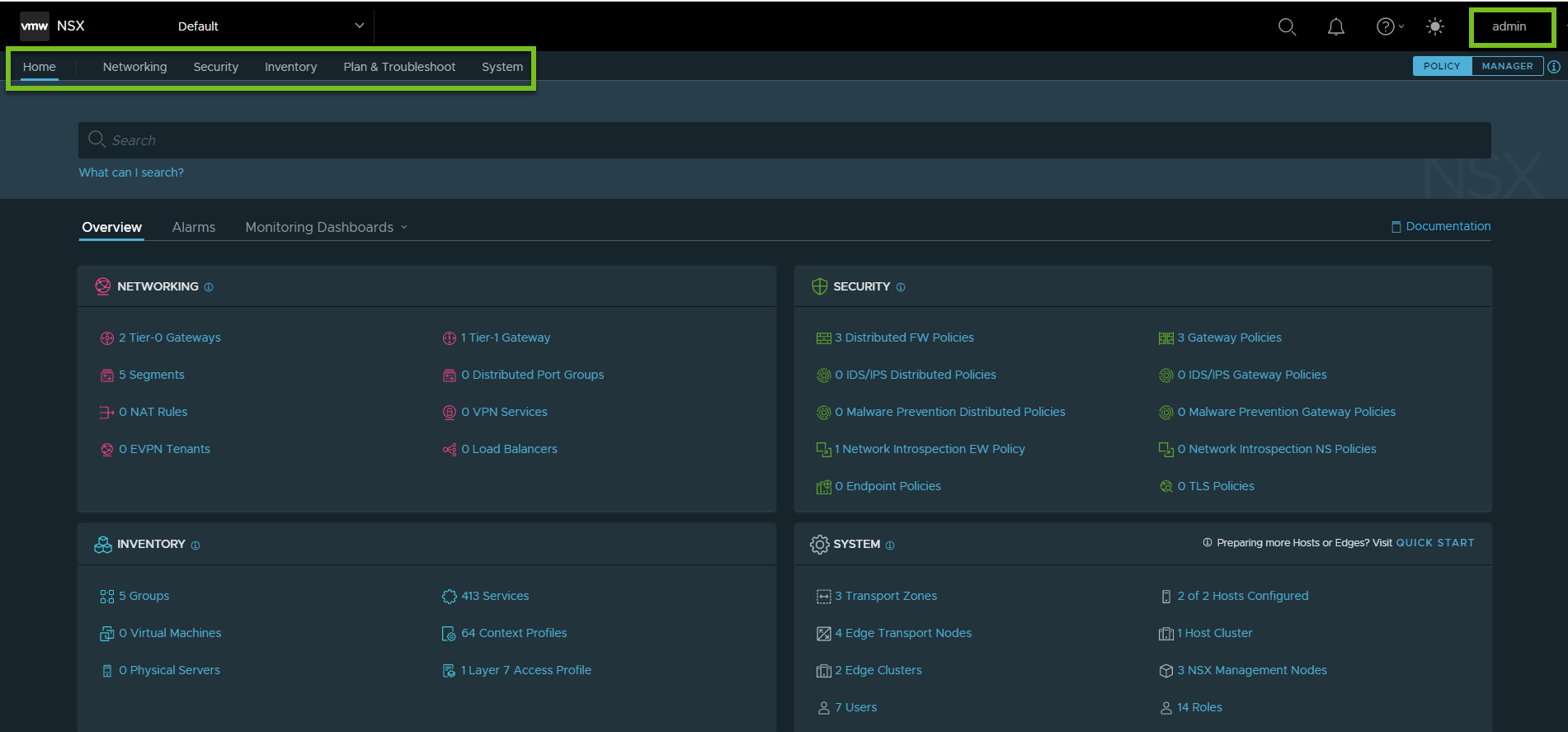
After one or multiple projects are created in your NSX deployment, these projects are displayed in the Project drop-down menu, as shown in the following screen capture.
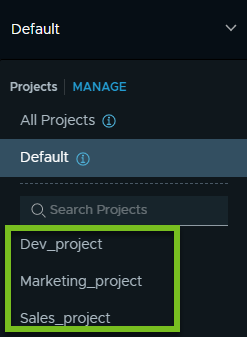
An Enterprise Admin can view all the projects in the system. Other system-wide user roles, such as an Auditor, can also view all the projects in the system. Users that are assigned to specific projects with roles, such as Project Admin, Security Admin, Network Admin, Security Operator, and Network Operator can view the projects that they have access to.
For example, when a Project Admin logs into NSX Manager, the project-specific view is displayed, as shown in the following screen capture. The Overview page displays a high-level summary of the objects that are created in the project.
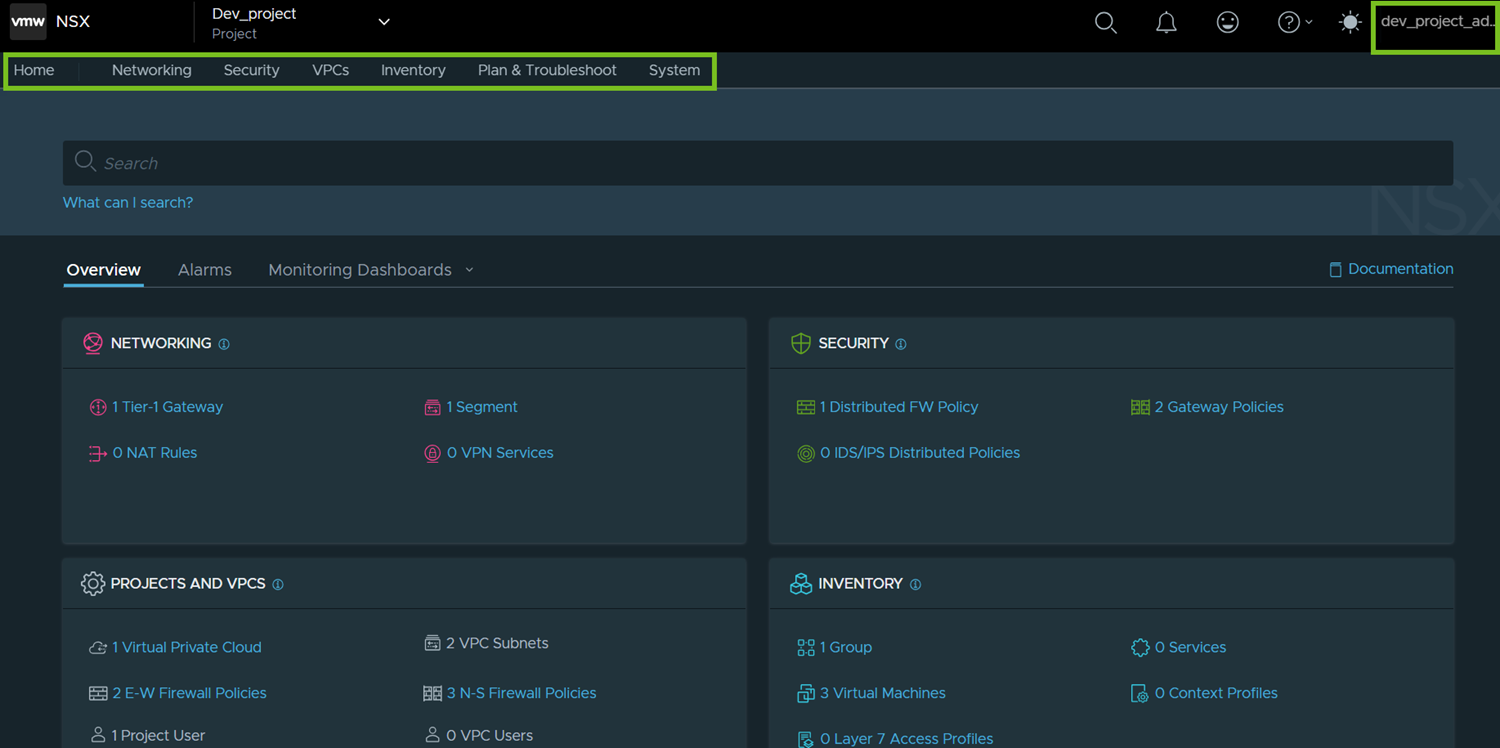
When you upgrade from an earlier version of NSX to NSX 4.1 or later, the default space will host all the existing infrastructure, networking and security configurations. You can continue to use the default space for all the networking and security requirements in your organization. The properties of the existing networking and security objects or the path of those objects are not modified. Creating projects is optional.
If you created projects in your NSX 4.0.1.1 deployment by using the NSX API, and then upgraded to 4.1 or later, the Default view and project views are listed in the Project drop-down menu. You can switch between project views and the Default view to view the objects under each of them. In addition, the Project menu also shows the All Projects view, which is described in the following section.
- Overview of the All Projects View
-
- The All Projects view is available to all the system-wide user roles that are not assigned to any specific project. That is, this view is available to all the users that have access to the default space. For example, Enterprise Admin, Auditor, and so on.
- This view is available in the Project drop-down menu only after at least one project is added in your NSX deployment.
- This view displays networking and security configurations across all projects, including the default space.
- The objects in this view are displayed in a read-only mode.
In the All Projects view, the networking and security objects display a pill-shaped icon next to the object name to indicate whether the object is owned by the default space or a project.
For example, the following screen capture shows the list of segments on the Segments page. The pill-shaped icons that are highlighted in the green box indicate who owns each segment – default space or the project.
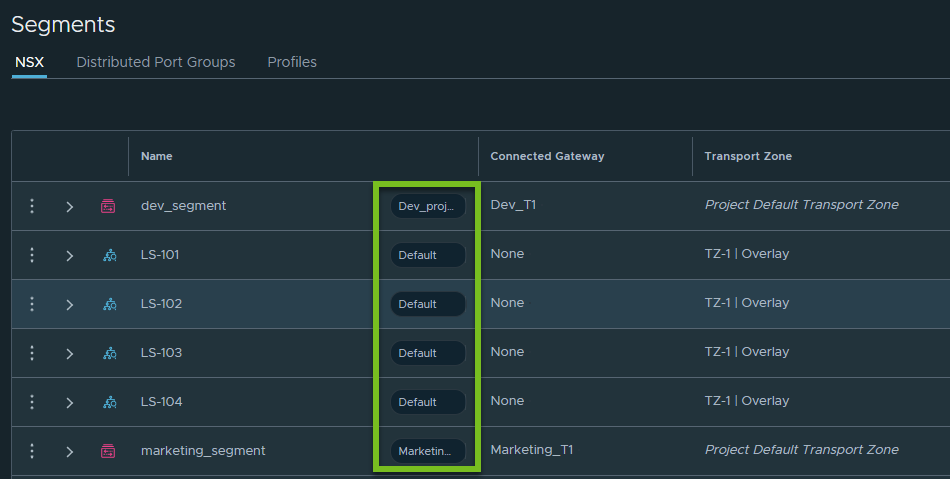
NSX Virtual Private Clouds
A project can optionally contain one or more NSX Virtual Private Clouds (VPC).
A VPC represents a self-contained private network within an NSX project that application developers or DevOps engineers can use to host their applications and consume networking and security objects by using a self-service consumption model.
NSX VPCs represent an additional layer of multi-tenancy within a project. It provides a simplified consumption model of networking and security services, which is aligned to the experience that you would have in a public cloud environment.
NSX VPCs can be created only in projects. They cannot be created in the default space.
VPC configurations are set up under the following path of the NSX Policy data model:
/orgs/default/projects/<project-id>/vpcs/<vpc-id>
To learn more about NSX VPC, see NSX Virtual Private Clouds.