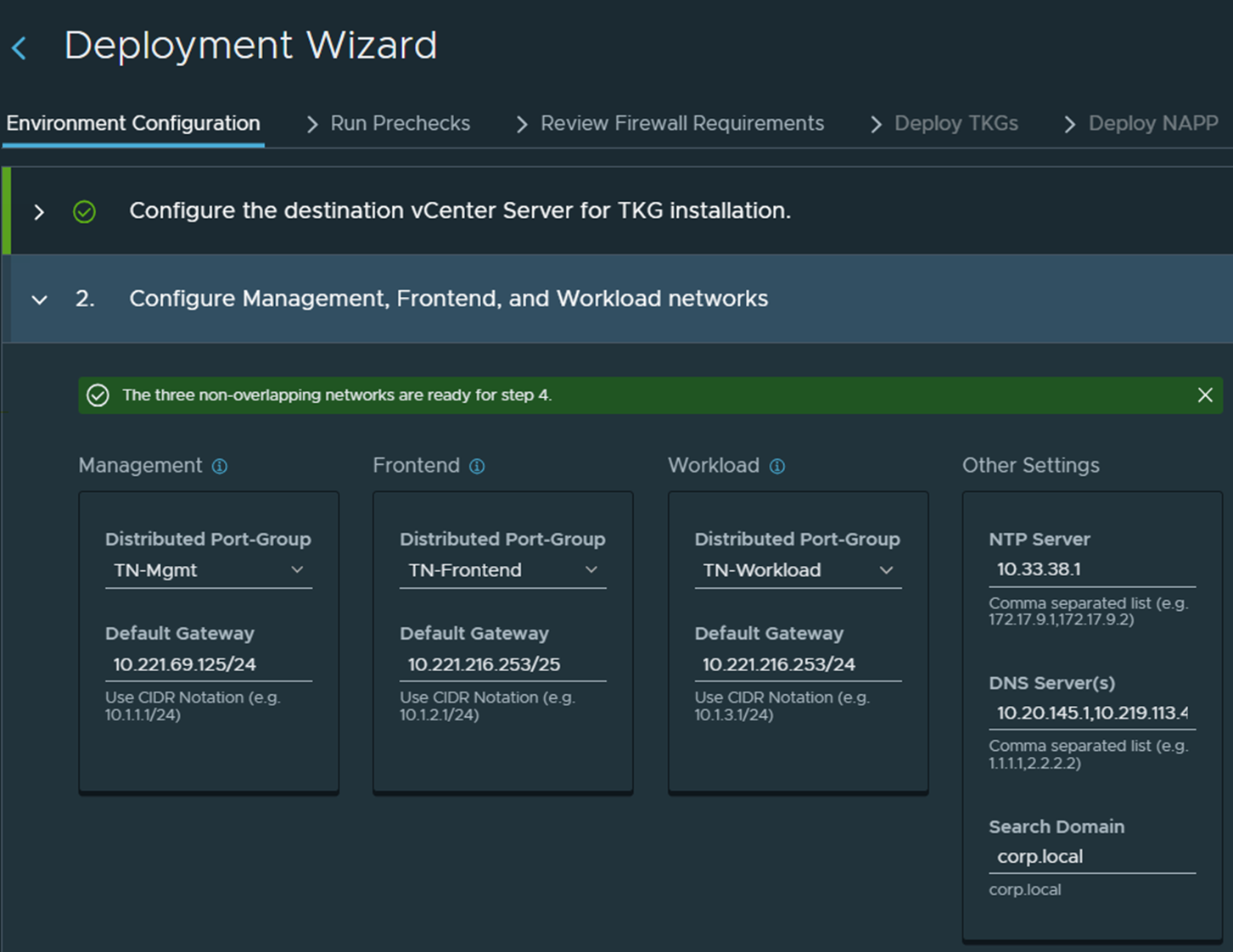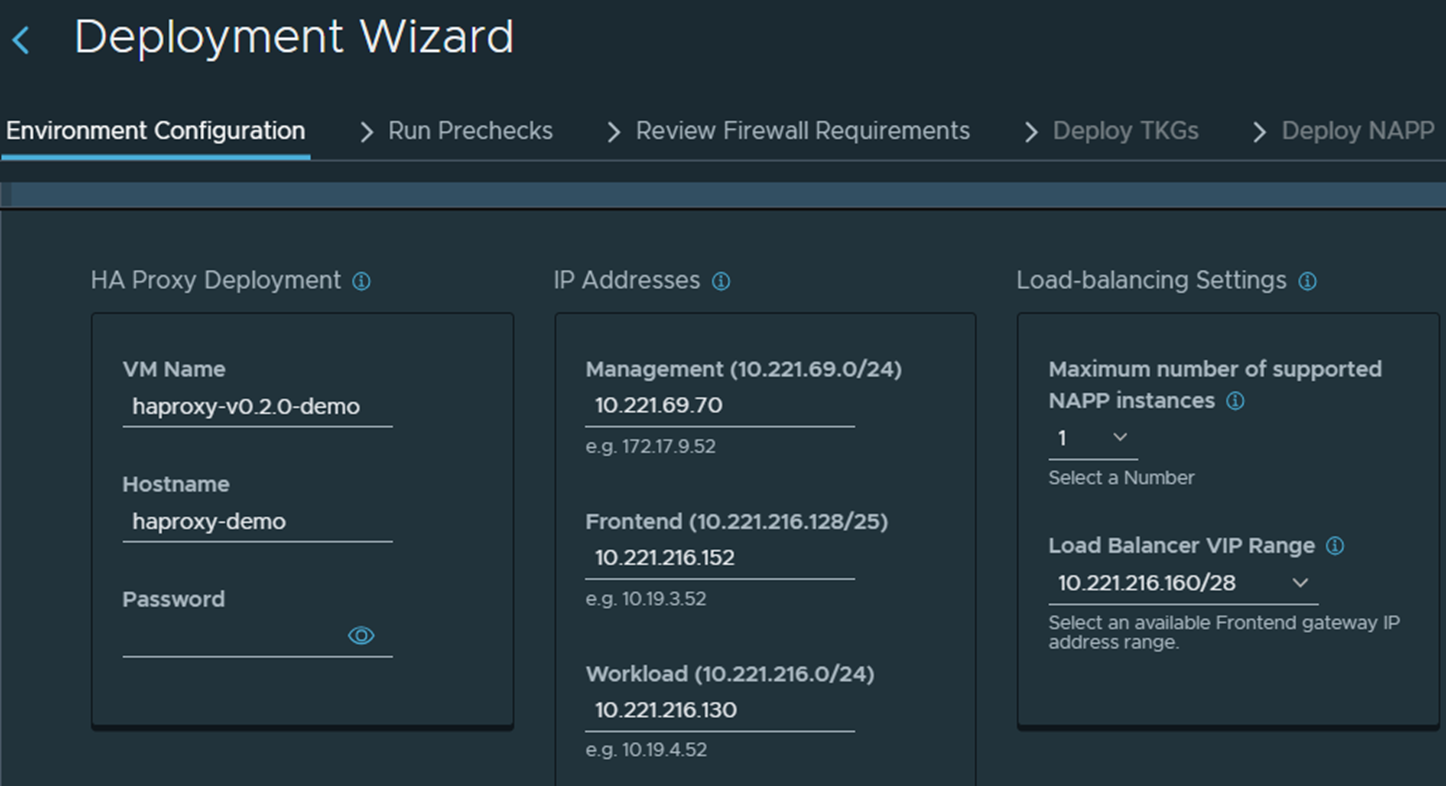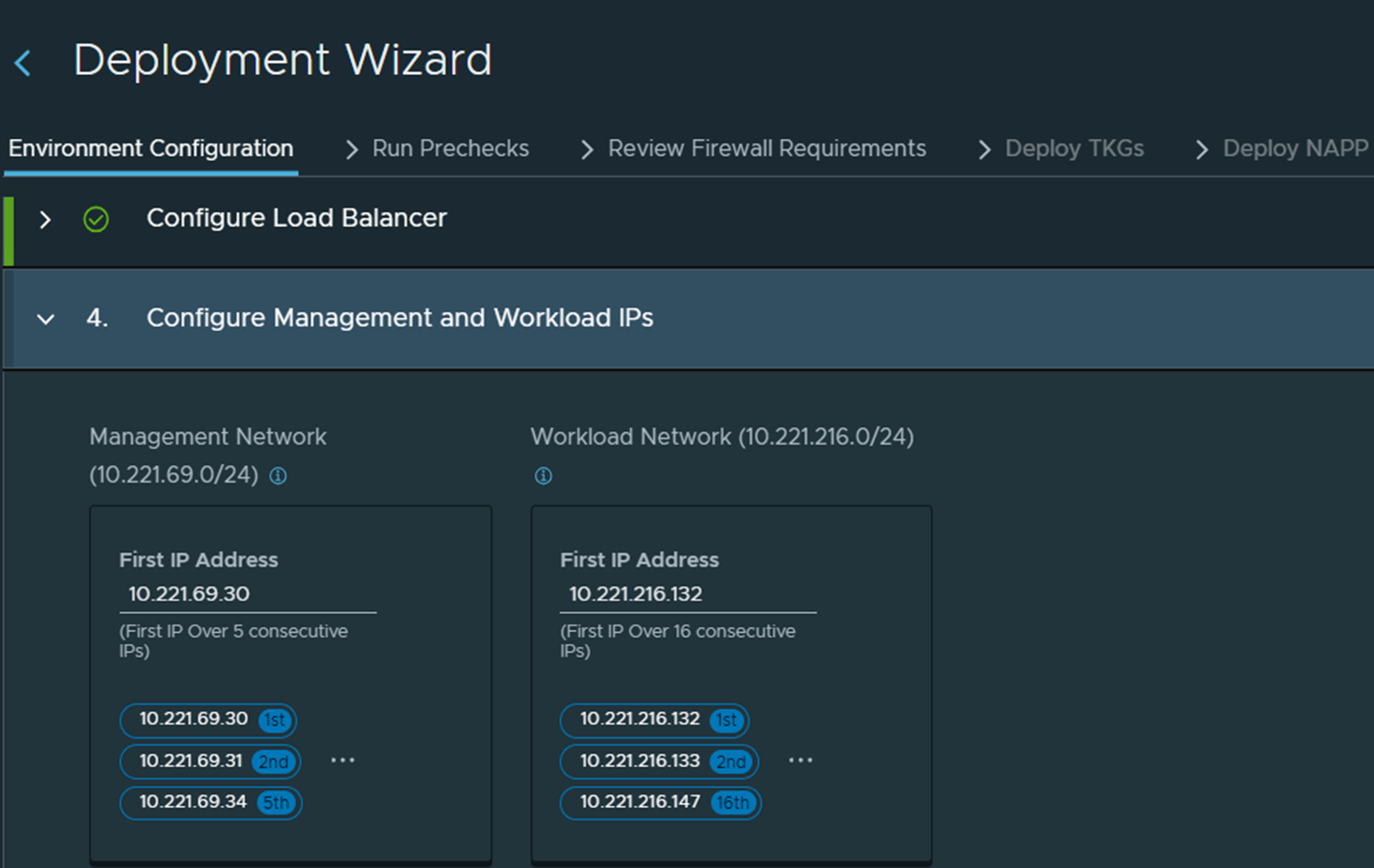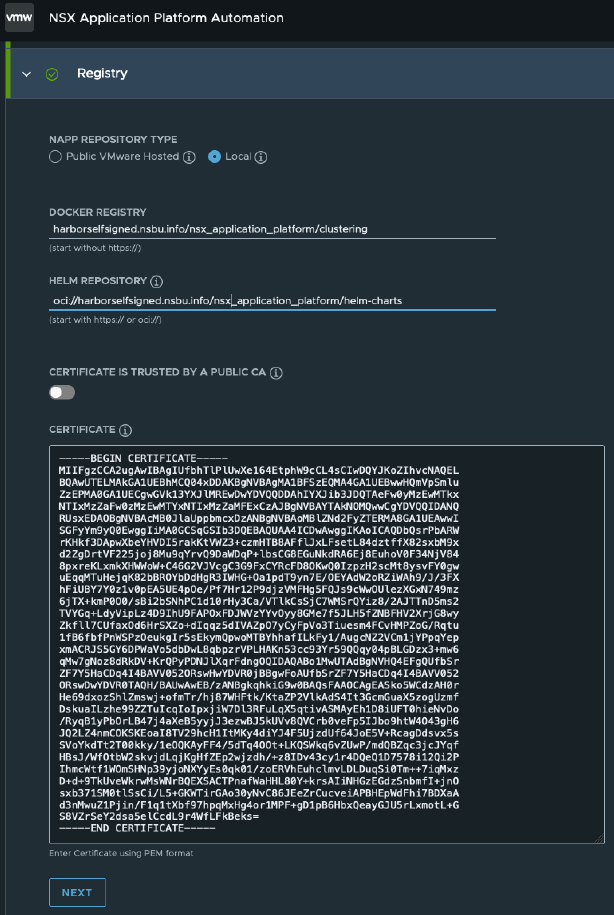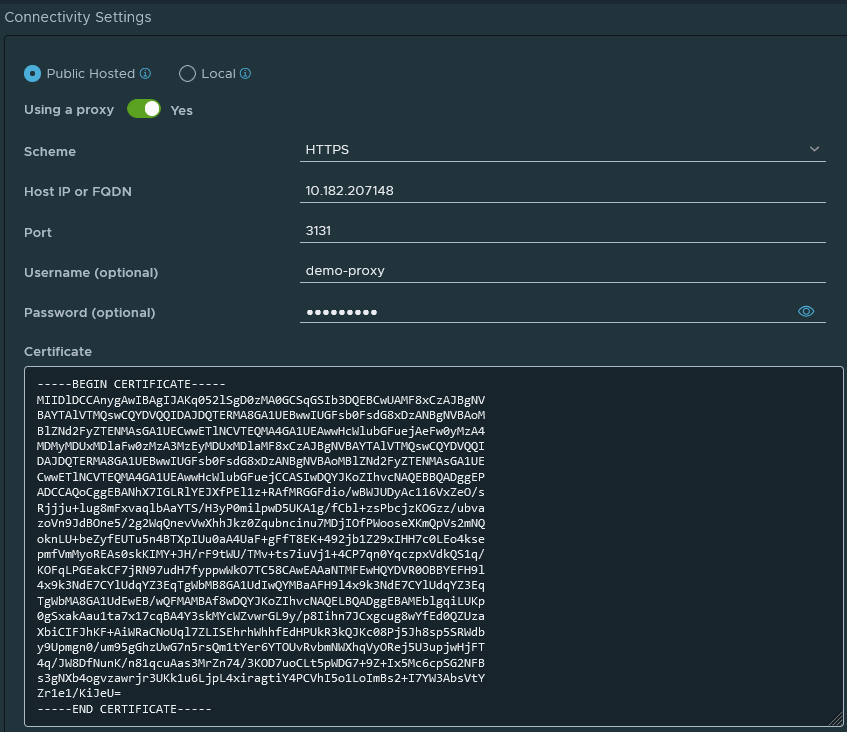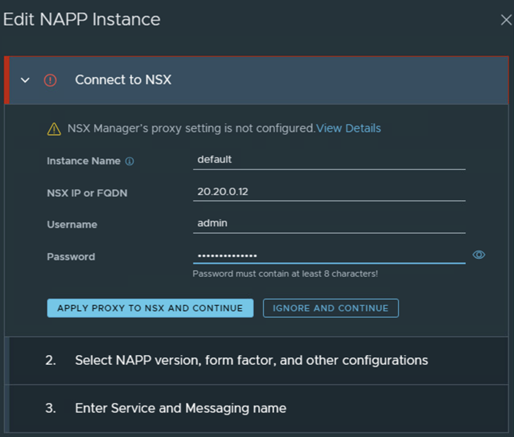The NSX Application Platform Automation Appliance wizard provides an integrated experience of installing Tanzu Kubernetes Grid and NSX Application Platform.
The wizard simplifies deployment by connecting to the VMware vCenter, discovering environment parameters, and validating settings before making deployment changes.
Prerequisites
Allocate the required IP and VIP addresses for the number of NSX Application Platform instances in your deployment.
Note: NSX Application Platform instances can be used to deploy multiple NSX Application Platform to manage distinct NSX Manager cluster and guest clusters that use the same Supervisor cluster. The maximum number of supported NSX Application Platform instances is 5 per Supervisor cluster. This option cannot be modified after you deploy an initial NSX Application Platform instance.Multiple instances require additional IP addresses in the Workload and Frontend networks. Refer to the following table for the requirements based on the number of deployed NSX Application Platform instances.Instance Number Min Frontend Subnet Size Min Workload Subnet Size 1 /25 /27 2 /24 /26 3 /24 /26 4 /23 /25 5 /23 /25 Note: The in the deployment wizard setting for instances cannot be changed after deployment.- Familiarize yourself with the deployment process. Watch the Deploy NSX Application Platform using Automation Appliance video.
- If you do not have internet connectivity, configure the NSX proxy to route internet traffic. Make sure that the proxy is activated and port number is accurate. For HTTPS proxy, you must have a proxy server self-signed certificate available.
See the Configure Proxy Settings topic in the Operations and Management section of the NSX Administration Guide, which is delivered with the VMware NSX Documentation set.
- If you plan to configure no proxy setting for a TKG cluster, you must configure it before you deploy Tanzu Kubernetes Grid. See Configure No Proxy for Tanzu Kubernetes Guest Cluster.
Check whether you are using proxy with NSX Manager 4.2 version.
Configuring proxy with earlier versions of NSX Manager is not supported.