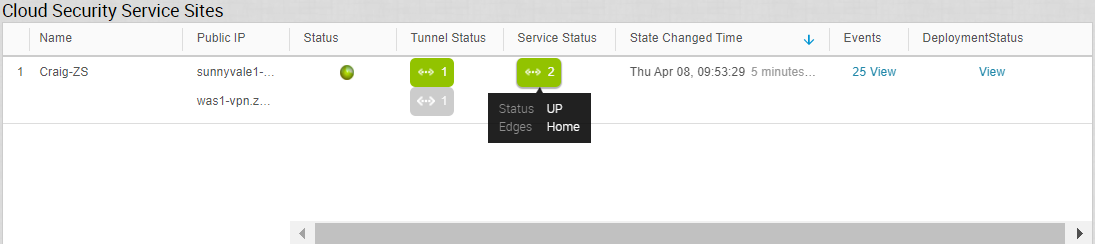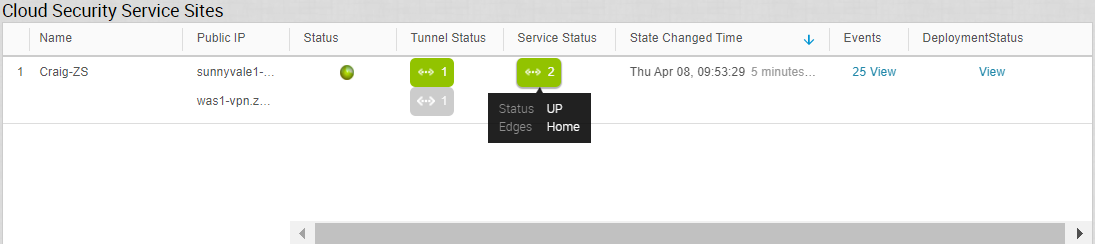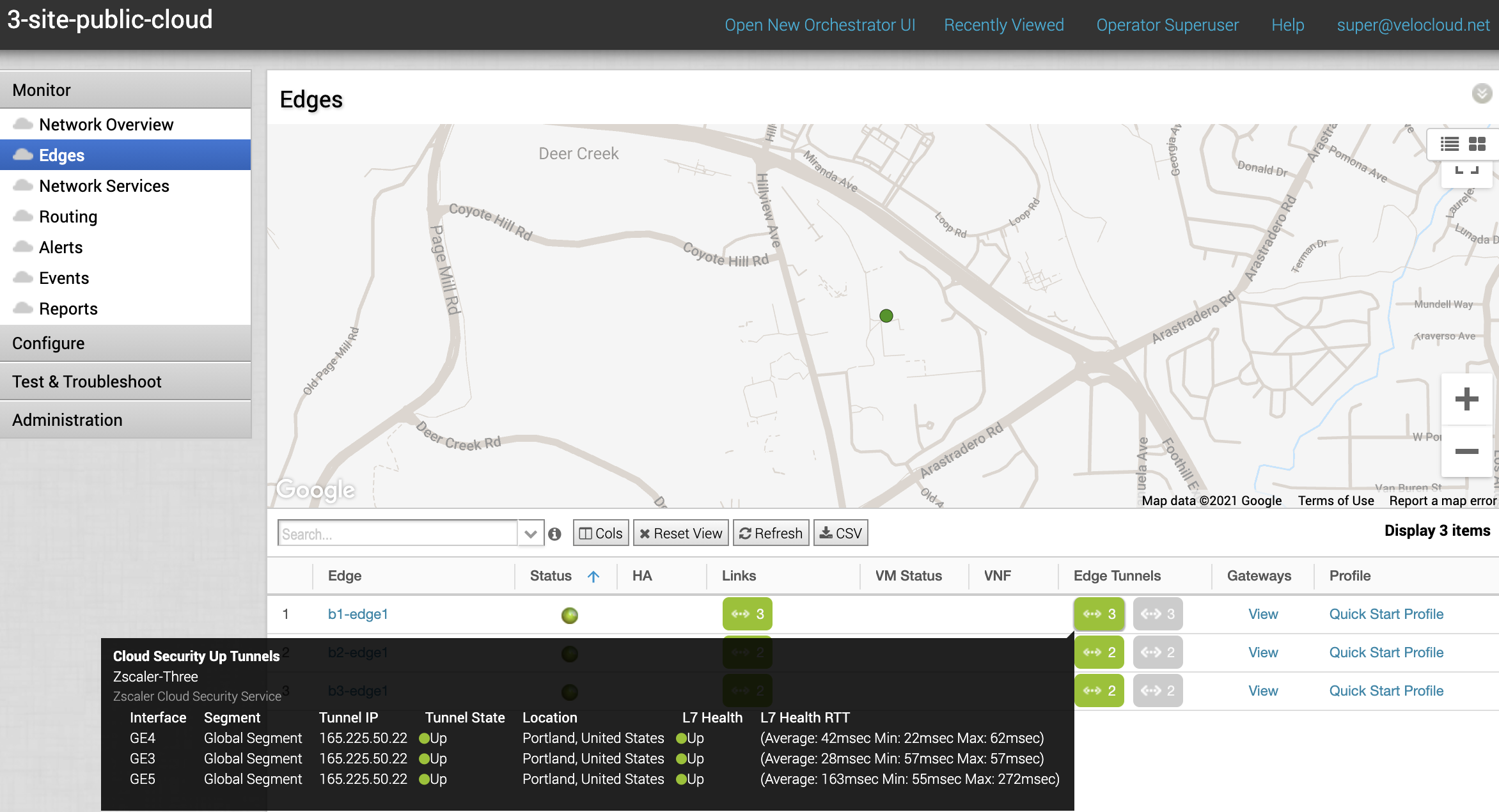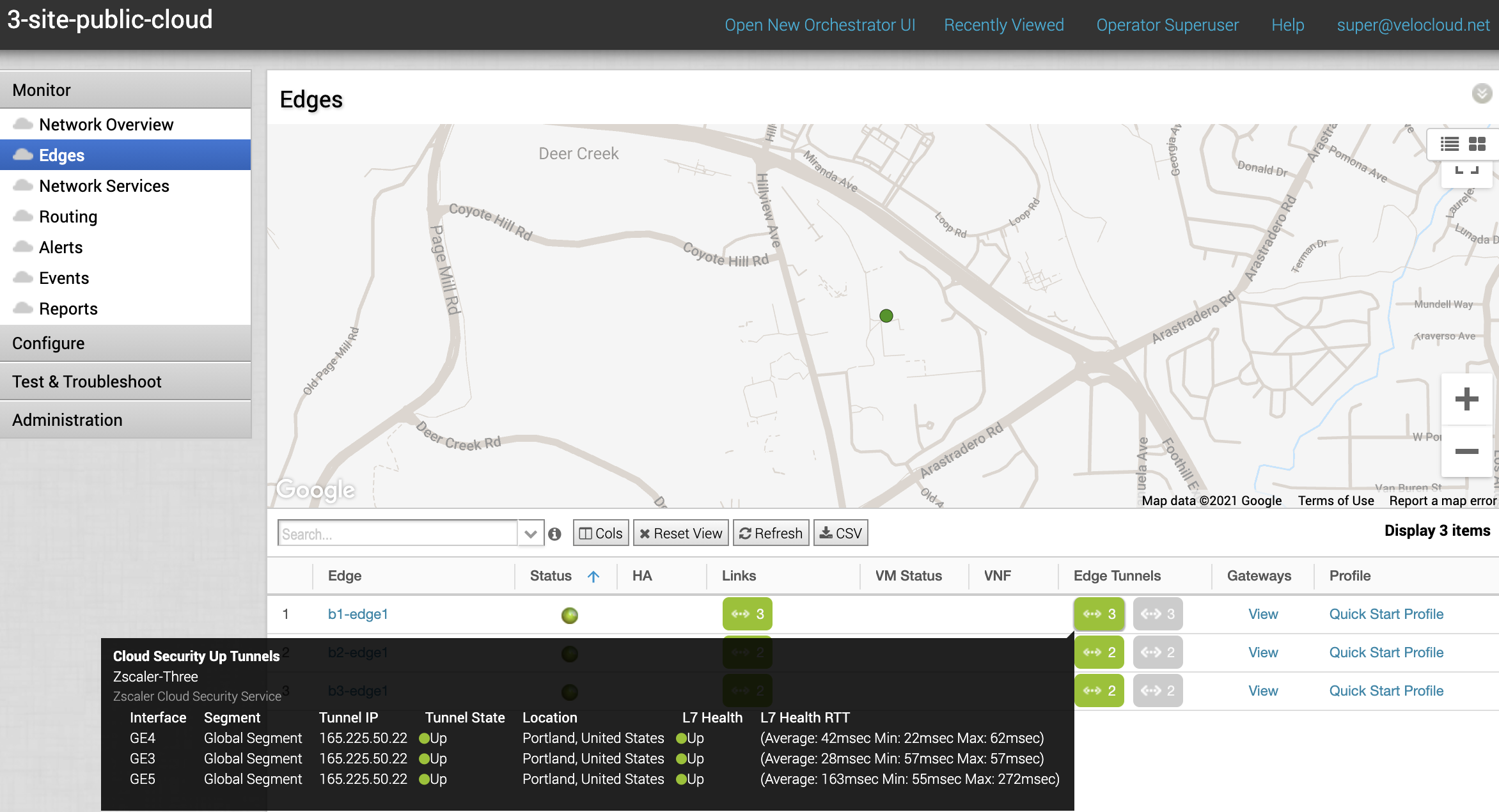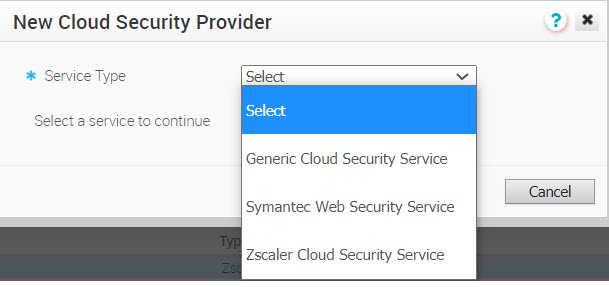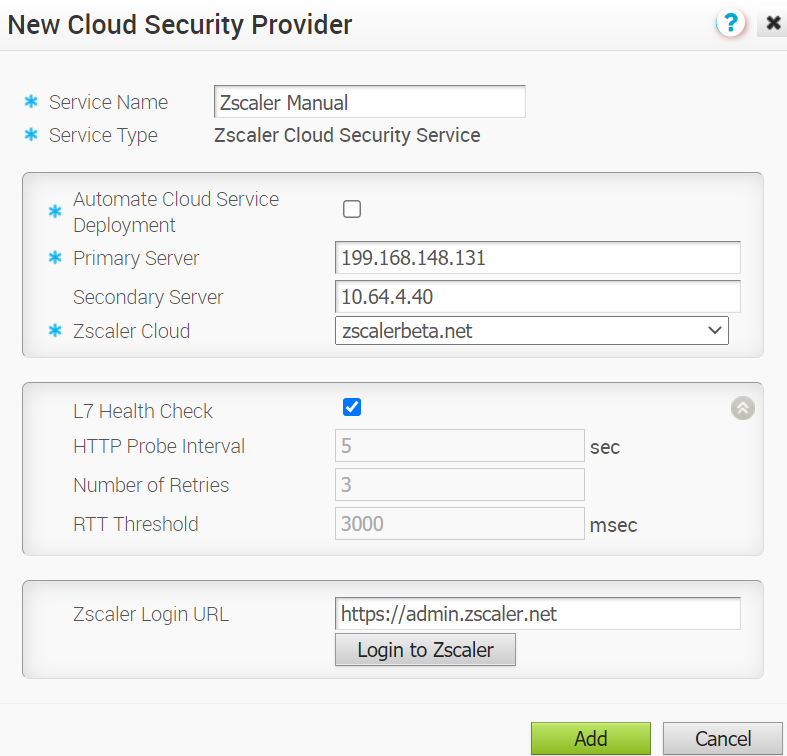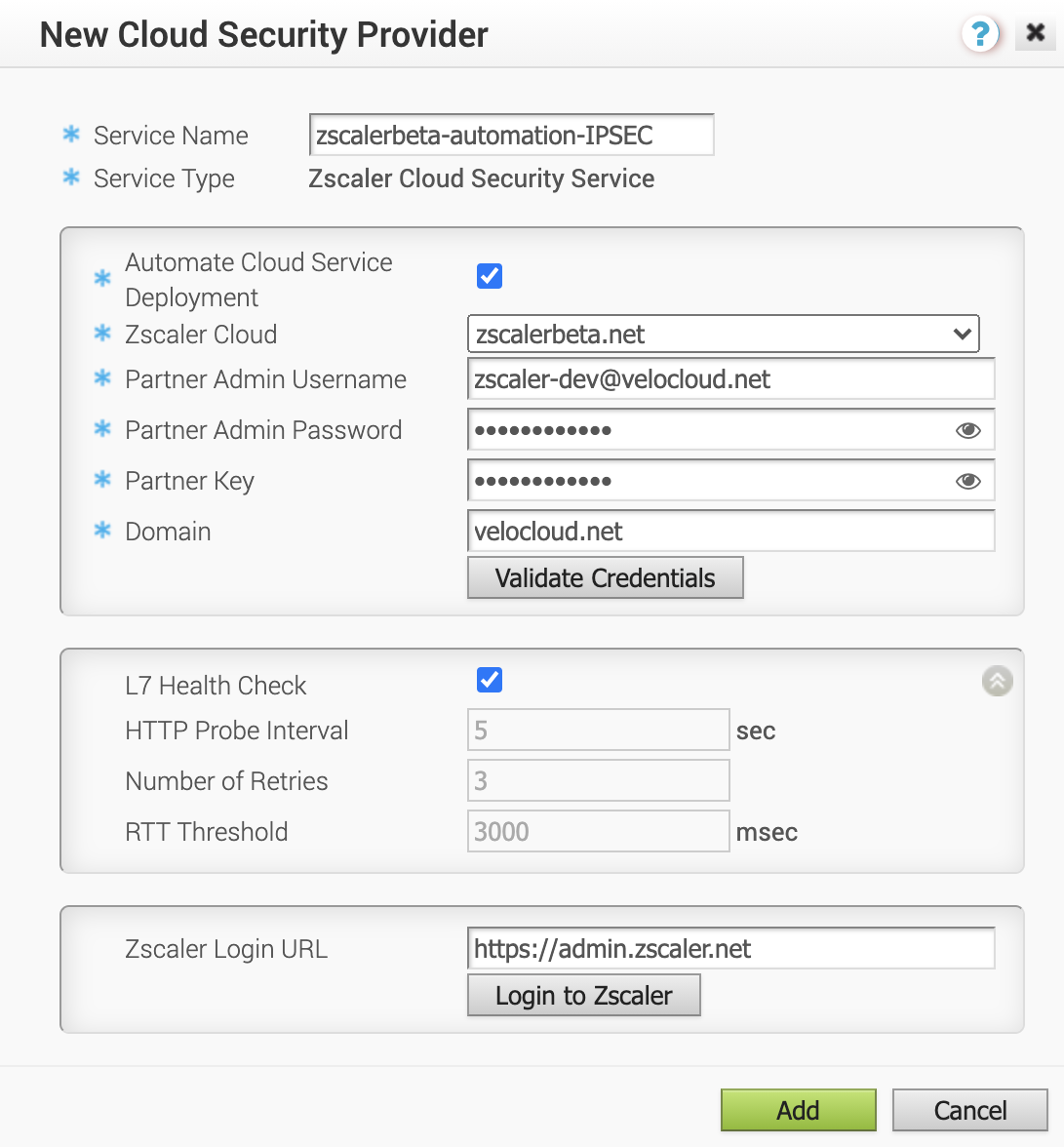| Zscaler Cloud |
Select a Zscaler cloud service from the drop-down menu or enter the Zscaler cloud service name in the textbox. |
| Partner Admin Username |
Enter the provisioned username of the partner admin. |
| Partner Admin Password |
Enter the provisioned password of the partner admin. |
| Partner Key |
Enter the provisioned partner key. |
| Domain |
Enter the domain name on which the cloud service would be deployed. |
| L7 Health Check |
Select the checkbox to enable L7 Health check for the Zscaler Cloud Security Service provider, with default probe details (HTTP Probe interval = 5 seconds, Number of Retries = 3, RTT Threshold = 3000 milliseconds). By default, L7 Health Check is disabled.
Note: Configuration of health check probe details is not supported.
|
| HTTP Probe Interval |
The duration of the interval between individual HTTP probes. The default probe interval is 5 seconds. |
| Number of Retries |
Specifies the number of probes retries allowed before marking the cloud service as DOWN. The default value is 3. |
| RTT Threshold |
The round trip time (RTT) threshold, expressed in milliseconds, used to calculate the cloud service status. The cloud service is marked as DOWN if the measured RTT is above the configured threshold. The default value is 3000 milliseconds. |
| Zscaler Login URL |
Enter the login URL and then click Login to Zscaler. This will redirect you to the Zscaler Admin portal of the selected Zscaler cloud.
Note: The
Login to Zscaler button will be enabled if you have entered the Zscaler login URL.
|