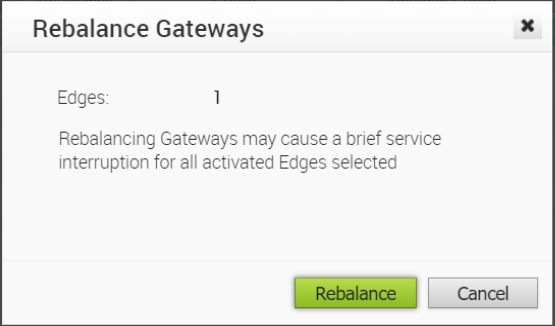This section describes the Actions drop-down menu.
Overview
After you select an Edge from the Enterprise Edges Configuration screen ( Configure > Edges from the VCO), the following actions can be taken from the Actions drop-down menu.
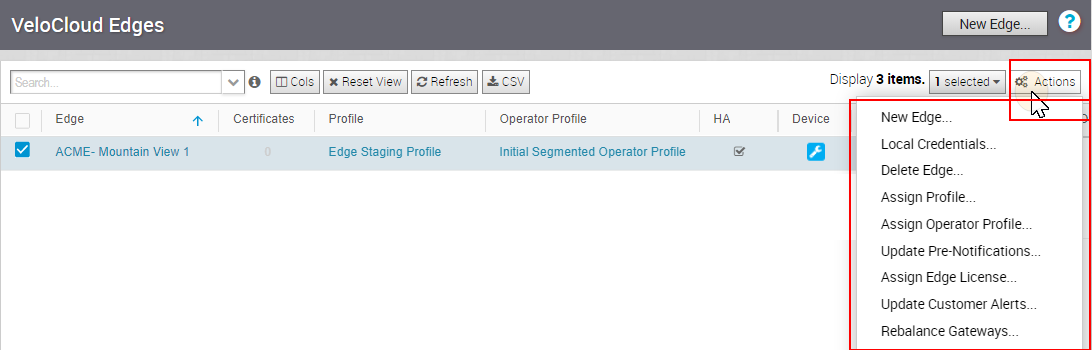
New Edge
You can create a new Edge by either clicking the Create Edge button or by choosing New Edge from the Actions drop-down menu. See the Provision a New Edge section in this document for information on how to Provision a new Edge.
Local Credentials
You can assign local configuration credentials by selecting an Edge and choosing Local Credentials from the Actions drop-down menu. In the Local Configuration Credentials dialog, type the User and Password in the appropriate fields. The default credentials are username: admin password: admin123 (case sensitive). Then, click the Submit button.
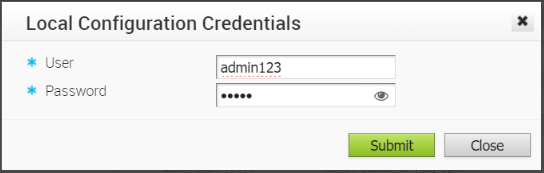
Delete an Edge
Once you delete an Edge the action cannot be undone. If you’re sure you want to delete an Edge, select the Edge you want to delete, and then choose Delete Edge from the Actions drop-down menu. In the Delete Edge dialog, make note of the warning message that deleting an Edge cannot be undone, click the Confirm Delete Selected Edge checkbox, and then click the Delete button.
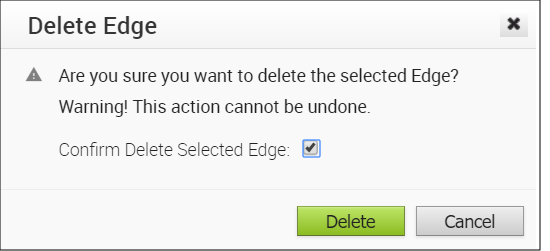
Assign a Profile (Change a Profile)
You can change an Edge’s profile by selecting a profile and choosing Assign a Profile from the Actions drop-down menu. If applicable, a message will display in the dialog indicating that some profiles cannot be assigned to the selected Edge. (See image below). Click the link, Click to view details, for the reason the profile cannot be assigned to the selected Edge.
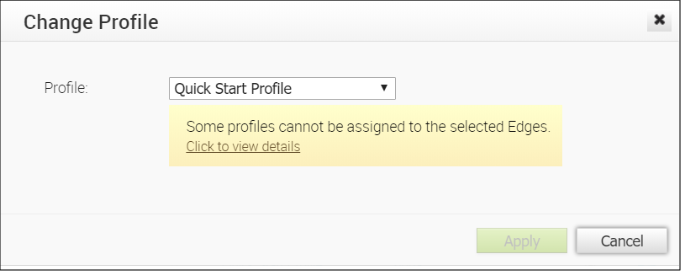
Assign Operator Profile
The Assign Operator Profile dialog enables Operators to change the Operator Profile. (NOTE: This feature is an Operator-level only feature. It is not visible to Standard Admins).
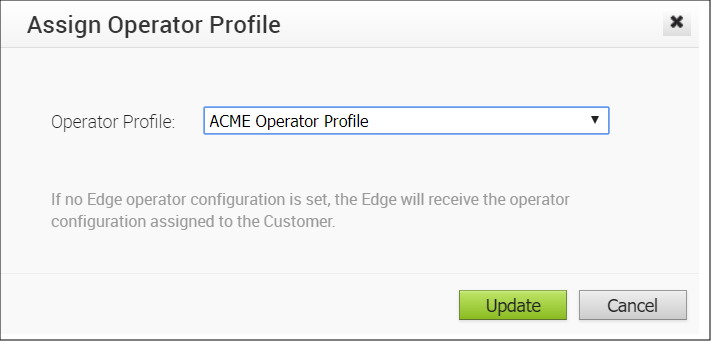
Update Pre-notifications
To set Edge device alerts for Operators, select an Edge, and then choose Update Pre-Notifications from the Actions drop-down menu. In the Update Pre-Notifications dialog, select the Enable Pre-Notifications radio button, and then click Update. NOTE: In order for an Operator to receive alert messages, alerts and notifications must be selected and enabled via email, SMS, or SNMP Traps at Configure > Alerts and Notifications. You can change this pre-notification setting by selecting the Edge, and then going to the Properties area at Configure > Edges to enable or disable the alert.
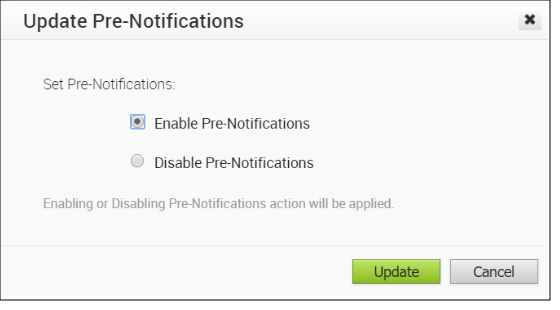
Assign Edge License
Superuser Administrators and Standard Administrators can assign a license type to an Edge from the Actions drop-down menu, by choosing Assign Edge License. See section Monitor Edge Licensing for more information. (This feature is new for the 3.3.0 release).
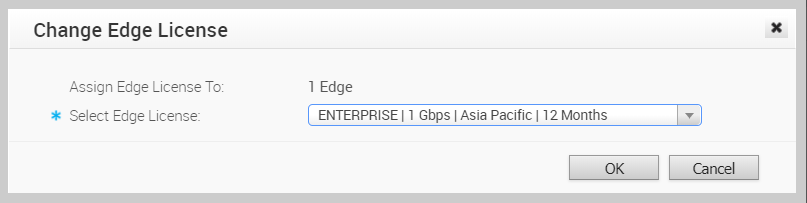
Update Customer Alerts
To set Edge device alerts for customers, select an Edge, and then choose Update Customer Alerts from the Actions drop-down menu. In the Update Customer Alerts dialog, select the Enable Alerts radio button, and then click the Update button. NOTE: In order for a customer to receive alert messages, alerts and notifications must be selected and enabled via email, SMS, or SNMP Traps at Configure > Alerts and Notifications. You can change this alert setting by selecting the Edge, and then going to the Properties area at Configure > Edges to enable or disable the alert.
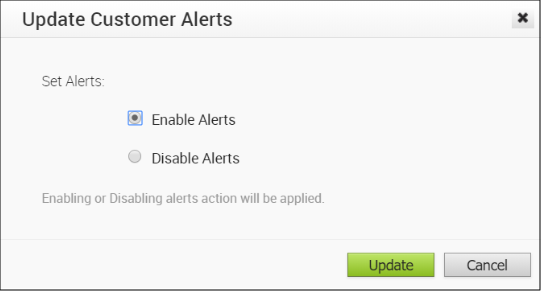
Rebalance Gateways
Rebalance Gateways is an Operator-level only feature to help rebalance VeloCloud hosted Gateways across the Enterprise Edges. (This feature is not visible to Standard Admins).