Describes all the possible remote diagnostics tests that you can run on an Edge to obtain diagnostic information. The diagnostic information contains Edge-specific logs for analysis.
- ARP Table Dump
- Clear ARP Cache
- DNS Test
- DNS/DHCP Service Restart
- Flush Firewall Sessions
- Flush Flows
- Flush NAT
- Gateway
- HA Info
- Interface Status
- List Active Firewall Sessions
- List Active Flows
- List Clients
- List Paths
- MIBs for Edge
- NAT Table Dump
- NTP Dump
- Ping Test
- Route Table Dump
- System Information
- Traceroute
- Troubleshoot BFD - Show BFD Peer Status
- Troubleshoot BFD - Show BFD Peer Counters
- Troubleshoot BFD - Show BFD Setting
- Troubleshoot BGP - List BGP Redistributed Routes
- Troubleshoot BGP - List BGP Routes
- Troubleshoot BGP - List Routes per Prefix
- Troubleshoot BGP - Show BGP Neighbor Advertised Routes
- Troubleshoot BGP - Show BGP Neighbor Learned Routes
- Troubleshoot BGP - Show BGP Neighbor Received Routes
- Troubleshoot BGP - Show BGP Neighbor Details
- Troubleshoot BGP - Show BGP Routes per Prefix
- Troubleshoot BGP - Show BGP Summary
- Troubleshoot BGP - Show BGP Table
- Troubleshoot OSPF - List OSPF Redistributed Routes
- Troubleshoot OSPF - List OSPF Routes
- Troubleshoot OSPF - Show OSPF Database
- Troubleshoot OSPF - Show OSPF Database for E1 Self-Originate Routes
- Troubleshoot OSPF - Show OSPF Neighbors
- Troubleshoot OSPF - Show OSPF Route Table
- Troubleshoot OSPF - Show OSPF Setting
- VPN Test
- WAN Link Bandwidth Test
ARP Table Dump
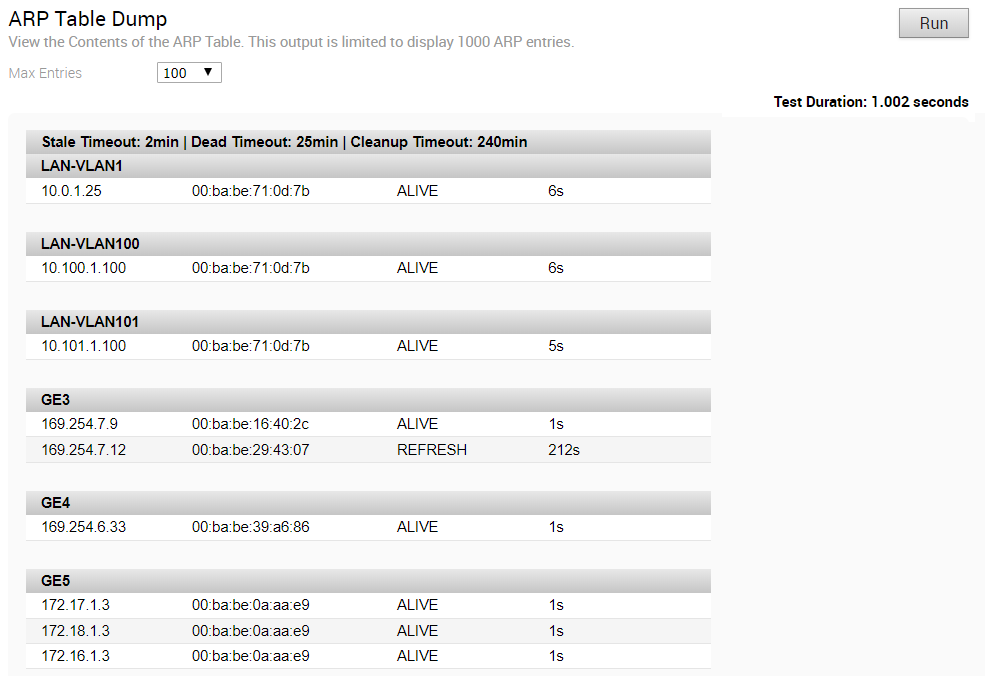
Clear ARP Cache

DNS Test
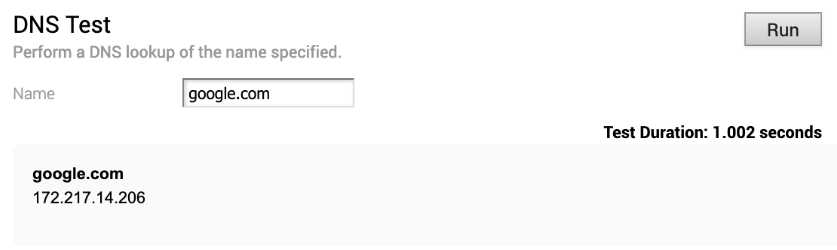
DNS/DHCP Service Restart

Flush Firewall Sessions

Flush Flows

Flush NAT

Gateway

HA Info
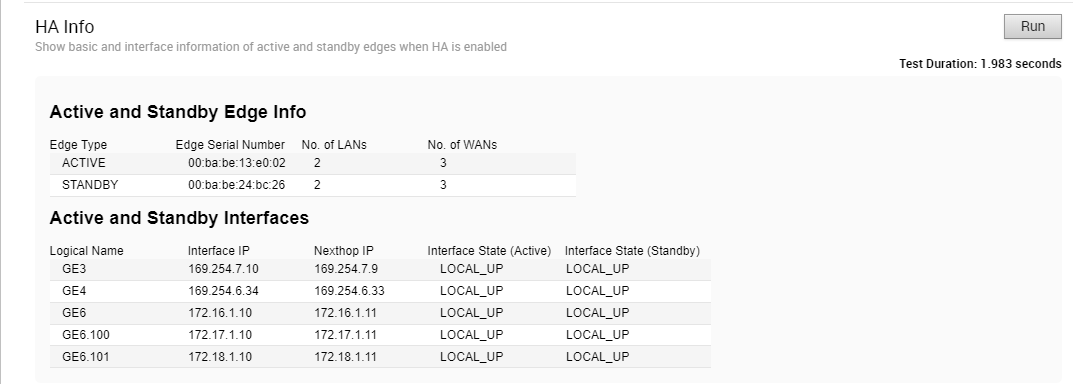
Interface Status
Run this test to view the MAC address and connection status of physical interfaces.

List Active Firewall Sessions
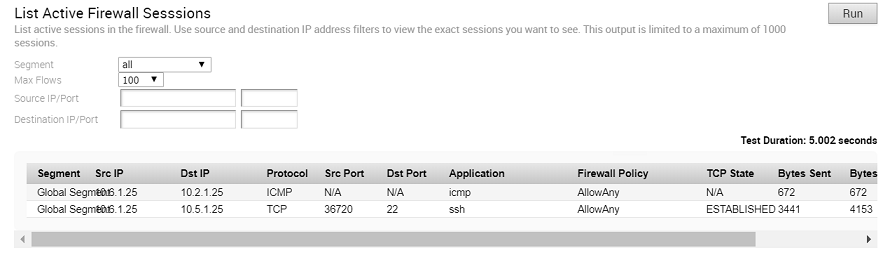
- LISTEN - represents waiting for a connection request from any remote TCP and port. (This state is not shown in a Remote Diagnostic output).
- SYN-SENT - represents waiting for a matching connection request after having sent a connection request.
- SYN-RECEIVED - represents waiting for a confirming connection request acknowledgment after having both received and sent a connection request.
- ESTABLISHED - represents an open connection, data received can be delivered to the user. The normal state for the data transfer phase of the connection.
- FIN-WAIT-1 - represents waiting for a connection termination request from the remote TCP, or an acknowledgment of the connection termination request previously sent.
- FIN-WAIT-2 - represents waiting for a connection termination request from the remote TCP.
- CLOSE-WAIT - represents waiting for a connection termination request from the local user.
- CLOSING - represents waiting for a connection termination request acknowledgment from the remote TCP.
- LAST-ACK - represents waiting for an acknowledgment of the connection termination request previously sent to the remote TCP (which includes an acknowledgment of its connection termination request).
- TIME-WAIT - represents waiting for enough time to pass to be sure the remote TCP received the acknowledgment of its connection termination request.
- CLOSED - represents no connection state at all.
List Active Flows

List Clients
Run this test to view the complete list of clients.

List Paths
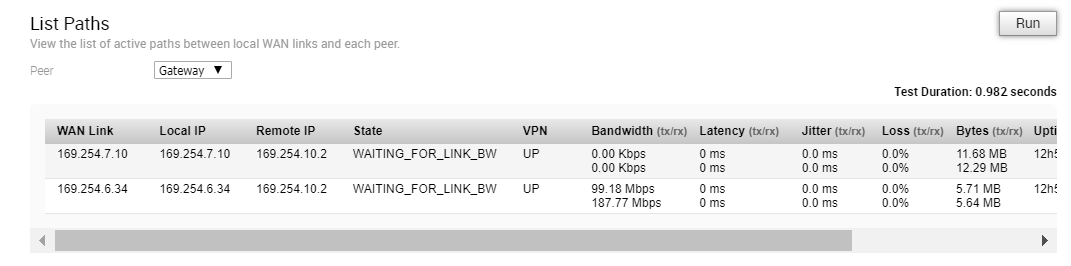
MIBs for Edge
Run this test to dump Edge MIBs.
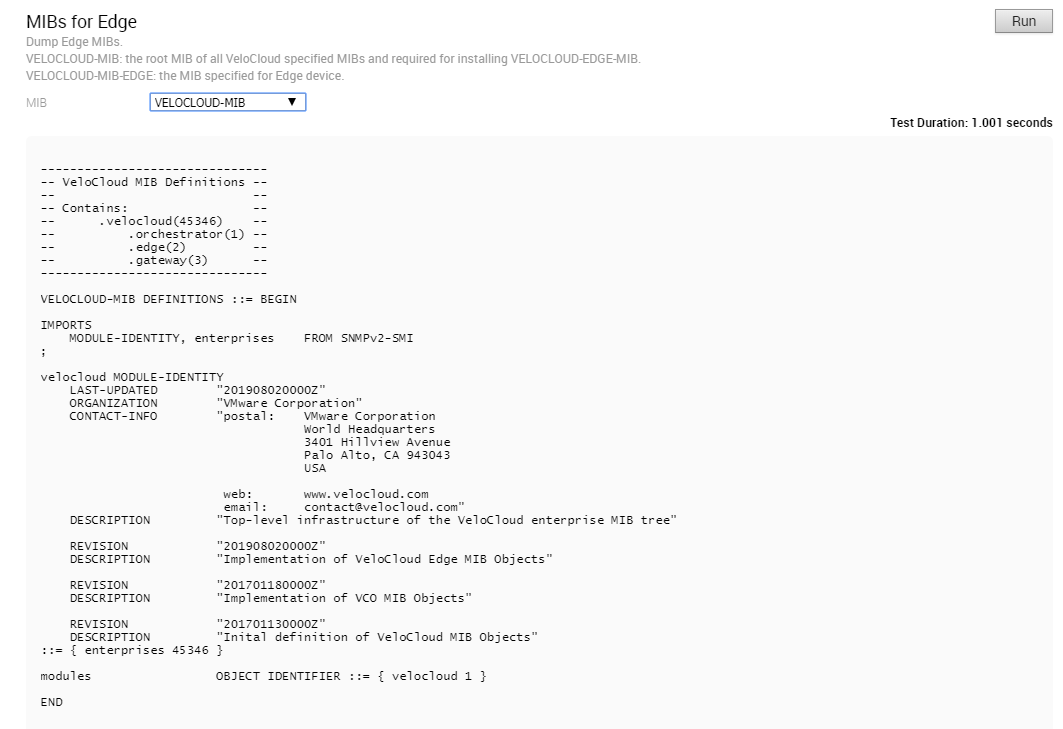
NAT Table Dump
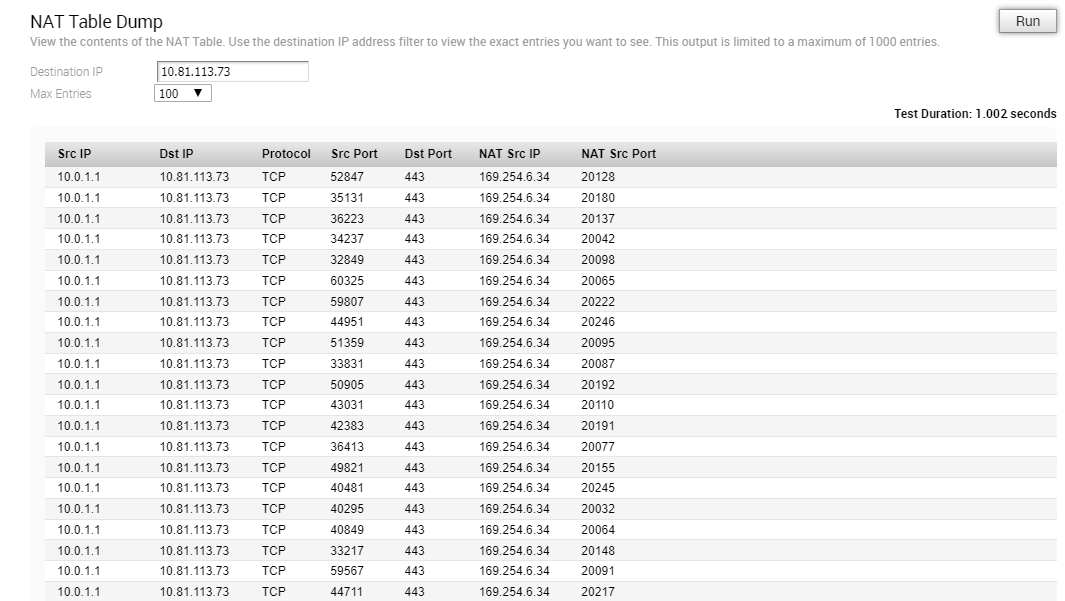
NTP Dump
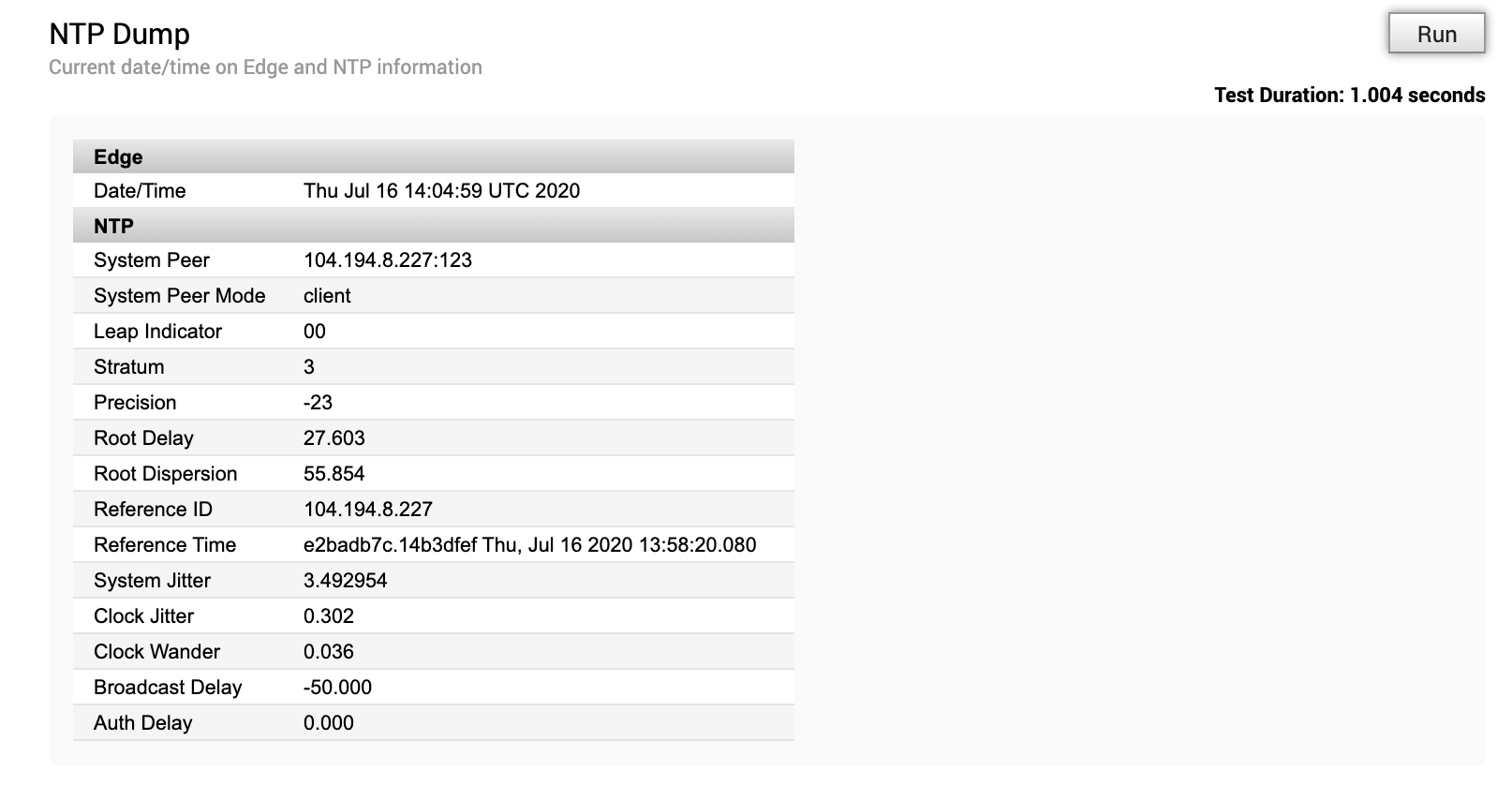
Ping Test
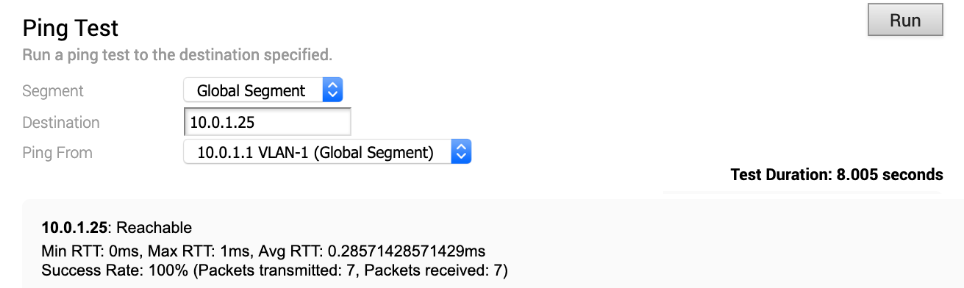
Route Table Dump
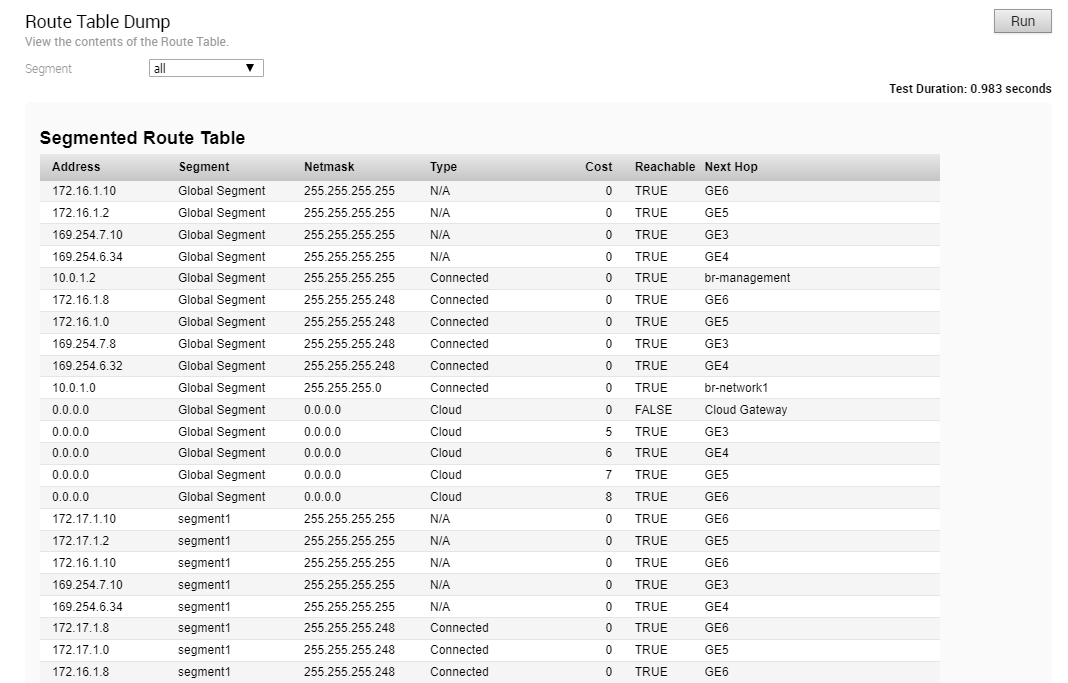
System Information
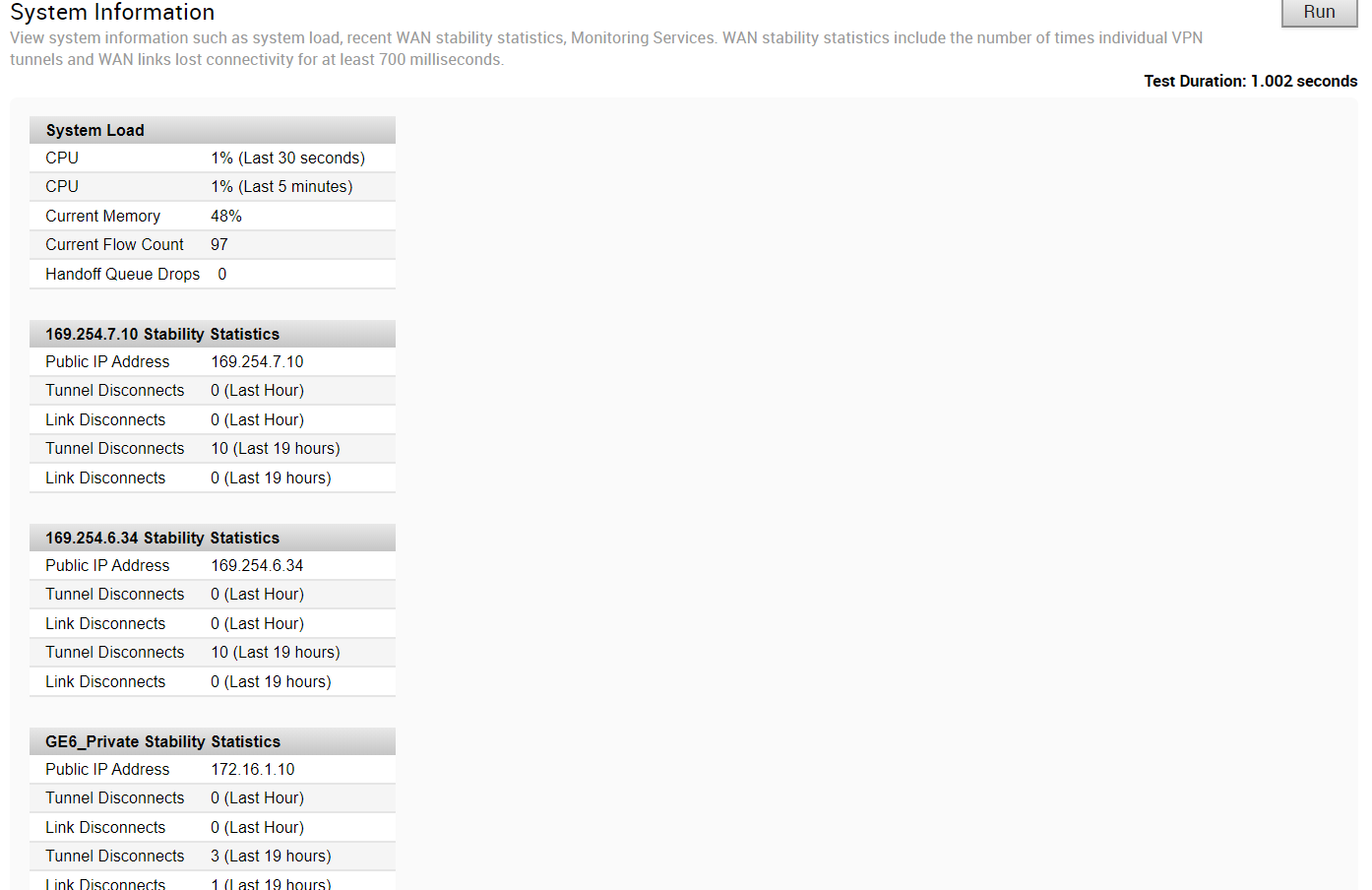
Traceroute

Troubleshoot BFD - Show BFD Peer Status
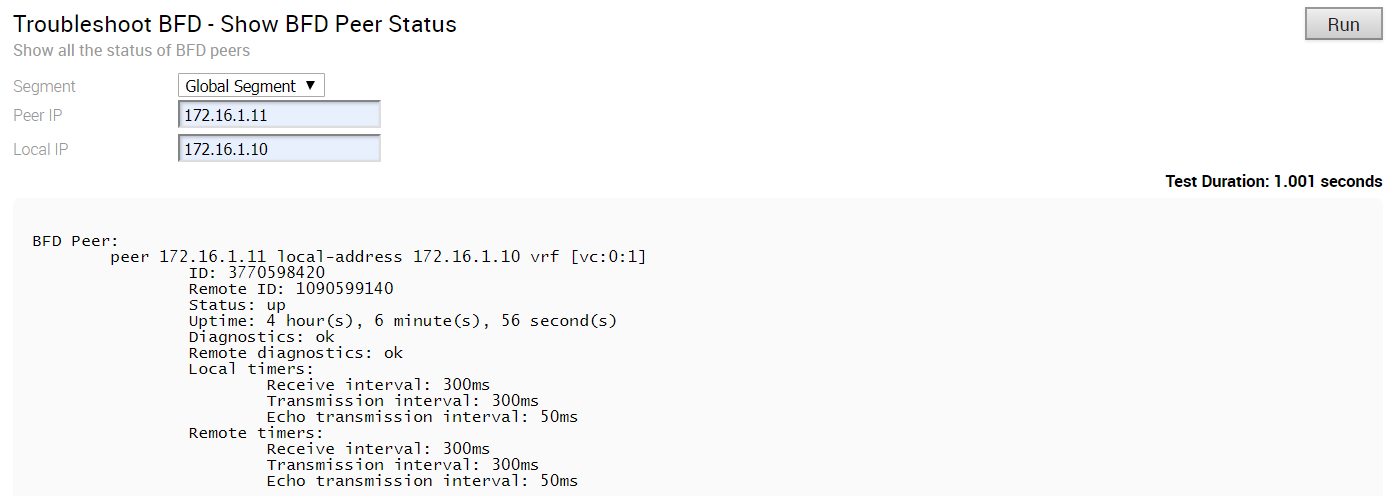
Troubleshoot BFD - Show BFD Peer counters
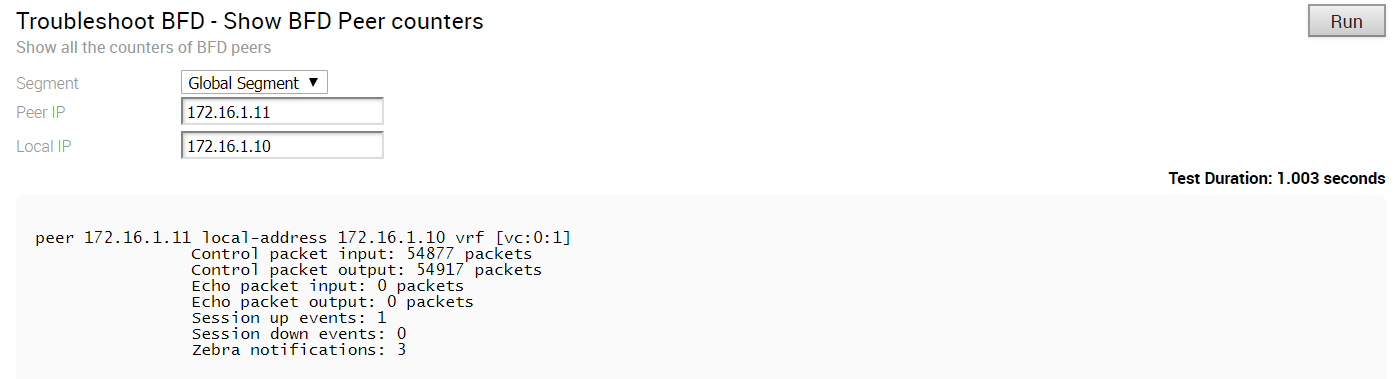
Troubleshoot BFD - Show BFD Setting

Troubleshoot BGP - List BGP Redistributed Routes
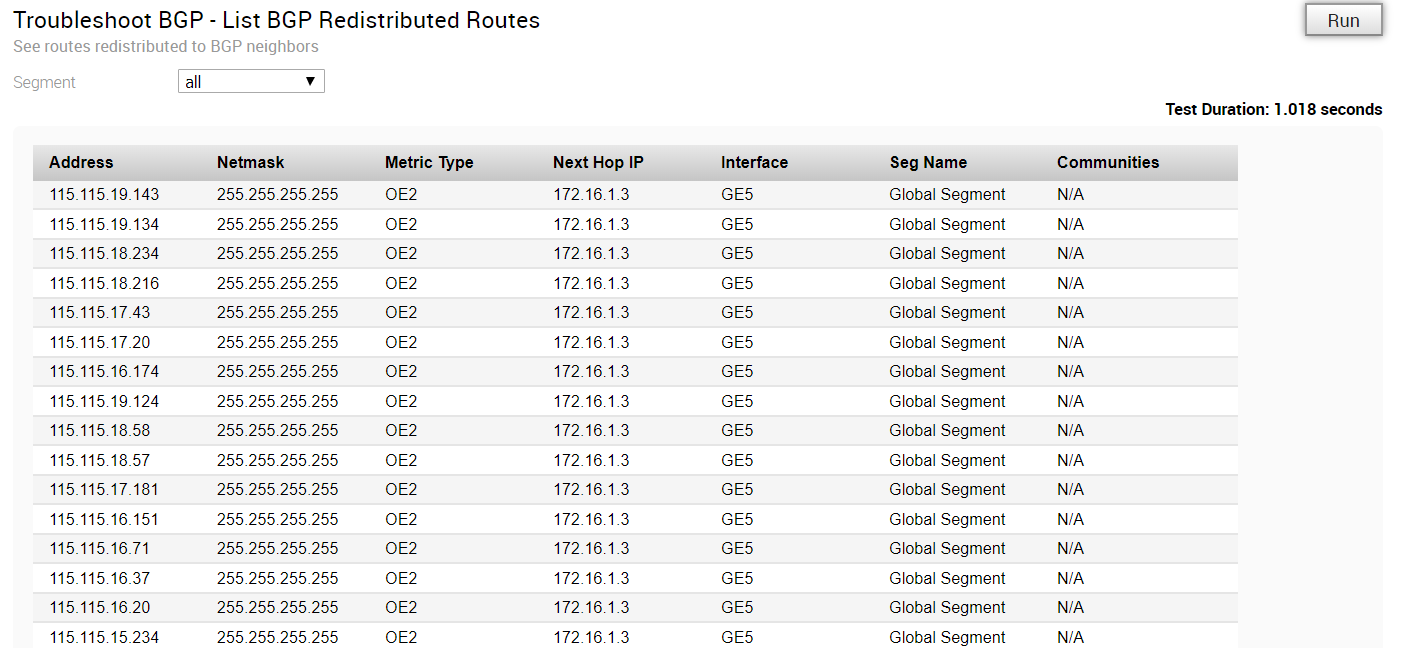
Troubleshoot BGP - List BGP Routes
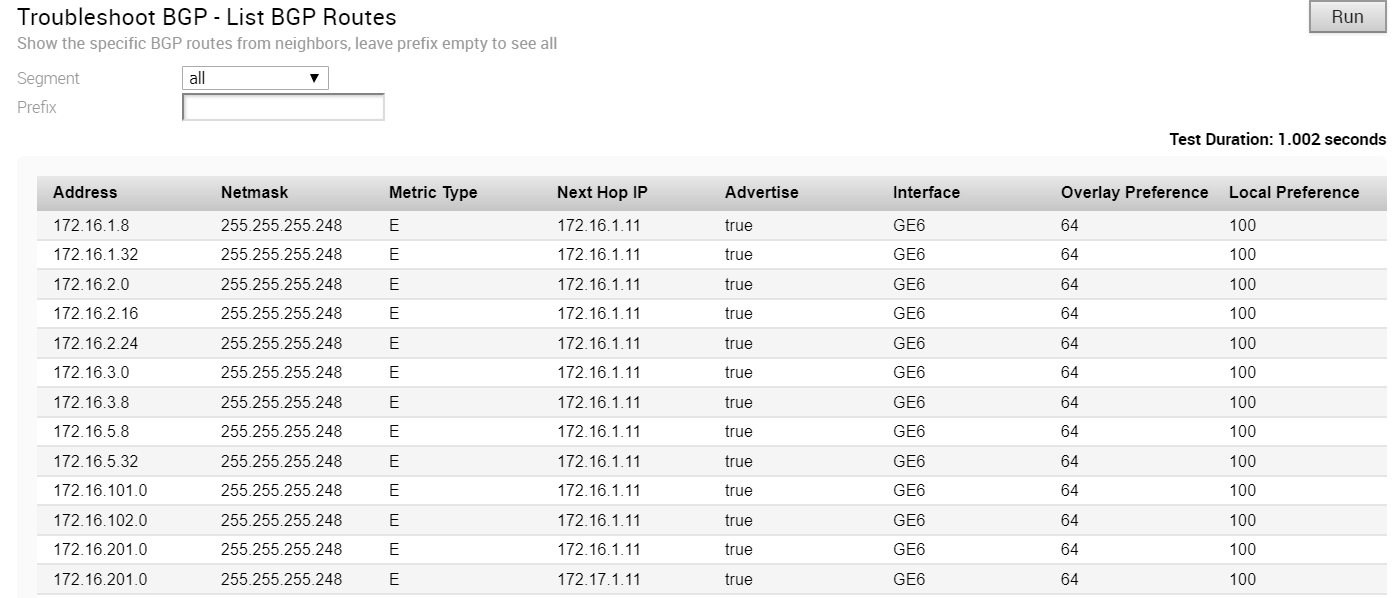
Troubleshoot BGP - List Routes per Prefix

Troubleshoot BGP - Show BGP Neighbor Advertised Routes
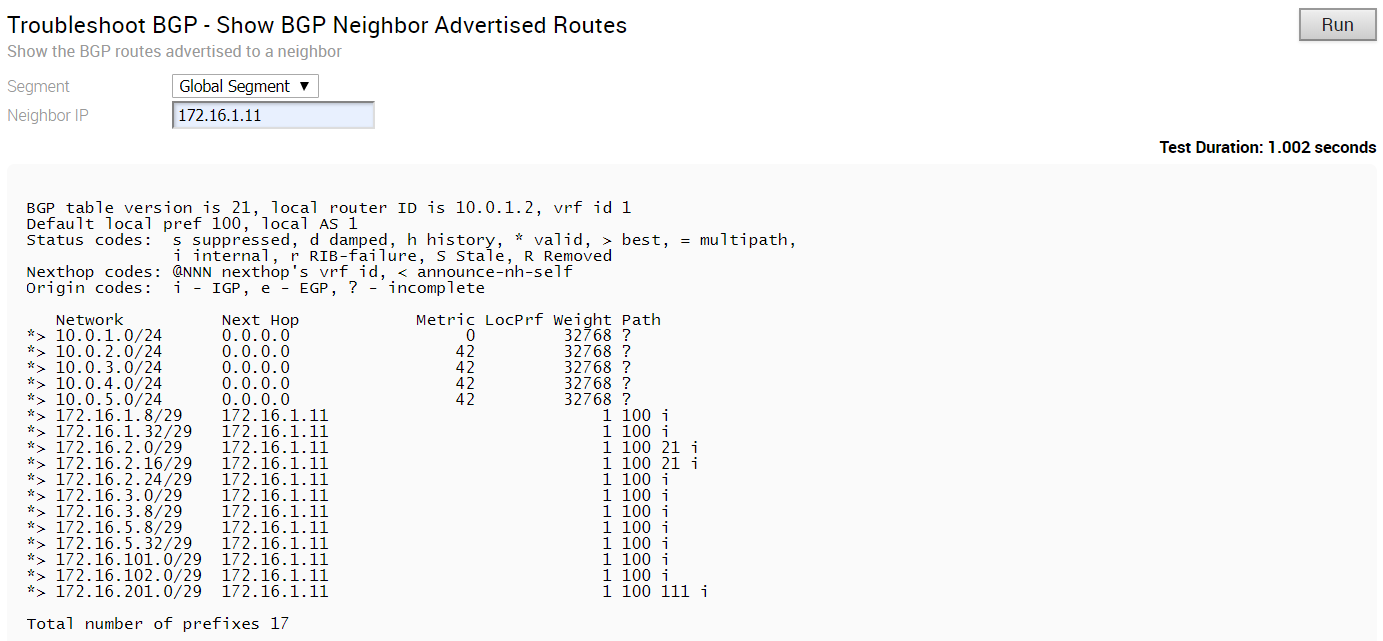
Troubleshoot BGP - Show BGP Neighbor Learned Routes
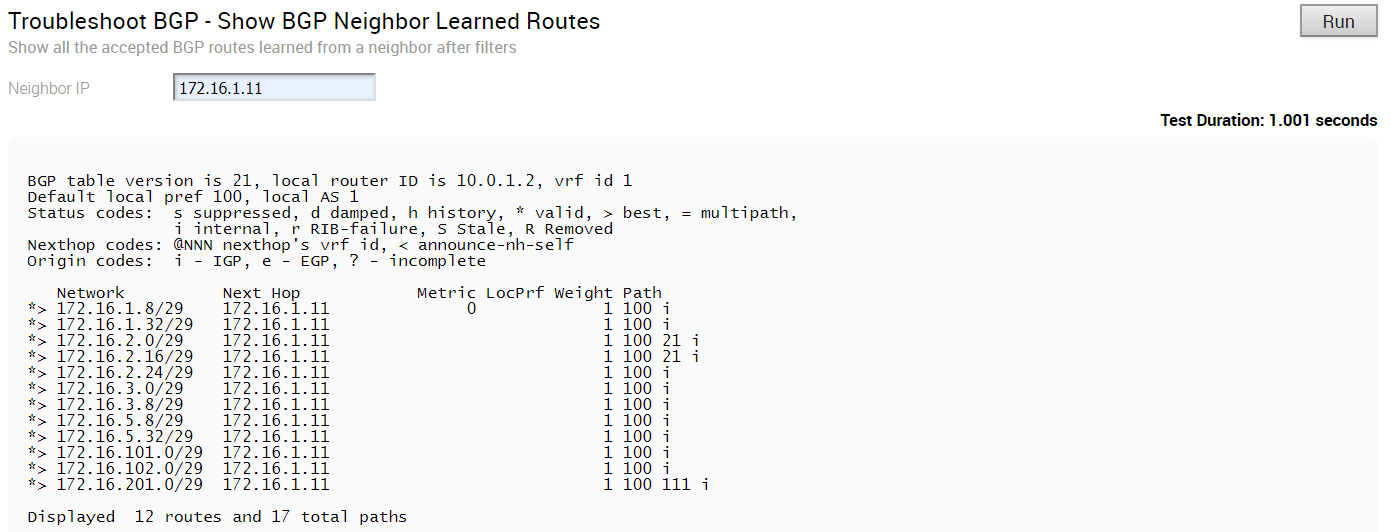
Troubleshoot BGP - Show BGP Neighbor Received Routes
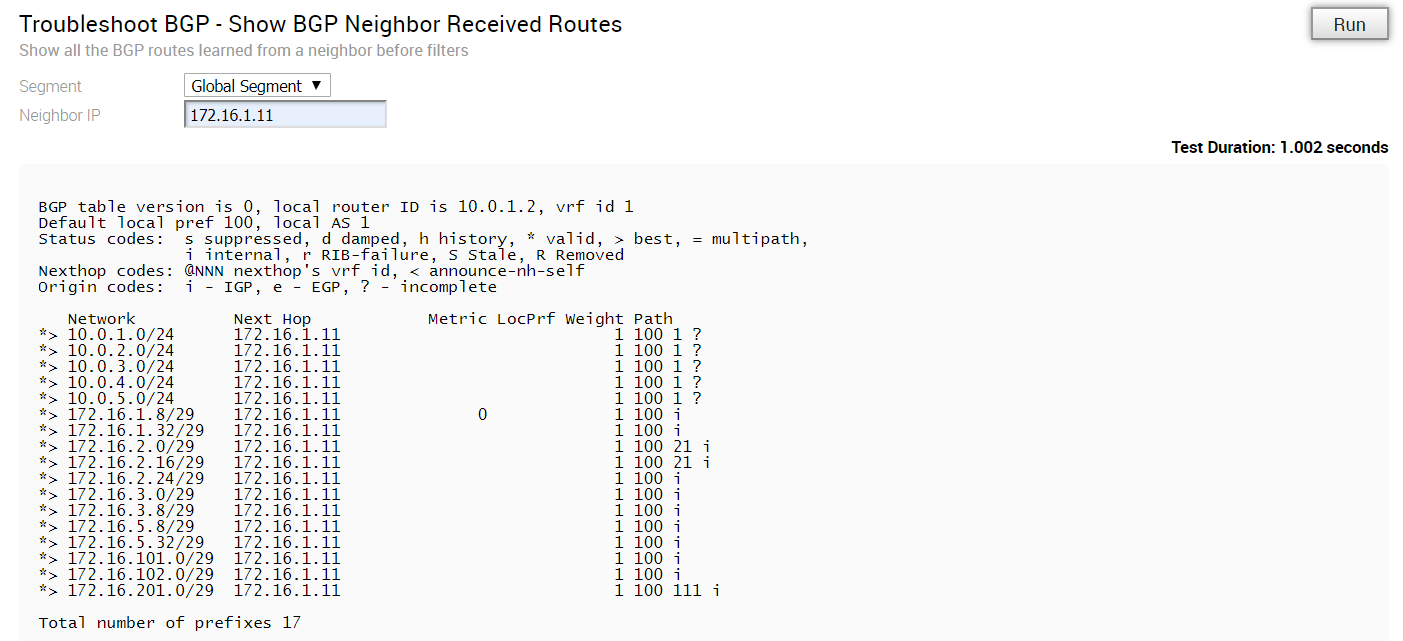
Troubleshoot BGP - Show BGP Neighbor details
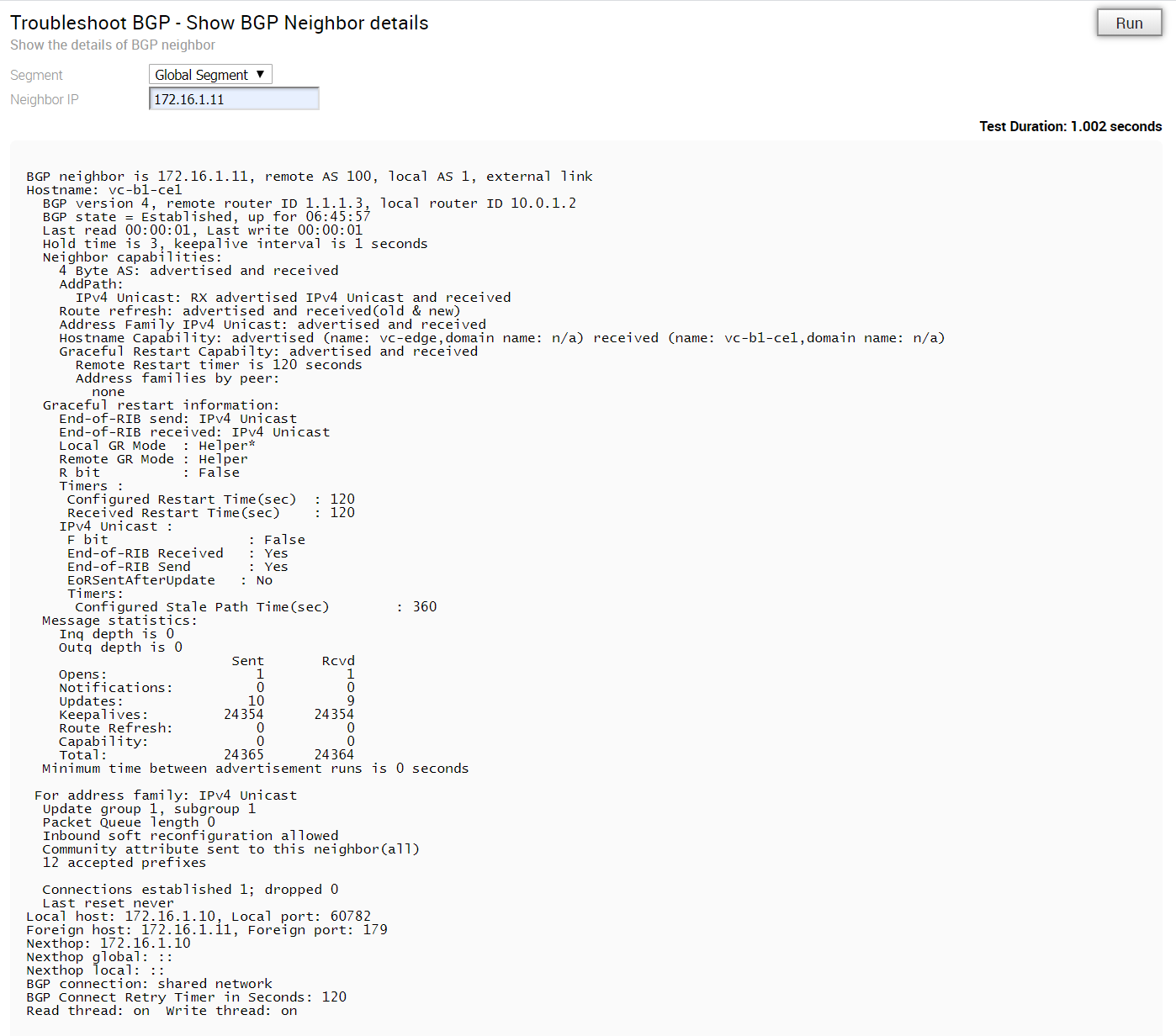
Troubleshoot BGP - Show BGP Routes per Prefix
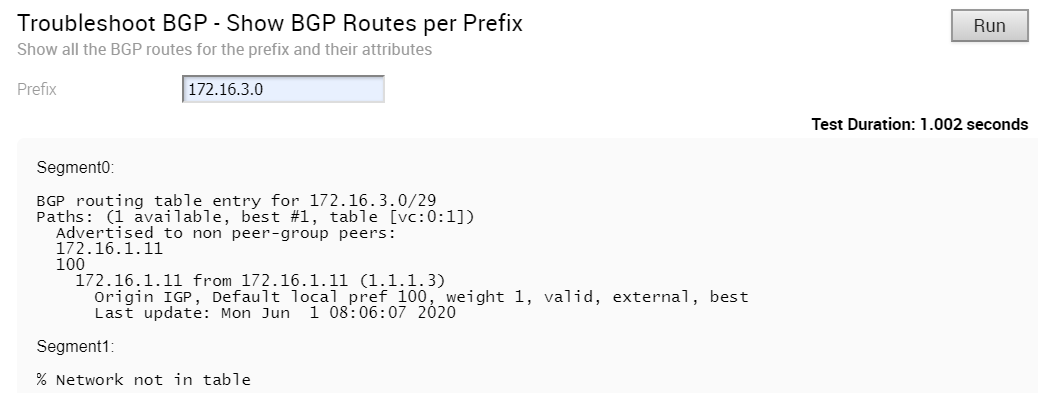
Troubleshoot BGP - Show BGP Summary
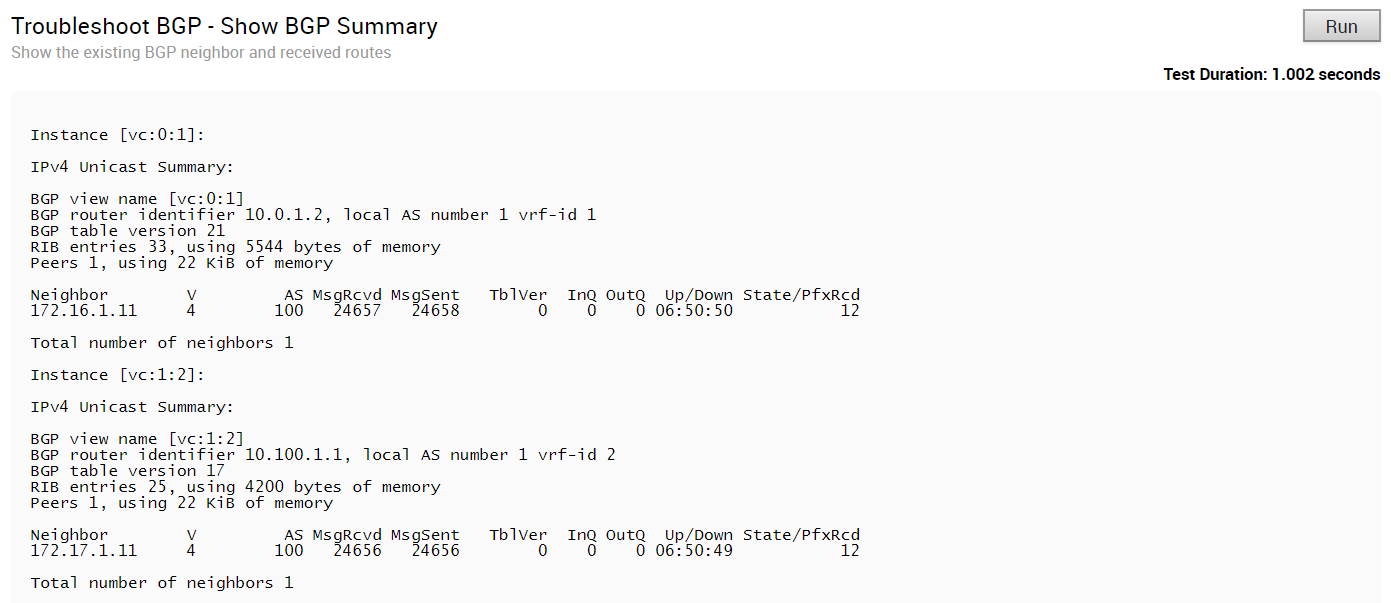
Troubleshoot BGP - Show BGP Table
Run this test to view the BGP table.
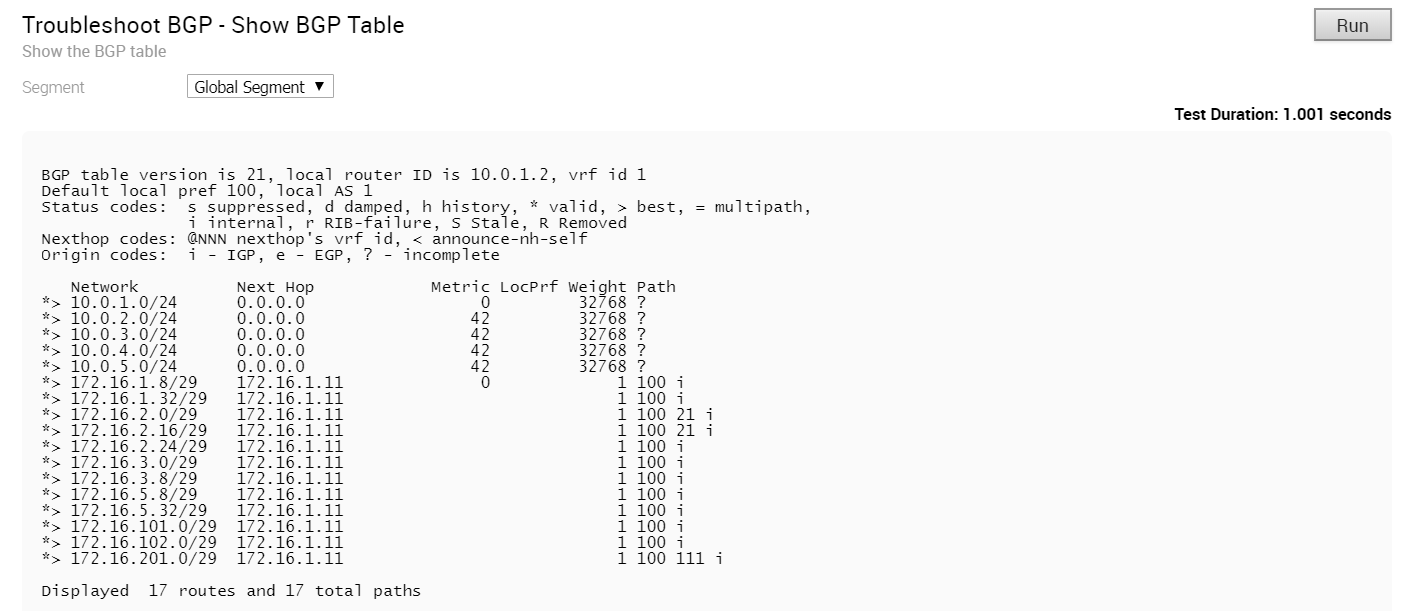
Troubleshoot OSPF - List OSPF Redistributed Routes
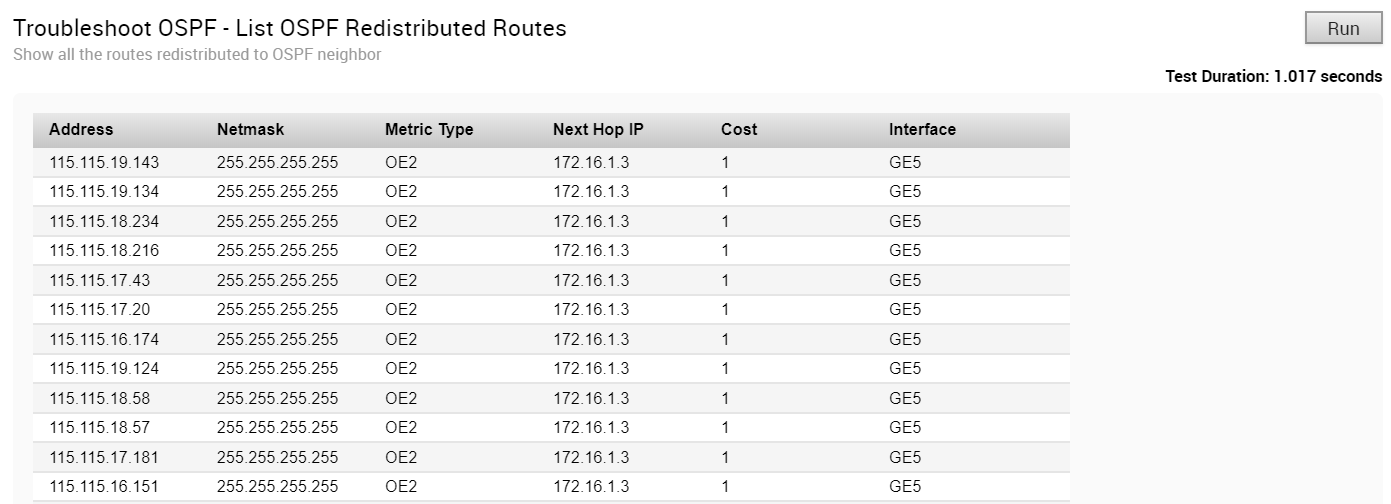
Troubleshoot OSPF - List OSPF Routes
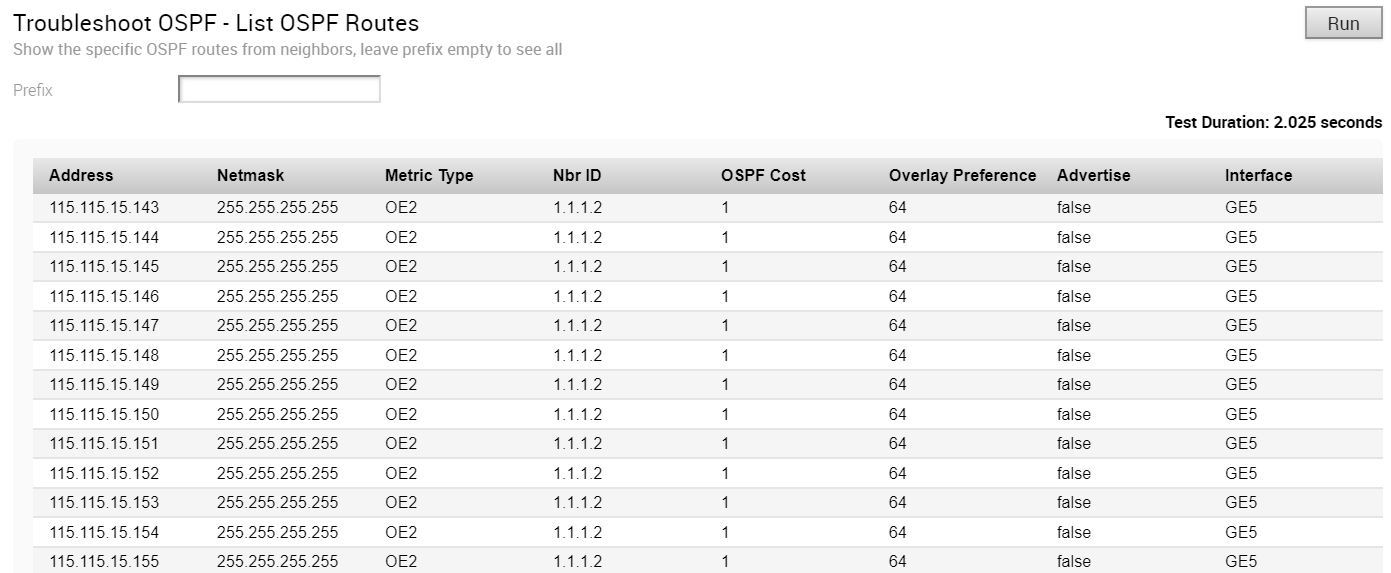
Troubleshoot OSPF - Show OSPF Database
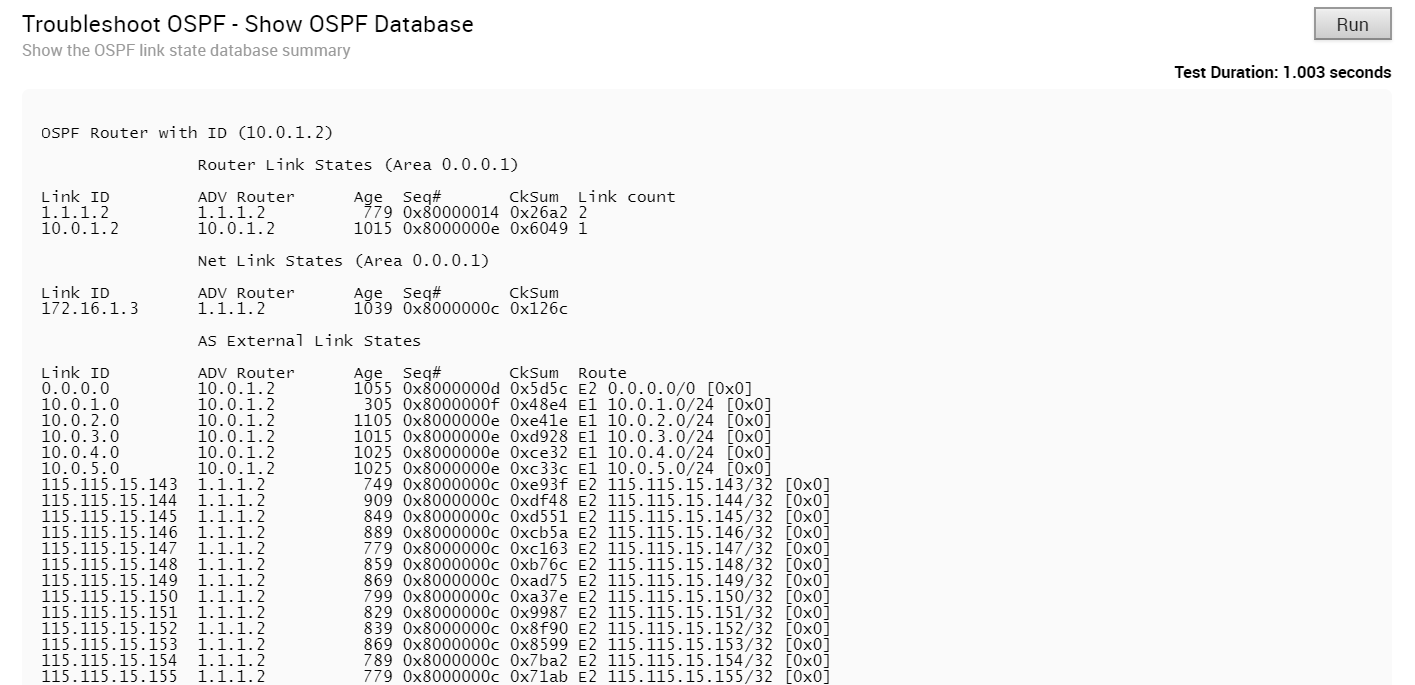
Troubleshoot OSPF - Show OSPF Database for E1 Self-Originate Routes
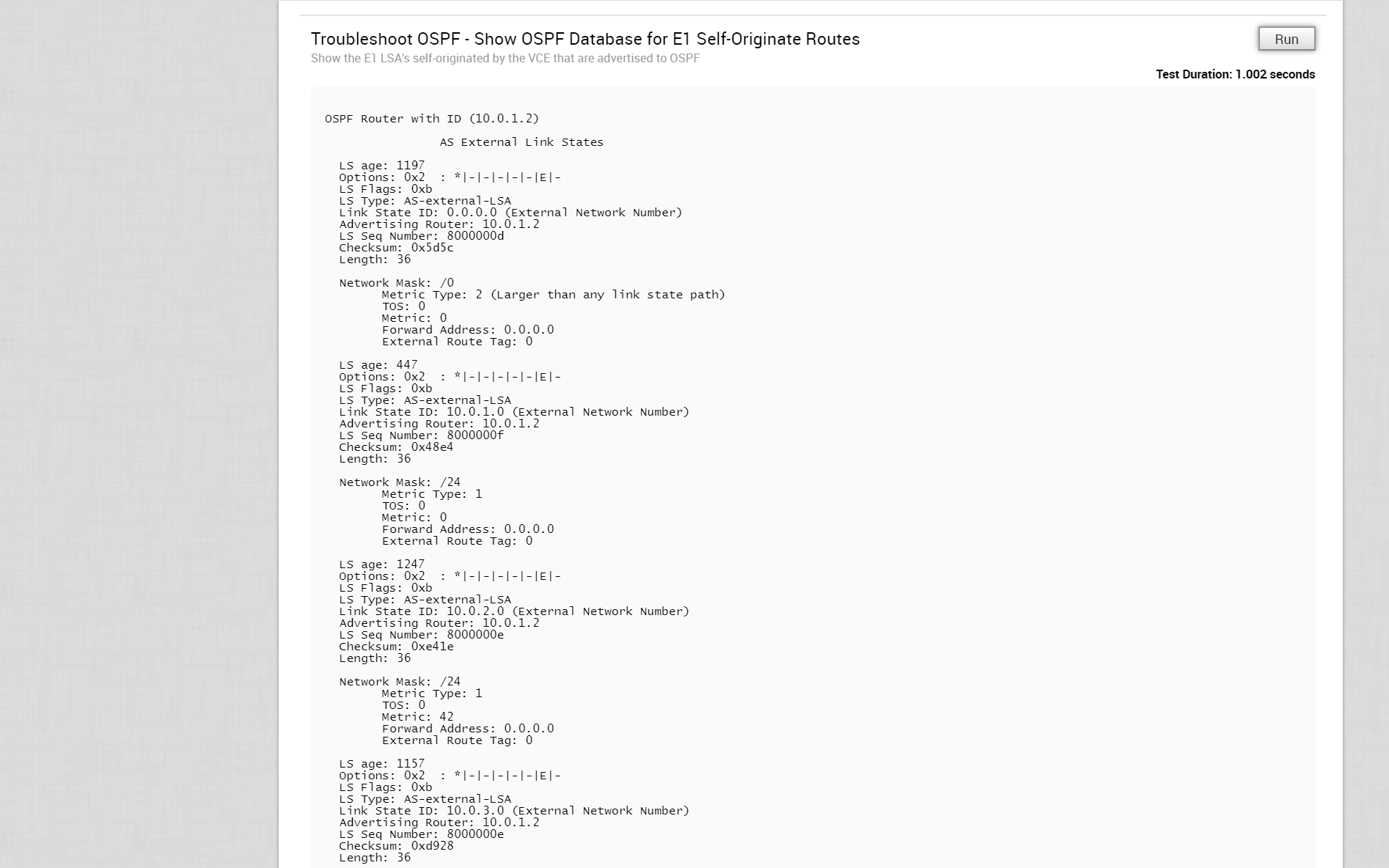
Troubleshoot OSPF - Show OSPF Neighbors

Troubleshoot OSPF - Show OSPF Route Table
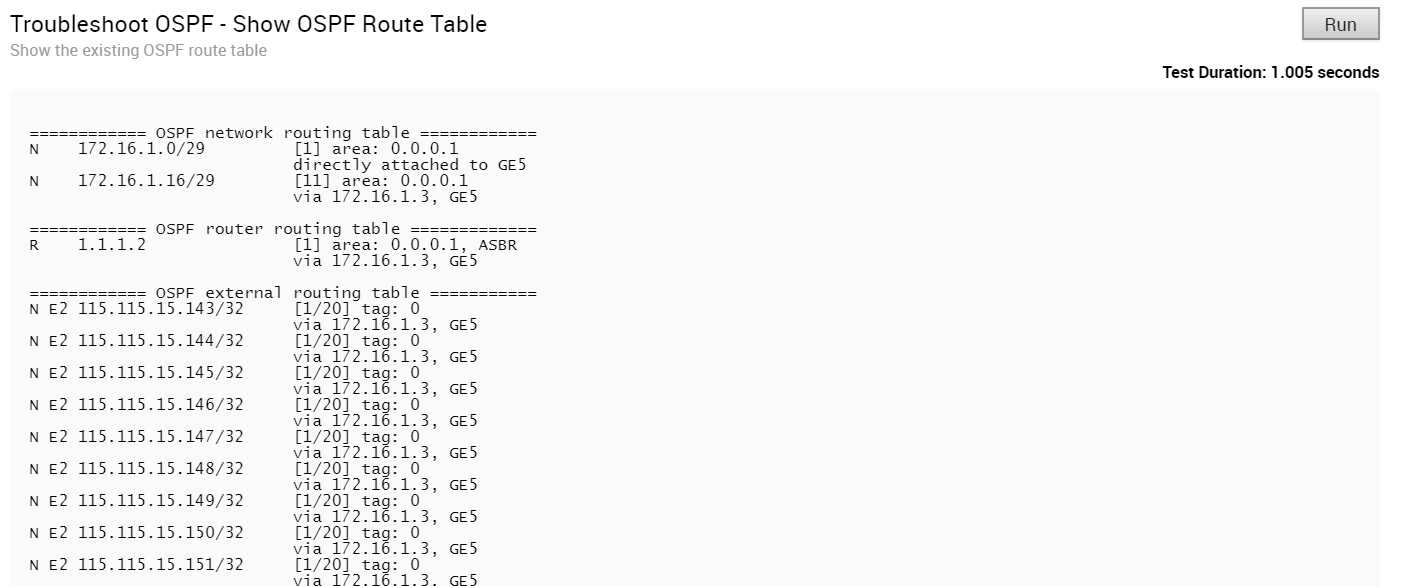
Troubleshoot OSPF - Show OSPF Setting

VPN Test

- It should be a connected route IP
- It should be reachable and the routes should be advertised
When the Edge cannot select a valid IP as the Source IP to initiate the tunnel request, the VPN Test will fail with the following error.
Branch-to-Branch vpn is disabled. Please enable it before running the test
WAN Link Bandwidth Test

As the bandwidth test is run when the tunnel reconnects after a period of instability, there have been occasions in the field where the link has recovered enough for tunnel connectivity, but not enough to accurately measure the bandwidth of the WAN link. To address these scenarios, if the bandwidth test fails or measures a significantly reduced value, the last known “good” measurement will be used and a re-test of the link will be scheduled for 30 minutes after the tunnel is established to ensure a proper measurement.