In the Operator portal, you can create customers and configure the customer settings.
Only Operator Super Users and Operator Standard Admins can create a new customer.
session.options.disableCreateEnterprise to True. You can use this option when
SD-WAN Orchestrator exceeds the usage capacity.
In the Operator portal, navigate to Manage Customers.
- In the Customers page, click New Customer or click .
- In the New Customer window, enter the following details. You can also choose the Clone from Customer option to clone the configurations from an existing customer. For more information, see Clone a Customer.
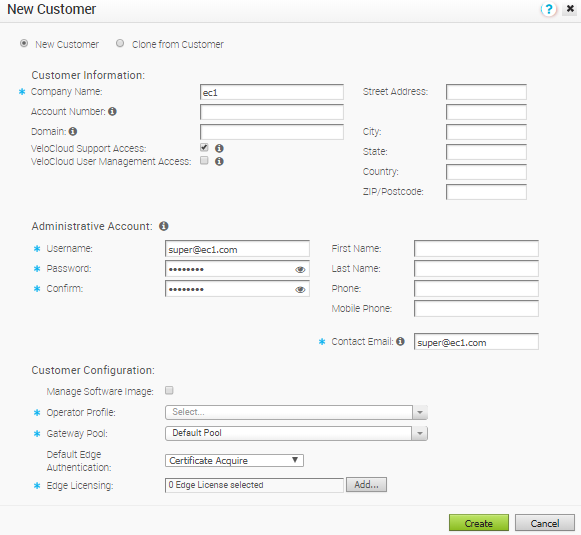
Customer Information
| Option | Description |
|---|---|
| Company Name | Enter your company name |
| Account Number | Enter a unique identifier for the customer |
| Domain | Enter the domain name of your company |
| VeloCloud Support Access | This option is selected by default and grants access to the VMware Support to view, configure, and troubleshoot the Edges connected to the customer. For security reasons, the Support cannot access or view the user identifiable information. |
| VeloCloud User Management Access | Select the checkbox to enable the VMware Support to assist in user management. The user management includes options to create users, reset password, and configure other settings. In this case, the Support has access to user identifiable information. |
| Street Address, City, State, Country, ZIP/Postcode | Enter relevant address details in the respective fields. |
Administrative Account
| Option | Description |
|---|---|
| Username | Enter the user name in the [email protected] format. |
| Password | Enter a password for the Administrator. |
| Confirm | Re-enter the password. |
| First Name, Last Name, Phone, Mobile Phone | Enter the details like name and phone number in the appropriate fields. |
| Contact Email | Enter the Email address. The alerts on service status are sent to this Email address. |
Customer Configuration
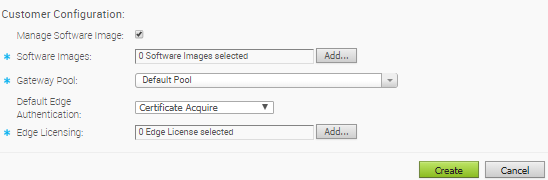
| Option | Description |
|---|---|
| Manage Software Image | Select the checkbox if you want to allow an Enterprise Super user to manage the software images available for the enterprise. |
| Software Images | Click Add and in the Select Software Images pop-up window, select and assign the software images from the available list for the enterprise and select an image to be used as default.
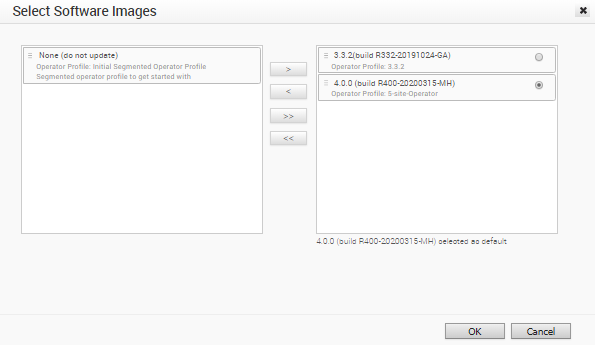
Note: This field appears when you enable
Manage Software Image.
After adding the images, you can modify the assigned list of software images to the enterprise by clicking Modify under Customer Configuration area.
Note: You can remove an assigned image from an enterprise only if the image is not currently used by any edge within the enterprise.
|
| Operator Profile | Select an Operator profile to be associated with the customer from the available list. This field will not be available if Manage Software Image is enabled. For more information on Operator profiles, see Manage Operator Profiles. |
| Gateway Pool | Select an existing Gateway pool from the drop-down list. For more information on Gateway pools, see Gateway Pools. |
| Default Edge Authentication | Choose the default option to authenticate the Edges associated to the customer, from the drop-down list. |
| Edge Licensing | Click Add and in the Select Edge Licenses pop-up window, select and assign the edge licenses from the available list for the enterprise.
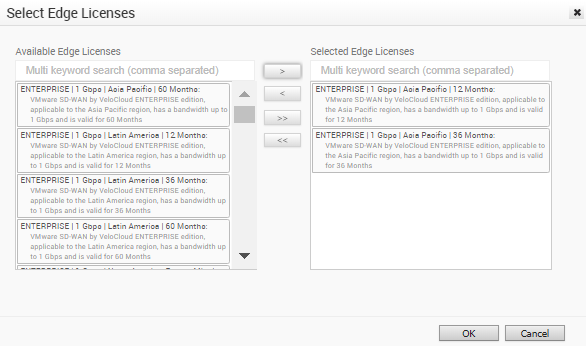
Note: The license types can be used on multiple Edges. It is recommended to provide your customers with access to all types of licenses to match their edition and region. For more information, see
Edge Licensing.
|
Click Create.
The new customer name is displayed in the Customers page. You can click the customer name to navigate to the Enterprise portal and add configurations to the customer. For more information, see Configure Customers and the Enterprise Administration section of VMware SD-WAN Administration Guide.