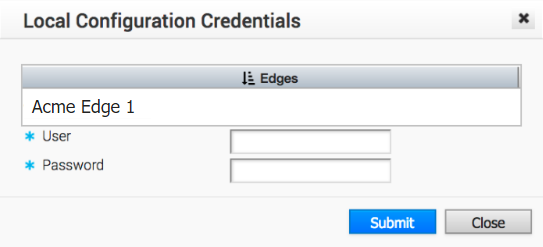Profiles provide a composite of the configurations created in Segments and Network Services. It also adds configuration for Business Policy and Firewall rules.
Complete the following tasks to configure a new profile:
- Create a Profile
- Configure a Device
- Configure Cloud VPN for Profiles
- Configure Business Policy for Profiles
- Configure Firewall for Profiles
You can review the newly configured profile in the Profile Overview page. To access the page, go to Configure > Profiles, and then select the required profile. The Profile Overview page appears. In this page, you can review all the configurations, such as the profile name and description, local credentials to access the profile, the Edge models that are enabled for the profile, the network services configured for the profile, and the segments assigned to the profile.
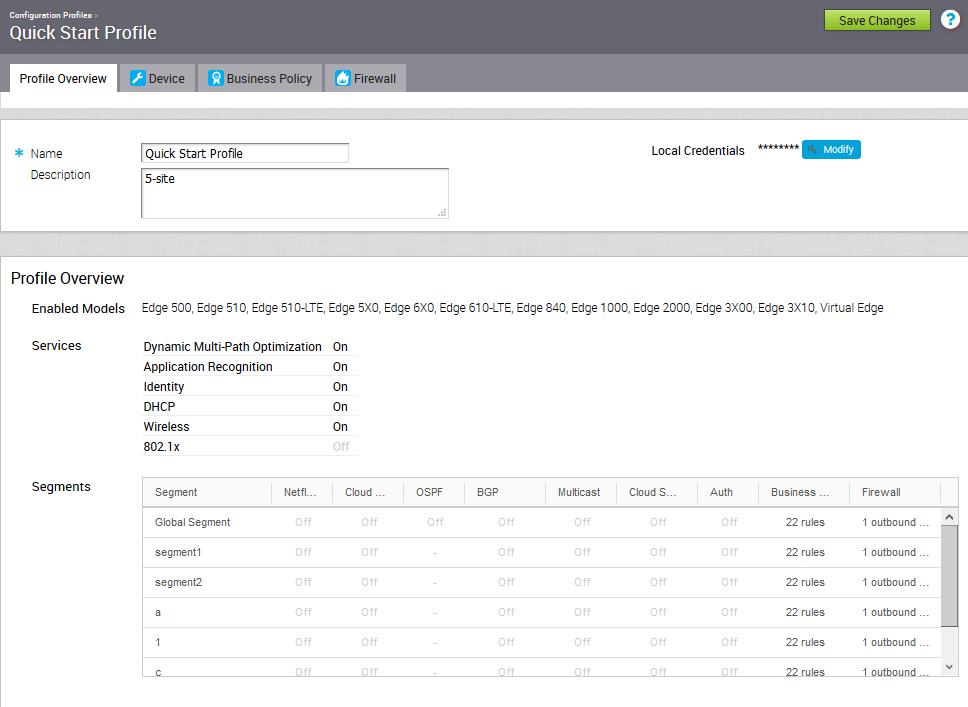
Create a Profile
After a new installation, the SD-WAN Orchestrator has predefined profiles that are segment-based.
To create a new Profile:
- Go to Configure > Profiles, and click New Profile.
- In the New Profile dialog, enter a Profile Name and Description in the appropriate textboxes.
- Click Create.
The newly added profile is listed in the appears in the list of profiles Configuration Profiles page.
Modify a Profile
Enterprise Administrators can manually assign a profile to an Edge.
One scenario in which this is necessary is for Edge Staging Profiles. In this case, the Edge gets activated against the staging profile by default due to Zero Touch Provisioning. Enterprise Administrators must manually assign a final production profile to the Edge. For instructions on how to manually assign Profiles, see Provision a New Edge.
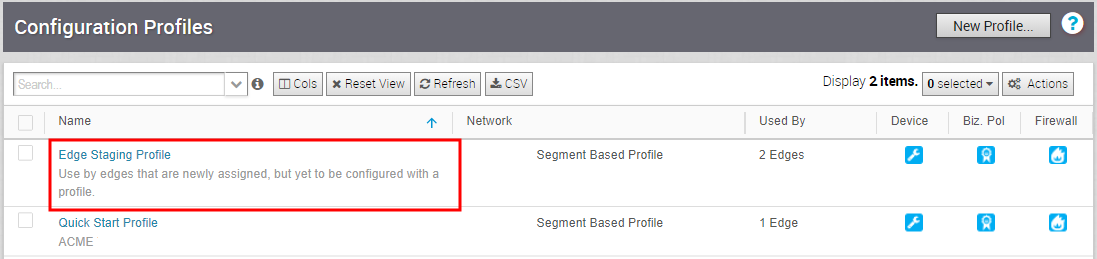
Configure Local Credentials
You can change the local credentials at the Profile level from the Configure > Profiles > Profile Overview tab. When the credentials are updated, they will be sent to all Edges that use the Profile as an Edge action.
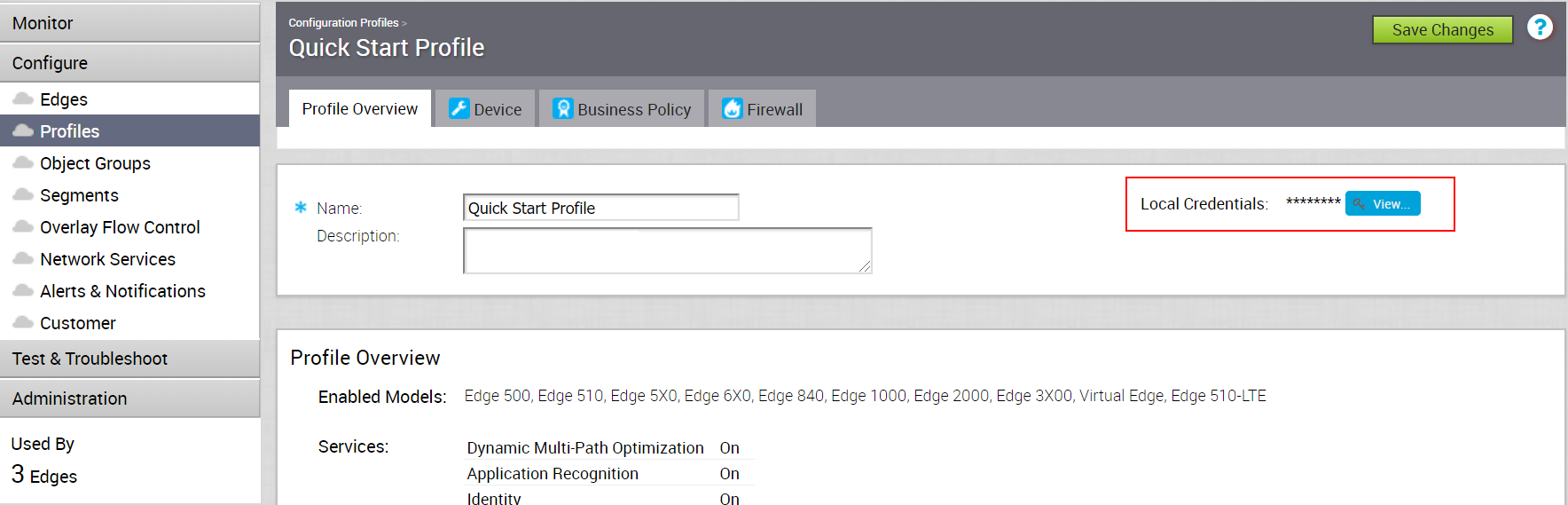
Add Credentials
This section describes how to add credentials.
Click the View button to open the Local Configuration Credentials dialog box. Type in a User name and a Password, and then click the Submit button.