As an enterprise Administrator, you can configure a VLAN for a profile.
- In the Enterprise portal, click .
- Select a Profile to configure a VLAN and either click the Device icon or click the Profile and click the Device tab. In the Device page, scroll down to the Configure VLAN section.

- Click Add VLAN.
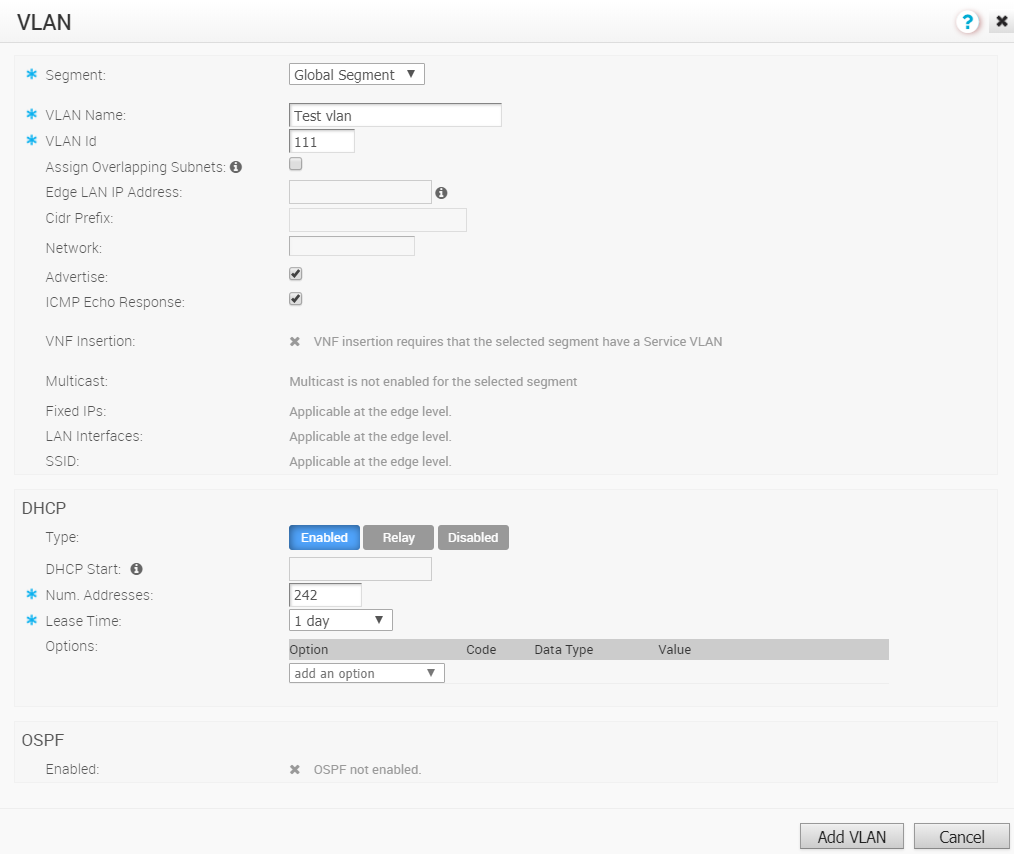
- In the VLAN window, configure the following details:
- From the Segment drop-down menu, select a Profile segment to configure VLAN.
- In the VLAN Name text box, enter a unique name for the VLAN.
- In the VLAN Id text box, enter a unique identifier for the VLAN.
- Select the Assign Overlapping Subnets checkbox if you want to assign the same subnet for the VLAN to every Edges in the Profile. Enabling this checkbox will allow you to define a subnet to be used for every Edges in the Profile, by using the Edge LAN IP Address and Cidr Prefix fields. The Network address will be automatically set based on the subnet mask and CIDR value.
Note: If you want to assign different subnets to every Edges (for example, for VPN networks), do not enable the Assign Overlapping Subnets checkbox at the Profile level, however you can configure the subnets on each Edges individually.
- Select the Advertise checkbox to advertise the VLAN to other branches in the network.
- Select the ICMP Echo Response checkbox to enable the VLAN to respond to ICMP echo messages.
- Select the VNF Insertion checkbox to enable Edges Virtual Network Function (VNF) insertion.
Note: VNF insertion requires that the selected segment have a Service VLAN. For more information about VNF, see Security VNFs.
- If the Multicast feature is enabled for the selected segment then you can configure Multicast settings by enabling IGMP and PIM checkboxes.
- Under the DHCP area, choose one of the following as the DHCP type:
- Enabled - Enables DHCP with the Edges as the DHCP server. When choosing this option, you must provide the following details:
- DHCP Start - Enter a valid IP address available within a subnet as the DHCP start IP.
- Num Addresses - Enter the number of IP addresses available on a subnet in the DHCP Server.
- Lease Time - From the drop-down menu, select the period of time the VLAN is allowed to use an IP address dynamically assigned by the DHCP Server.
- Relay - Enables DHCP with the DHCP Relay Agent installed at a remote location. If you choose this option, you can specify the IP address of one or more Relay Agents.
- Disabled - Disables DHCP.
- Enabled - Enables DHCP with the Edges as the DHCP server. When choosing this option, you must provide the following details:
- Configure OSPF settings if the OSPF feature is enabled for the selected segment.
- Click Add VLAN. The VLAN is configured for the Profile. You can change the VLAN settings by clicking the Edit link under Actions column.
For Configuring VLANs at the Edge level, see Configure VLAN for Edges.