You can provision a Gateway with both IPv4 and IPv6 addresses.
Prerequisites
Ensure that the SD-WAN Orchestrator is running version 4.5.0 or later.
Deploying VMware SD-WAN Gateway on AWS
Consider the following guidelines while deploying SD-WAN Gateways on AWS.
- While migrating Gateways on cloud, it is recommended to destroy and create new instance of Gateways with the IPv6 option enabled.
- In AWS, always use DHCPv6 to configure IPv6 address on public Interface.
Upgrade and Migration of SD-WAN Gateways
Consider the following guidelines while upgrading or migrating Gateways from previous versions.
- Provision a Gateway with both IPv4 and IPv6 addresses and associate the Gateway to a new Gateway pool for operational ease.
- After activating a Gateway, you cannot change the IPv4 or the IPv6 address.
- To re-use a Gateway, you need to deactivate the Gateway and reactivate by creating new Gateway entry in the Orchestrator to set up new IPv4/IPv6 addresses.
- While adding a new Gateway, select the Gateway pool with the IP version type as IPv4 and IPv6.
- Configure Gateways with dual stack enabled and setup with both IPv4 and IPv6 addresses. You can group these Gateways under dual stack Gateway pool and use them for various Edges running the latest version of software.
- The Gateway pool provides an option to choose the IP family. The IP Version IPv4 allows to configure IPv6 address but it is optional. When IPv4 and IPv6 is selected, configuring both the IPv4 and IPv6 addresses is mandatory. For more information, see Create New Gateway Pool.
- While creating a new Gateway, you can configure both IPv4 and IPv6 addresses. For more information, see Create New Gateway.
Setup IPv6 Address on Gateways for a new Deployment
- Create a Gateway pool with IP version type as IPv4 and IPv6.
- Deploy a new Gateway with version 4.5.0 or later. You can configure IPv4 and IPv6 addresses on public interface using netplan, if IPv6 is not available in metadata.
The following example shows a sample configuration:
vcadmin@vcg2:~$ cat /etc/netplan/50-cloud-init.yaml network: ethernets: eth0: addresses: [169.254.10.2/29, 'fd00:ff01:0:1::2/64'] routes: - {metric: 1, to: 0.0.0.0/0, via: 169.254.10.1} - {metric: 1, to: '0::0/0', via: 'fd00:ff01:0:1::1'} eth1: addresses: [101.101.101.11/24] routes: - {metric: 2, to: 0.0.0.0/0, via: 101.101.101.10} eth2: addresses: [192.168.0.111/24] renderer: networkd version: 2 vcadmin@vcg2:~$ - After updating the netplan, run
sudo netplan applyto apply the configuration.vcadmin@vcg2:~$ sudo netplan apply vcadmin@vcg2:~$
- Activate the Gateway using IPv4 address of the Orchestrator. If the Orchestrator is provisioned with dual stack, you can activate the Gateway using either IPv4 or IPv6 address of the Orchestrator.
- After activating, the Orchestrator will push both the IPv4 and IPv6 information to Edges.
- Upgrade the Software version of Edge to version 4.5.0 or later. Once the Edges are upgraded, the Orchestrator enables options to setup IPv6 related device settings.
Setup IPv6 Address on Gateways Upgraded from Previous Release
- Upgrade the Gateways to release 4.5.0 or later.
- In Gateway shell, update the netplan configurations with IPv6 address. The following example shows a sample configuration:
vcadmin@vcg2:~$ cat /etc/netplan/50-cloud-init.yaml network: ethernets: eth0: addresses: [169.254.10.2/29, 'fd00:ff01:0:1::2/64'] routes: - {metric: 1, to: 0.0.0.0/0, via: 169.254.10.1} - {metric: 1, to: '0::0/0', via: 'fd00:ff01:0:1::1'} eth1: addresses: [101.101.101.11/24] routes: - {metric: 2, to: 0.0.0.0/0, via: 101.101.101.10} eth2: addresses: [192.168.0.111/24] renderer: networkd version: 2 vcadmin@vcg2:~$ vcadmin@vcg2:~$ sudo netplan apply vcadmin@vcg2:~$ - In the Orchestrator portal, navigate to the Gateways page and select the upgraded IPv4 Gateway.
- In the Configure Gateways page, enter the IPv6 address configured in the Gateway Shell.
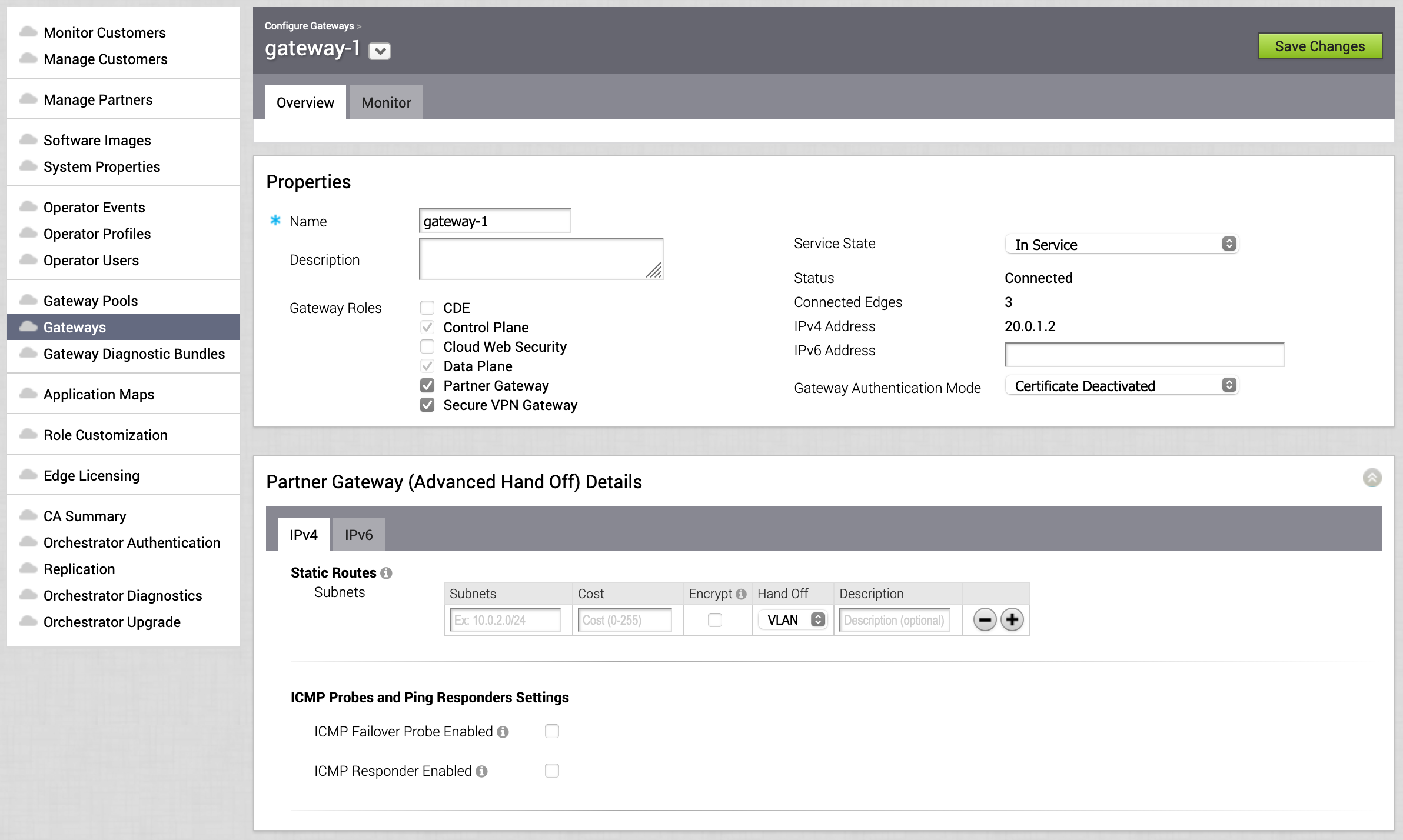
For more information, see Configure Gateways.
- The Orchestrator will push the IPv6 configurations to the Edges.
- Upgrade the Software version of Edge to version 4.5.0 or later. Once the Edges are upgraded, the Orchestrator enables options to setup IPv6 related device settings.
- You must rebalance Gateways at the Edge level or for the entire Enterprise Customer, for the Edges to get the IPv6 information of Gateway from Orchestrator.
For more information, refer to the following: