You can configure the properties and other details of a Gateway in the Operator portal.
When you create a new Gateway, you are automatically redirected to the Configure Gateways page.
To configure an existing Gateway:
Procedure
- In the Operator portal, click Gateways.
- The Gateways page displays the list of available Gateways. Click the link to a Gateway. The details of the selected Gateway are displayed in the Configure Gateways page.
- Configure the following in the Overview tab.
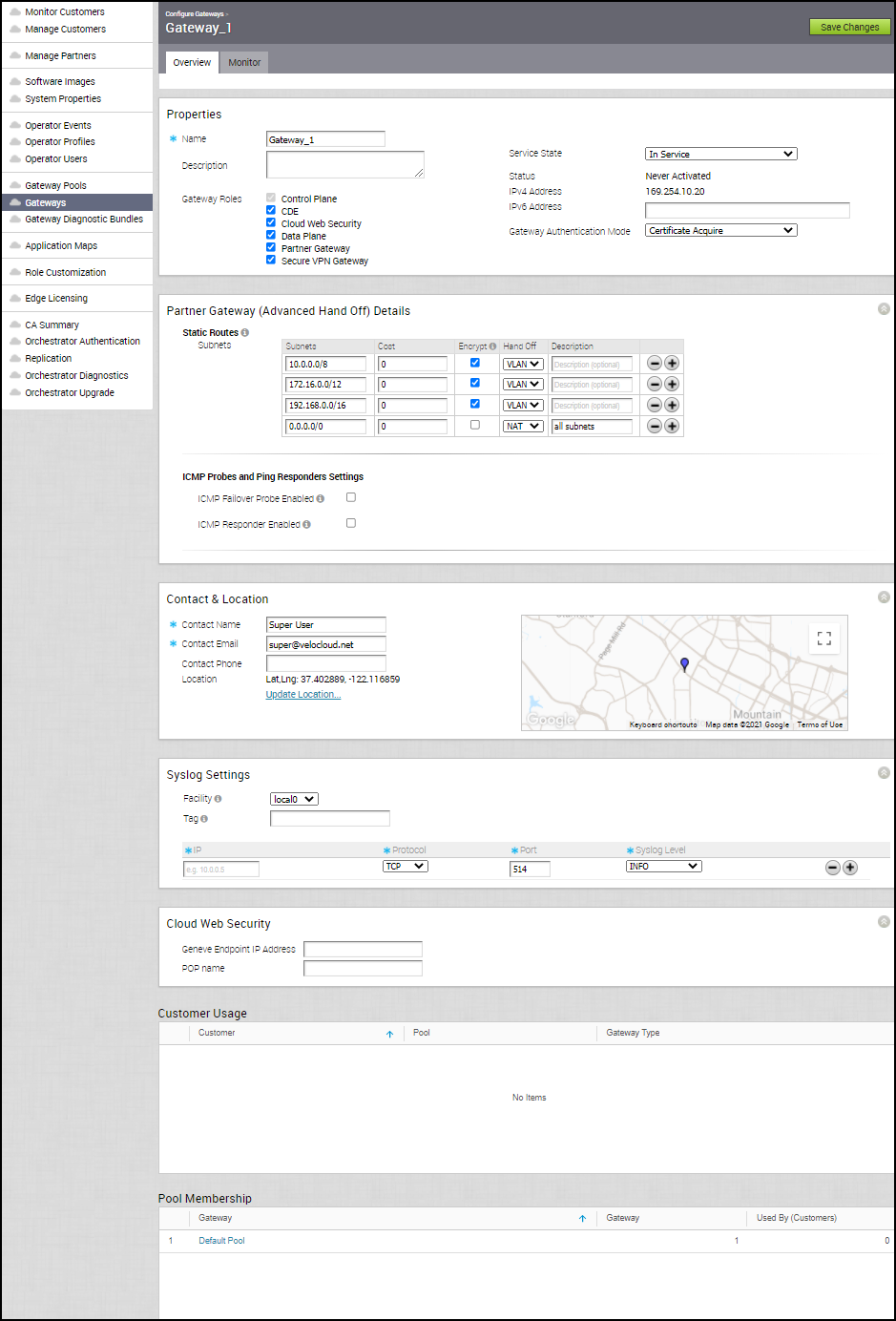 Properties – In this section, the existing Name and Description of the selected Gateway are displayed. If required, you can modify the information.You can also configure the following additional details:
Properties – In this section, the existing Name and Description of the selected Gateway are displayed. If required, you can modify the information.You can also configure the following additional details:Option Description Gateway Roles Select the following checkboxes, as required: - Control Plane: Enables the Gateway to operate in the Control plane and is selected by default.
- CDE: Enables the Gateway to operate in Cardholder Data Environment (CDE) mode. Select this option to assign the Gateway for customers who require to transmit PCI traffic.
- Cloud Web Security - Enables an Operator User with either a Superuser or Standard role to configure a SD-WAN Gateway for a Cloud Web Security (CWS) role. For more information, see VMware SD-WAN Cloud Web Security Configuration Guide published at https://docs.vmware.com/en/VMware-Cloud-Web-Security/index.html.
- Data Plane: Enables the Gateway to operate in the Data plane and is selected by default.
- Partner Gateway: Select the checkbox to allow the Gateway to be assigned as a Partner Gateway for Edges. If you select this option, configure the additional settings in the Partner Gateway (Advanced Handoff) Details section.
- Secure VPN Gateway: Select the option to use the Gateway to establish an IPSec tunnel to a Non SD-WAN Destination.
Service State Select the Service State of the Gateway from the following available options: - In Service: The Gateway is connected and available.
- Out of Service: The Gateway is not connected.
- Quiesced: The Gateway service is quiesced or paused. Select this state for backup or maintenance purposes.
Note: The Quiesced and Out of Service states are only applicable for Cloud Gateway deployment.Status Displays the status of the Gateway which reflects the success or failure of periodic heartbeats sent to the Orchestrator. The following are the available statuses: - Connected: Gateway is heart beating successfully to the Orchestrator.
- Degraded: Orchestrator has not heard from the Gateway for at least one minute.
- Offline: Orchestrator has not heard from the Gateway for at least two minutes.
Connected Edges Displays the number of Edges connected to the Gateway. This option is displayed only when the Gateway is activated. IP Address Displays the public IP address that public WAN links of an Edge use to connect to the Gateway. This IP address is used to uniquely identify the Gateway. If you have configured the Gateway with both IPv4 and IPv6 addresses, this field displays both the IP addresses.
If you have created IPv4 only Gateway or if there is an existing IPv4 Gateway upgraded from previous versions, you can enter the IPv6 address to support the dual stack. After you save the changes, the IPv6 address is not sent to the Edges immediately. You can trigger the rebalance operation to push the IPv6 address to the customer and the associated Edges manually or the IPv6 address is sent to the Edges during the next Control Plane update.
Note: Adding IPv6 address is a one-time activity and once you save the changes, you cannot modify the IP addresses.Caution: An incorrectly configured IPv6 address, when pushed to Edges, might lead to failure of the IPv6 tunnelling to the IPv6 Gateway. In such cases, you need to deactivate the Gateway and create a new one to activate both the IPv4 and IPv6 addresses.Gateway Authentication Mode Select the authentication mode of the Gateway from the following available options: - Certificate Not Required: Gateway uses a pre-shared key mode of authentication.
- Certificate Acquire: This option is selected by default and instructs the Gateway to acquire a certificate from the certificate authority of the SD-WAN Orchestrator, by generating a key pair and sending a certificate signing request to the Orchestrator. Once acquired, the Gateway uses the certificate for authentication to the SD-WAN Orchestrator and for establishment of VCMP tunnels.
Note: After acquiring the certificate, the option can be updated to Certificate Required.
- Certificate Required: Gateway uses the PKI certificate. Operators can change the certificate renewal time window for Gateways using the system property
gateway.certificate.renewal.window.
Partner Gateway (Advanced Handoff) Details – This section is available if you select the Partner Gateway checkbox and you can configure the following settings:Option Description Static Routes – Specify the subnets or routes that the SD-WAN Gateway should advertise to the SD-WAN Edge. This is global per SD-WAN Gateway and applies to ALL customers. With BGP, this section is used only if there is a shared subnet that all customers need to access and if NAT handoff is required. Remove the unused subnets from the Static Route list if you do not have any subnets that you need to advertise to the SD-WAN Edge and have the handoff of type NAT.
Subnets Enter the IP address of the Static Route Subnet that the Gateway should advertise to the Edge. Cost Enter the cost to apply weightage on the routes. The range is from 0 to 255. Encrypt Select the checkbox to encrypt the traffic between Edge and Gateway. Hand off Select the handoff type as VLAN or NAT. Description Optionally, enter a descriptive text for the static route. ICMP Failover Probe – The SD-WAN Gateway uses ICMP probe to check for the reachability of a particular IP address and notifies the SD-WAN Edge to failover to the secondary Gateway if the IP address is not reachable. VLAN Tagging Select the VLAN tag from the drop-down list to apply to the ICMP probe packets. The following are the available options: - None – Untagged
- 802.1q – Single VLAN tag
- 802.1ad / QinQ(0x8100) / QinQ(0x9100) – Dual VLAN tag
Destination IP address Enter the IP address to be pinged. Frequency Enter the time interval, in seconds, to send the ping request. The range is from 1 to 60 seconds. Threshold Enter the number of times the ping replies can be missed to mark the routes as unreachable. The range is from 1 to 10. ICMP Responder Enabled: Allows the SD-WAN Gateway to respond to the ICMP probe from the next hop router when the tunnels are up. IP address Enter the virtual IP address that will respond to the ping requests. Mode Select one of the following modes from the drop-down list: - Conditional – SD-WAN Gateway responds to the ICMP request only when the service is up and when at least one tunnel is up.
- Always – SD-WAN Gateway always responds to the ICMP request from the peer.
Note: The ICMP probe parameters are optional and recommended only if you want to use ICMP to check the health of the SD-WAN Gateway. With BGP support on the Partner Gateway, using ICMP probe for failover and route convergence is no longer required. For more information on configuring BGP support and handoff settings for a Partner Gateway, see Configure Partner Handoff .Contact & Location – The existing contact details are displayed in this section. If required, you can modify the information.Syslog Settings – Beginning with the 4.5 release, Gateways can export NAT information via a remote syslog server or via telegraf to the desired destination. For more information, see Configure NAT Entry Syslog for Gateways.Cloud Web Security - This section allows you to configure the Generic Network Virtualization Encapsulation (Geneve) endpoint IP address and Points-of-Presence (PoP) name for Cloud Web Security, if the Cloud Web Security Gateway Role is enabled.Customer Usage – This section displays the usage details of different types of Gateways assigned to the customers.Pool Membership – This section displays the details of the Gateway pools to which the current Gateway is assigned. - After configuring the required details, click Save Changes.