Beginning with the 4.5 release, Gateways can export NAT information via a remote syslog server or via telegraf to the desired destination. With NAT information streamed, Operators can determine who the original sender is for any NAT applied flow.
Prerequisites
- Only Operators and Partners can configure Gateway NAT entry syslog. If an Operator grants Gateway management access to a Partner, the Partner can configure NAT entry syslog.
Note: The maximum remote syslog servers is two per Gateway.
Procedure (Via Remote Server)
To configure syslog settings for Gateways via a remote server, perform the steps below.
- From the SD-WAN Orchestrator, go to Gateways.
The SD-WAN Gateways page appears.
- Select a Gateway to configure NAT entry syslog.
The Configure Settings page for the selected Gateway appears.
- Scroll down to the Syslog Settings area.
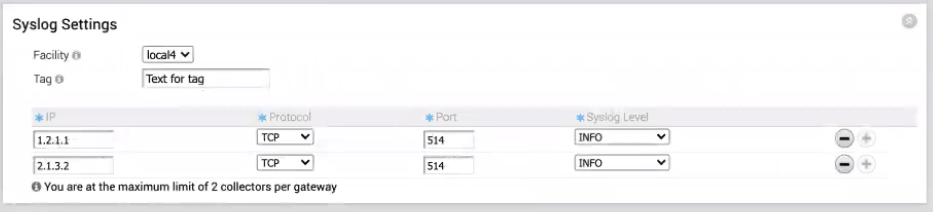
- In the Syslog Settings area, configure the following:
- Select a Facility in the Facility drop-down menu.
- In the Tag text box, type in the tags.
- Enter the IP address of the remote syslog server.
- Select a protocol from the Protocol drop-down menu.
- Enter port details in the Port text box.
- In the Syslog Level drop-down menu, INFO is the only option and is used to stream the NAT entry details entered in the Gateway.
- Click the + button to add another Syslog collector, or click Save Changes.
Procedure (Via Telegraf)
For information about configuring syslog settings via telegraf, see the VMware SD-WAN Gateway Monitoring Guide available at https://docs.vmware.com/en/VMware-SD-WAN/index.html.
See the table below for the fields that are included in the NAT event Message.
| Fields | Description |
|---|---|
| ACTION | NAT Insert/NAT Delete |
| ENTERPRISE_ID | Enterprise logical ID |
| VCE_ID | Logical ID of the Edge that the flow originated from. |
| VCG_ID | Logical ID of the Gateway |
| SEGMENT_ID | Segment ID to which the flow belongs to |
| CLIENT_SRC_ADDR | IP address of the origin host behind the Edge, useful for complete end-to-end tracing. |
| CLIENT_SRC_PORT | Source port used by the origin host behind the Edge. |
| VCG_SRC_ADDR | The IP address of the public VCG interface used to transmit this flow. |
| VCG_SRC_PORT | Source port used by the VCG to establish the connection. |
| DST_ADDR | The original destination address of the traffic. |
| DST_PORT | Destination port of the traffic. |
| PROTOCOL | Protocol name |
| PKTS_SENT | Packets transferred to the cloud |
| BYTES SENT | Bytes transferred to the cloud |
| PKTS_RCVD | Packets received from the cloud |
| BYTES RCVD | Bytes received from the cloud |
| FLOW_DURATION_MS | Duration of the flow |
Troubleshooting
To perform troubleshooting efforts, follow the steps below.
- Check /etc/rsyslog.conf file and verify if the configured server is updated with the correct protocol and port.
- Check if the iptable rule is installed for the configured server.
- Check "tcpdump.sh -ni any host 127.0.0.1 and port 514 -v" and verify if syslog messages are forwarded from natd to rsyslogd.
- Check "tcpdump.sh -ni any host <syslog-collector-ip." and verify if syslog messages are forwarded to the remote syslog.