You can create business policies for a Profile and Edge.
Prerequisites
Ensure that you have the details of IP addresses of your network.
Procedure
- In the Enterprise portal, click the Open New Orchestrator UI option available at the top of the Window.
- Click Launch New Orchestrator UI in the pop-up window. The UI opens in a new tab displaying the monitoring and configuring options.
- Click Configure > Profiles. The Profiles page displays the existing Profiles.
- Click the link to a Profile or click the View link in the Device column of the Profile. The configuration options are displayed in the Device tab.
- Click the Business Policy tab.
From the Profiles page, you can navigate to the Business Policy page directly by clicking the View link in the Biz. Pol column of the Profile.
- In the Business Policy page, click + ADD. The Add Rule window is displayed.
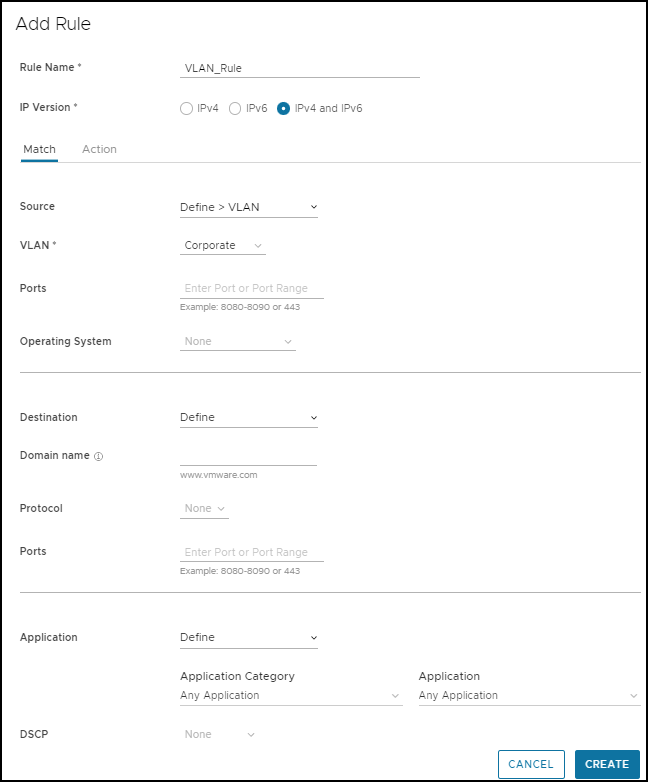 Enter the Rule Name and select the IP version. You can configure the Source and Destination IP addresses according to the selected IP version, as follows:
Enter the Rule Name and select the IP version. You can configure the Source and Destination IP addresses according to the selected IP version, as follows:- Mixed – Allows to configure both IPv4 and IPv6 addresses in the matching criteria. If you choose this mode, you can choose the IP addresses from Object Groups containing Address Groups with both type of Address Groups.
- IPv4 – Applies to traffic with only IPv4 address as source and destination. By default, this address type is selected.
- IPv6 – Applies to traffic with only IPv6 address as source and destination.
In the Match tab, configure the match criteria for Source, Destination, and Application traffic.In the Action tab, configure the actions to be performed when the traffic matches the defined criteria.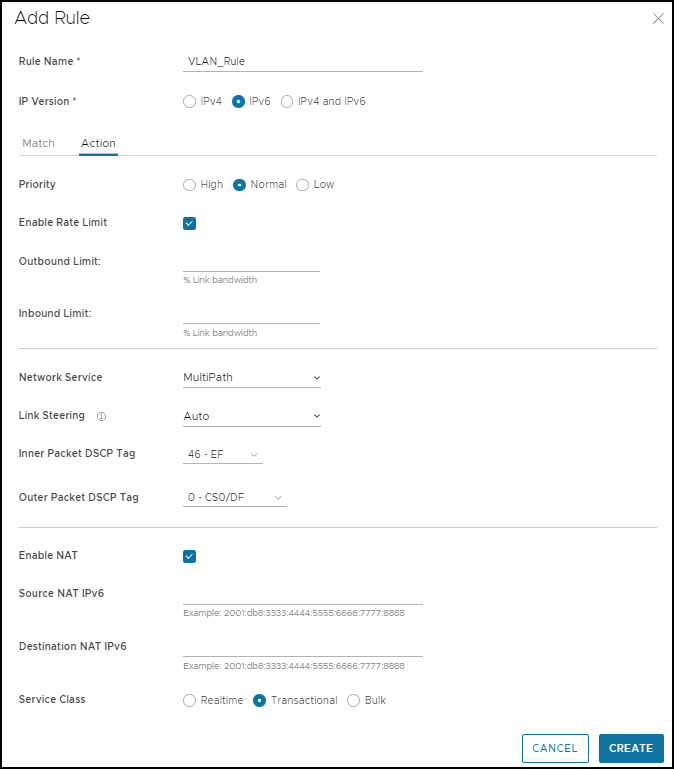
- After configuring the required settings, click Create.
For more information on the match and action parameters, see Create Business Policy Rules.