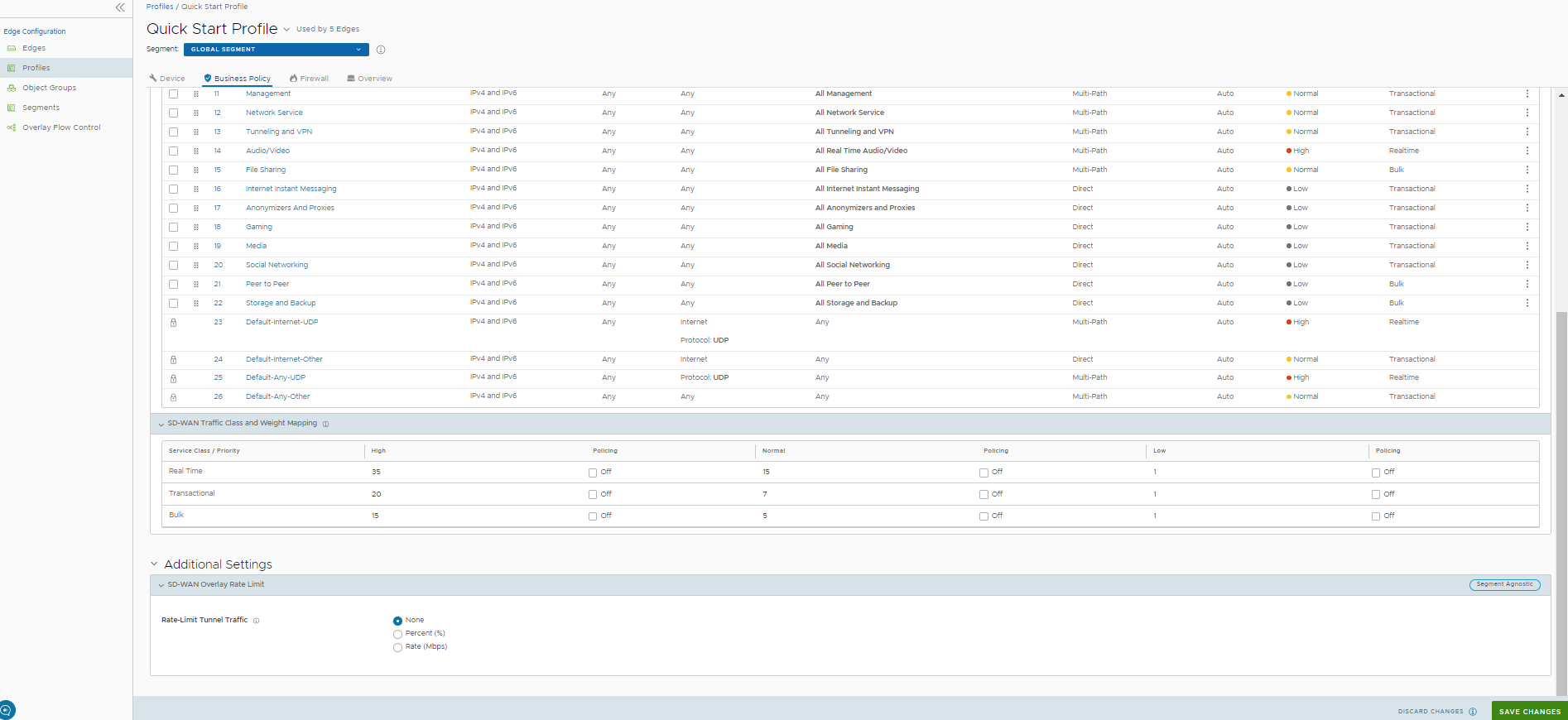You can create business policy rules to allow or drop traffic by configuring matching parameters and corresponding action to be performed when the match is met.
Prerequisites
Ensure that you have the details of IP addresses configured in the network devices.
Procedure
- In the Enterprise portal, click the Open New Orchestrator UI option available at the top of the Window.
- Click Launch New Orchestrator UI in the pop-up window. The UI opens in a new tab displaying the monitoring and configuring options.
- Click . The Profiles page displays the existing Profiles.
- Click the link to a Profile or click the View link in the Device column of the Profile. The configuration options are displayed in the Device tab.
- Click the Business Policy tab.
From the
Profiles page, you can navigate to the
Business Policy page directly by clicking the
View link in the
Biz. Pol column of the Profile.
- The Business Policy tab displays the following:
- Business Policy Rules – The existing pre-defined business policy rules are displayed. You can click + ADD to create a new business policy. See Create Business Policy Rule with New Orchestrator UI. To delete existing business policies, select the checkboxes prior to the policies and click DELETE. To duplicate a business policy, select the policy and click CLONE.
- SD-WAN Traffic Class and Weight Mapping – Allows to define traffic class with priority and service class, along with mapping of scheduler weight. For more information, see Overlay QoS CoS Mapping.
- SD-WAN Overlay Rate Limit – Allows to configure rate limit for tunnel traffic. For more information, see Tunnel Shaper for Service Providers with Partner Gateway.
Results
By default, Profile configurations are applied to all the Edges associated with the Profile. If required, you can add or modify business policy rules and edit other configurations for a specific Edge.
- In the new Orchestrator UI, click . The Edges page displays the existing Edges.
- Click the link to an Edge or click the View link in the Device column of the Edge.
- The configuration options for the selected Edge are displayed. Click the Business Policy tab.
- To navigate to the Business Policy tab directly, click the View link in the Business Policy column of the Edge.
- The business policy rules and other settings inherited from the associated Profile are displayed. You can edit the existing rules or add new rules for the selected Edge.