The Profile Overview page provides complete view of all the configurations of a specific profile. You can also modify the name, description, and the local credentials of the selected profile.
To access the Profile Overview page in New Orchestrator UI:
- In the Enterprise portal, click the Open New Orchestrator UI option available at the top of the Window.
- Click Launch New Orchestrator UI in the pop-up window.
- The UI opens in a new tab displaying the monitoring and configuring options.
- Click .
The Profiles page displays the existing Profiles.
- Click the link to a Profile and then click the Overview tab. You can edit the Profile Name, Description, and Local Credentials by clicking the EDIT button. For more information, see Configure Local Credentials.
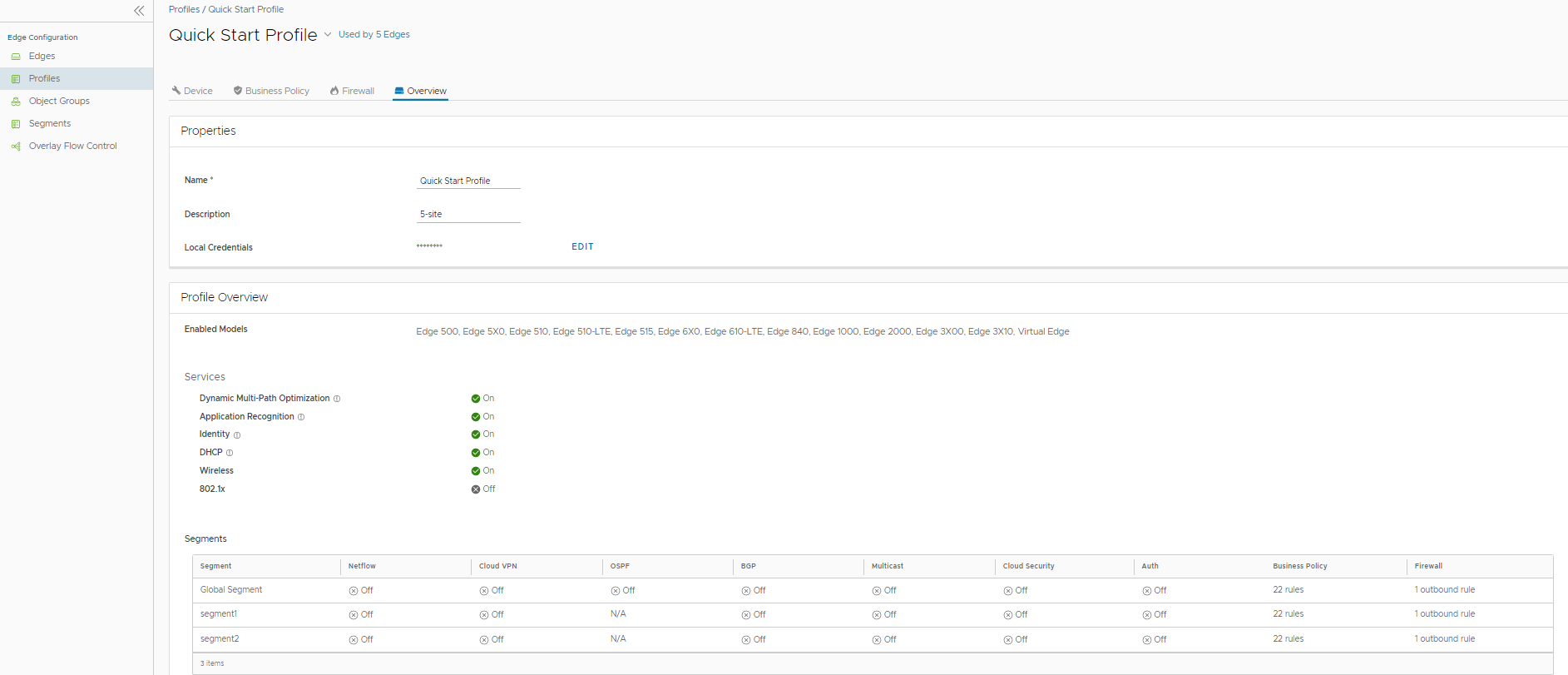
- Default Local Credentials are set to a random password by the Orchestrator. You can change the random password by clicking the EDIT button and then selecting the Change Password checkbox. Enter the new password and click SUBMIT.
Note:
- Ensure the new password meets the following password policy criteria:
- Should be at least 8 characters
- Should be less than 32 characters
- Should have at least one number
- Should have at least one lower case character
- Starting from the 4.5 release, the use of the special character "<" in the password is no longer supported. In cases where users have already used "<" in their passwords in previous releases, they must remove it to save any changes on the page.
- Ensure the new password meets the following password policy criteria:
- The Profile Overview section displays Edge models that are enabled for the profile, network services configured for the profile, and the segments configuration details assigned to the profile. For more information, see Configure Profiles.