Profiles define a template configuration that can be applied to multiple Edges. A default profile, named as Quick Start Profile is available when you install SD-WAN Orchestrator.
You can configure the Profiles using the New Orchestrator UI.
- In the Enterprise portal, click the Open New Orchestrator UI option available at the top of the Window.
- Click Launch New Orchestrator UI in the pop-up window.
- The UI opens in a new tab displaying the monitoring and configuring options.
In the new Orchestrator UI, click the Configure tab.
- From the left menu, select Profiles.
- The Profiles page is displayed.
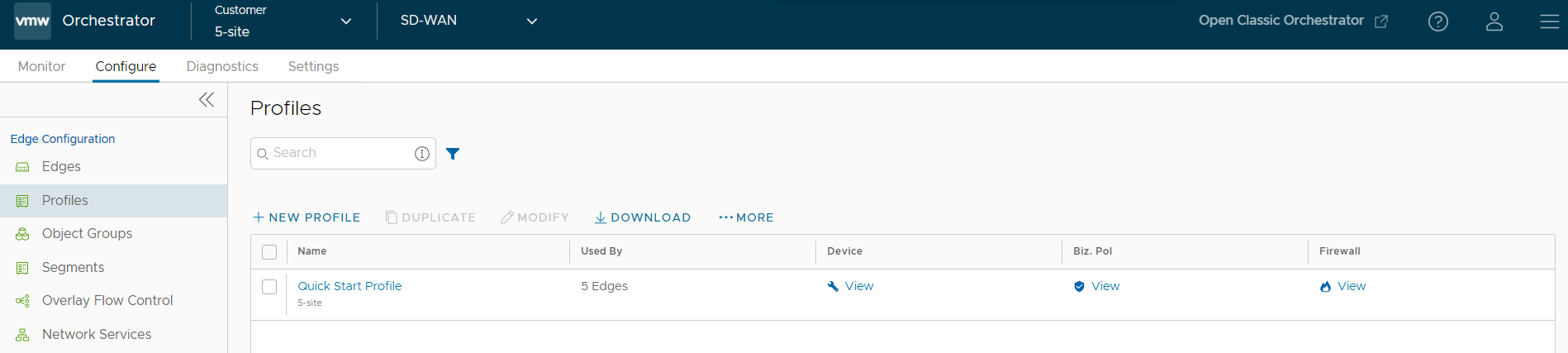
Option Description Name Displays the name of the Profile. Click the link to modify the configurations. See Configure Profile settings with New Orchestrator UI. Used By Displays the number of Edges associated with the Profile. Device Click the View link to modify the configurations. See Configure Profile settings with New Orchestrator UI. Biz. Pol Click the View link to modify the configurations. See Configure Business Policies with New Orchestrator UI. Firewall Click the View link to modify the configurations. See Configure Firewall with New Orchestrator UI. - You can perform the following actions:
- New Profile – Click this option to create a new Profile. See Create Profile with New Orchestrator UI.
- Duplicate – Select a profile and click this option to create a duplicate of the selected Profile.
- Modify – Select a profile and click this option to edit the selected Profile. See Configure Profile settings with New Orchestrator UI.
- Download – Click this option to download the details of all the Profiles into an MS Excel file.
Click More to perform the following:
- Delete – Select a profile and click this option to delete the selected Profile. You cannot delete the Profiles that are associated with Edges.